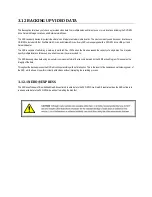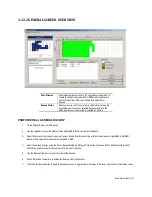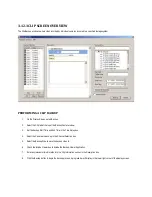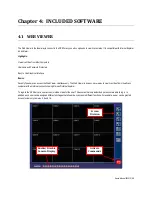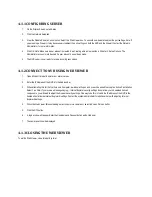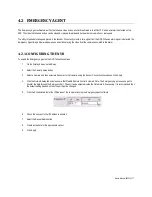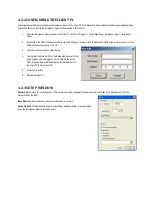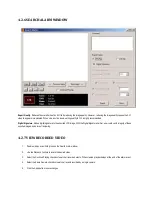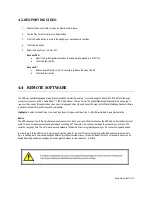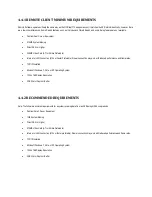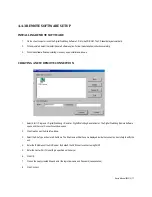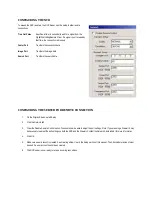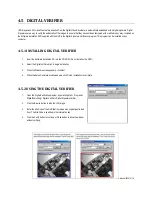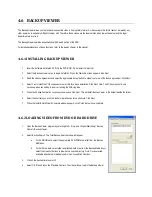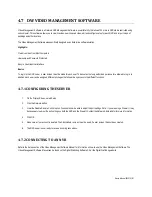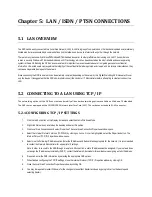4.6 BACKUP VIEWER
The Backup Viewer allows you to playback the exported video in its proprietary format. A video saved in this format cannot be read by any
other viewer so is extremely difficult to tamper with. Therefore, these videos are the ideal solution when law enforcement and the legal
department are involved.
The Backup Viewer operates essentially like the Search portion of the NVR.
For detailed explanations of these functions, refer to the Search chapter in this manual.
4.6.1 INSTALLING BACKUP VIEWER
1.
Insert the Software Installation DVD into the DVD-ROM. Do not install on the NVR.
2.
Select the Backup Viewer option to begin installation. When the Welcome screen appears, click Next.
3.
Read the License Agreement and select the appropriate Accept button to accept the terms of the license agreement. Click Next.
4.
Select Yes to install the POS component or select No for a basic installation. Click Next. Note: The POS component is only
necessary when connecting to a server running the POS Upgrade.
5.
When the Choose Destination Location window opens, click Next. This will install Backup Viewer in the default destination folder.
6.
Select the shortcuts you wish to install or clear all boxes for no shortcuts. Click Next.
7.
When the Install Shield Wizard Complete window appears, click Finish. Setup is now complete.
4.6.2 LOADING VIDEO FROM DVD OR HARD DRIVE
1.
Open the Backup Viewer program by selecting Start > Programs > Digital Watchdog > Backup
Viewer > Backup Viewer.
2.
Select Backup Search. The Total Backup Search window will appear.
a.
For DVD-ROM data, select the appropriate DVD-ROM drive letter from the Backup
Media box.
b.
For hard drive data, select either an attached hard drive from the Backup Media box or
select the Open Folder Icon to browse to a specific directory. Note: Once selected,
available video data will be displayed in the Choose Start Hour box.
3.
Click on the desired time to select it.
4.
Select OK. Press Play on the Playback Controls. The video will now load in the Backup Viewer.