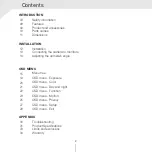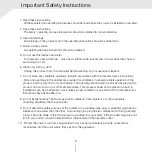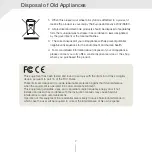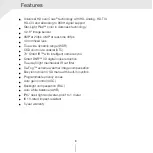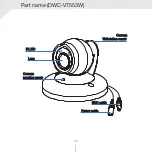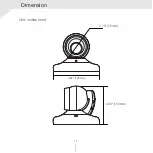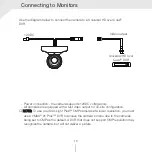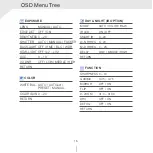Before installing and using the camera, please read this manual carefully.
Be sure to keep it handy for future reference.
User Manual
ver.: 0
3
/
20
nstalling and using the camera, please read this manual carefully.
to keep it handy for future reference.
Star-Light Plus™ 5MP Universal HD
over Coax
®
vandal
ball
c
amera
DWC-VA553WTIR