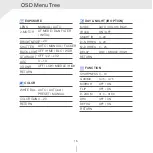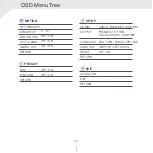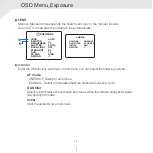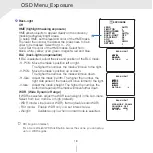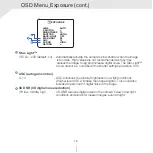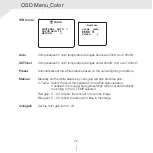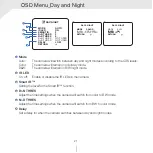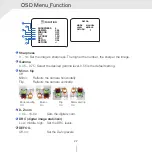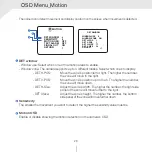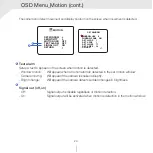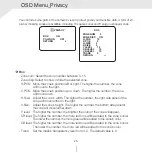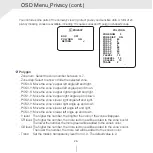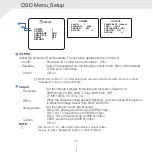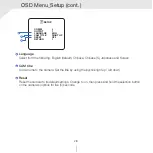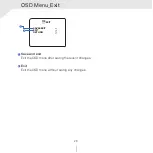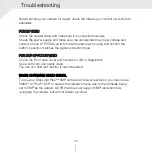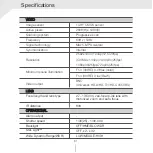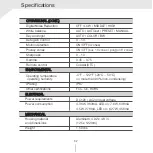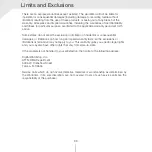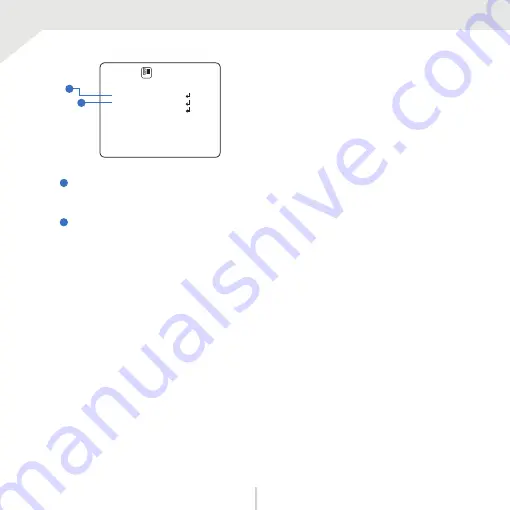Reviews:
No comments
Related manuals for Star-Light Plus DWC-VA583WTIR

SCB-2000
Brand: Samsung Pages: 2

PPDF14520
Brand: Abus Pages: 6

PPIC90000
Brand: Abus Pages: 88

IPCS82500
Brand: Abus Pages: 119

GH-30
Brand: Oben Pages: 12

RBC53
Brand: Tripp Lite Pages: 2

G-Cam/EFD-3261
Brand: Geutebruck Pages: 2

PLATTBOJ
Brand: IKEA Pages: 12

MicroView MVIC-04IR-E
Brand: ERNITEC Pages: 31

ISC-1780
Brand: National Instruments Pages: 41

GCA-B3323V
Brand: Grundig Pages: 25

ZN1-M3FN3
Brand: Ganz Pages: 24

ARKIVE SL
Brand: A.MENARINI Pages: 58

SHARON 360
Brand: Salray Works Pages: 69

VISIX VX-FR-01
Brand: 3xLogic Pages: 23

Ax61 series
Brand: i3 International Pages: 2

SFE1635-Z
Brand: Nauticam Pages: 6

DirectIP DC-S6261X
Brand: Idis Pages: 20