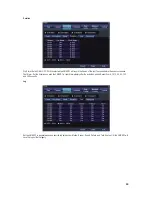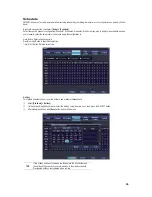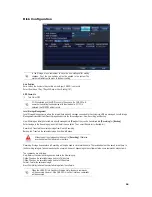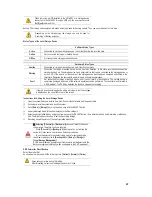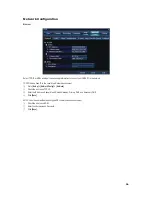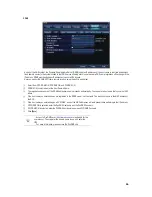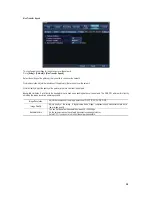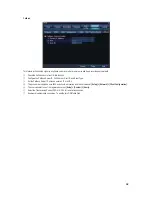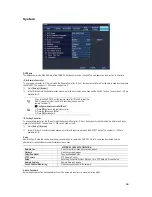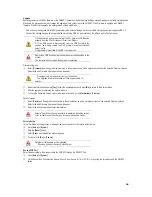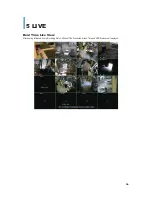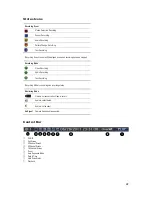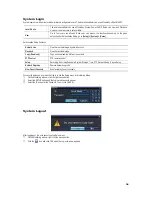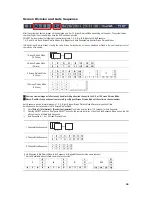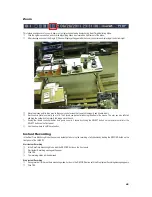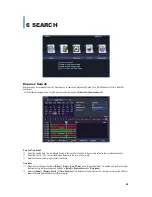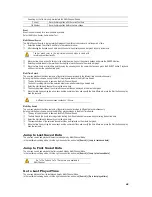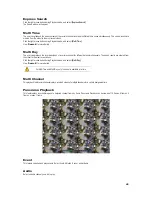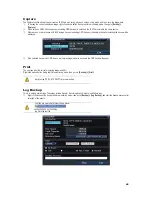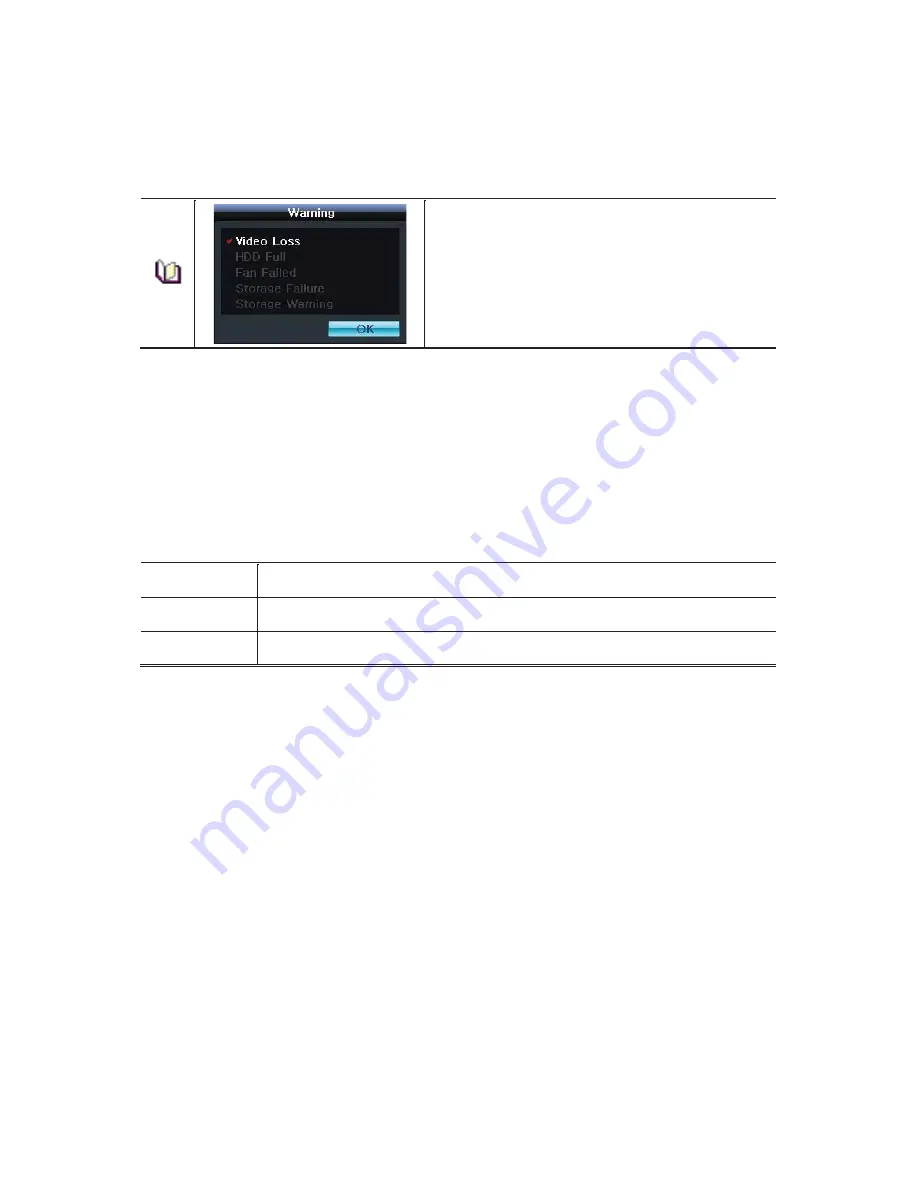
GGGGGGGGGGGGGGGGGGGGGGGGGGGGGGG
G
35
Error Alarm Action
Select how you wish to be notified of any alarm errors (Video Loss Signal, HDD Full, Fan Failed, HDD Failure, and Storage Warning).
£
Go to
[Setup] > [System]
.
¤
On the Error Alarm Action selection widow, select how to be notified of the alarm. Select from Off Buzzer, E-mail, Relay01, and
Popup Window.
ଖ
Warning Window (Popup)
If Popup is selected, this Warning window will appear on the real-time
monitoring screen. It will indicate Video Loss, HDD Full, Fan Failed,
Storage Failure, and Storage Warning in white.
Error Alarm Duration
Set the duration of the alarm triggered by a system error.
£
Go to
[Setup] > [System]
.
¤
In the Error Alarm Duration selection window, set Alarm Duration by using the arrow keys and the SELECT button.
¥
Select from Latch, 5 SEC, 10 SEC, and Custom (5-60).
Auto Log Off
This is used to set a time for when the DVR automatically exits the Setup Menu and displays the real-time monitoring screen due to
inactivity.
£
Go to
[Setup] > [System]
.
¤
I
n the Auto Log Off selection window, select the time you wish to set, using the arrow keys and the SELECT button.
Off
Auto Log Off is not used.
ଖ
T
he user can exit the menu by pressing the
[ESC]
button in the System menu.
1/2/3 MIN
If there is no input from the front button, remote controller, or mouse, the system will shift to the real-time
monitoring mode after 1, 2, or 3 minute(s).
Custom
The user can enter the time directly.
ଖ
The time can be set to 1-60 minute(s).
¥
Selecting the Custom causes the Input window to appear.
¦
Enter the time by using the numeric buttons or the arrow keys and the SELECT button.
Language
Select the language for the VMAXD1 OSD Menu. 17 languages are supported.