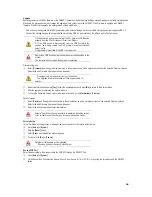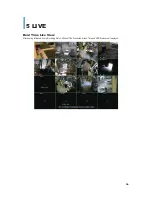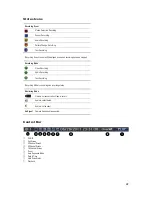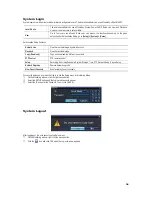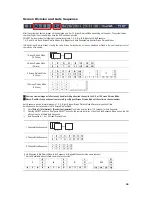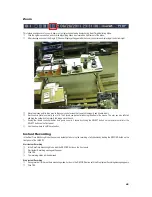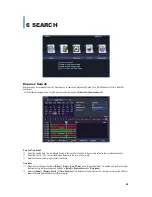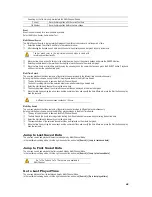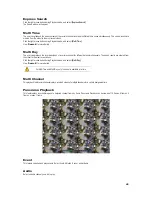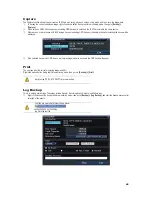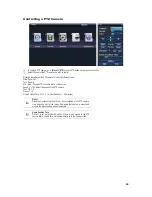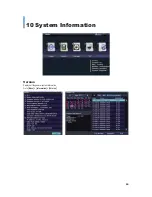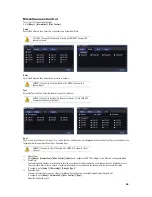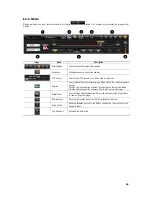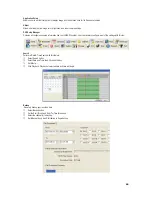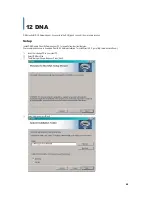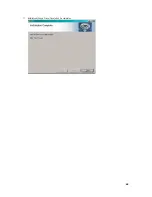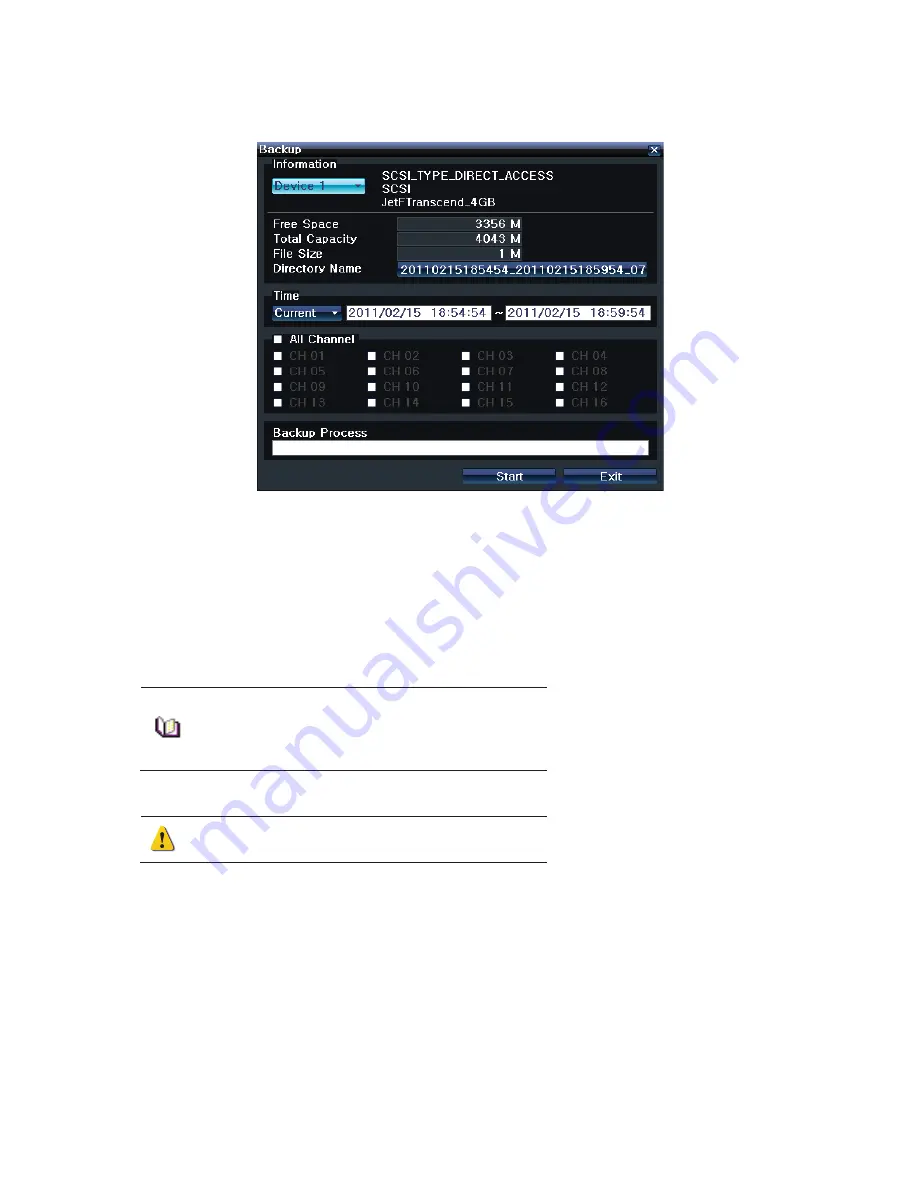
GGGGGGGGGGGGGGGGGGGGGGGGGGGGGGG
G
48
Backup
ཛ
Right click mouse button during real-time monitoring mode; then click
[Backup] > [Backup]
.
ཛྷ
A list of the devices that can be selected is outputted with simple information of the currently selected devices
ཝ
When a device is selected, the free space and total capacity for the selected device are displayed.
ཞ
To change the start and end time, press the Select button and adjust the date and time using the arrow keys. As a rule, the From
time cannot be later than the To time. When setting is complete, click the ESC button.
ཟ
The backup date and time is used to name the directory. The first 12 digits are determined by the
year/month/day/hour/minute/second for From, and the 12 digits in the middle, by the year/month/day/hour/minute/second for To. The
last 2 digits are determined by the number of folders in the selected device. Changing the backup time causes the name of the
directory to be backed up to be changed as well.
འ
If the file to be backed up exceeds the free space, its size is displayed in a yellow box in case the selected device is capable of
rerecording and in a red box if not.
If the backup storage device is not formatted, in case the box displaying
the size of the file to be backed up is displayed in yellow, and if backup is
executed by pressing the Backup button, a prompt asking YES or NO
whether to erase the device will appear. Selecting YES
causes the
storage medium for the selected device to be erased.
ཡ
Press the Start button. A prompt asking YES or NO whether to proceed with the backup will appear.
Select YES to backup the data or NO to stop the backup.
Otherwise, press the
[Cancel]
button to return to the device selection
mode on the backup window.
ར
Select YES to continue the backup.