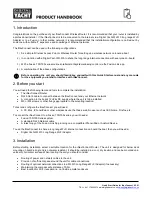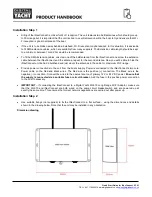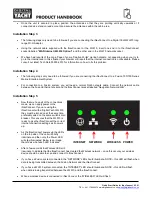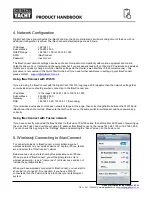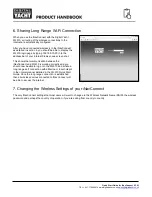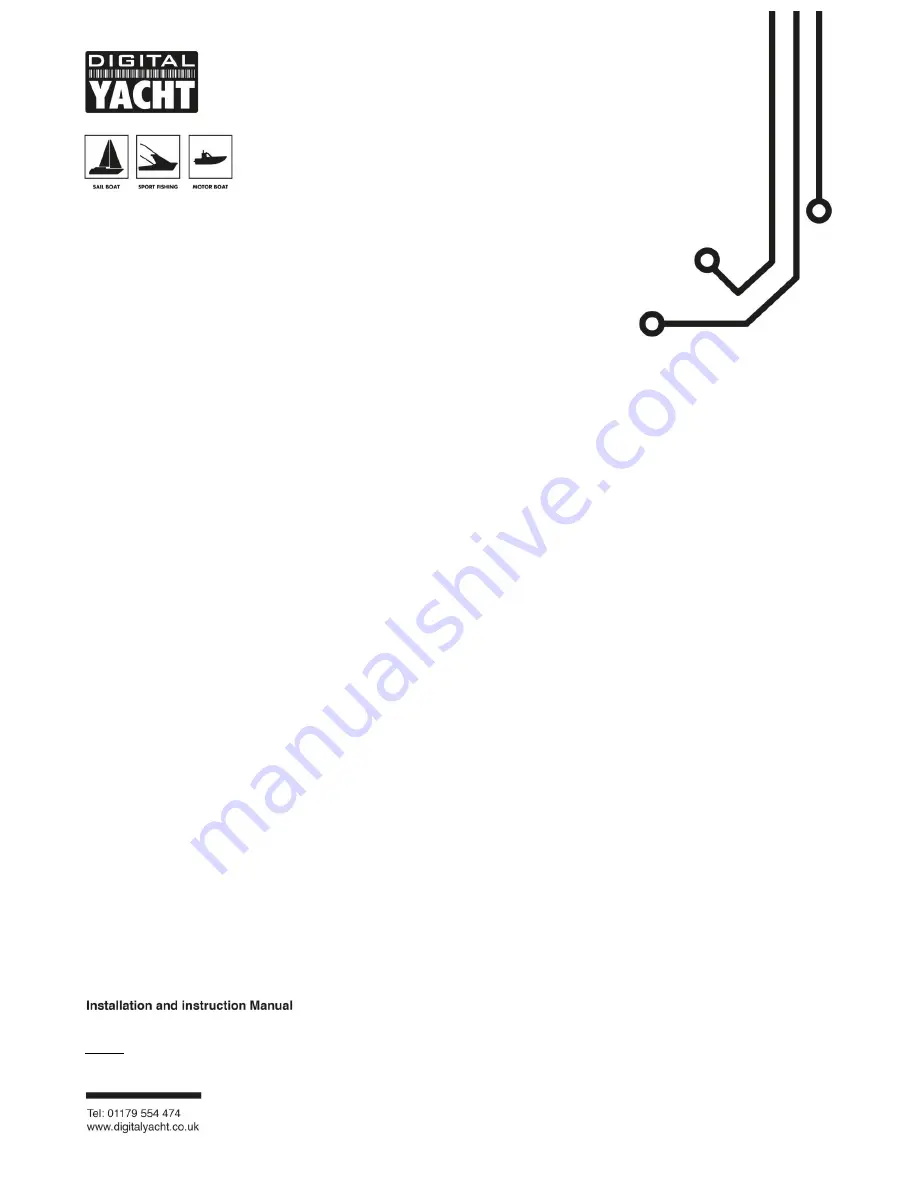
IMPORTANT INFORMATION
This device complies with part 15 of the FCC Rules. Operation is subject to the following two conditions:
(1) This device may not cause harmful interference, and
(2) this device must accept any interference received, including interference that may cause undesired operation
THIS PRODUCT
CONTAINS FCC ID TE7-WR841NXV9
iNavConnect
Wireless
Router
NOTE:-
This manual is only applicable to iNavConnect units built after March 2015. These units can be identified by the number of Wi-Fi antennas
fitted. Units prior to March 2015 had one antenna while units built after March 2015 and for which this manual is applicable have two Wi-Fi antennas.