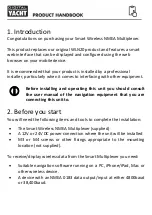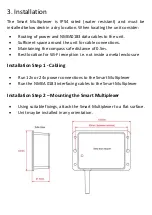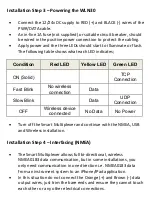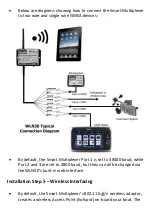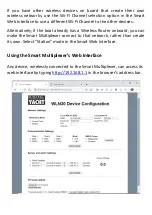1. Introduction
Congratulations on purchasing your Smart Wireless NMEA Multiplexer.
This product replaces our original WLN20 product and features a smart
web interface that can be displayed and configured using the web
browser on your mobile device.
It is recommended that your product is installed by a professional
installer, particularly when it comes to interfacing with other equipment.
Before installing and operating this unit you should consult
the user manual of the navigation equipment that you are
connecting this unit to.
2. Before you start
You will need the following items and tools to complete the installation:
•
The Smart Wireless NMEA Multiplexer (supplied)
•
A 12V or 24V DC power connection where the unit will be installed
•
M3 or M4 screws or other fixings appropriate to the mounting
location (not supplied).
To receive/display wireless data from the Smart Multiplexer you need:
•
Suitable navigation software running on a PC, iPhone/iPad, Mac or
other wireless device.
•
A device with an NMEA 0183 data output/input at either 4800baud
or 38,400baud.