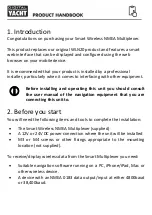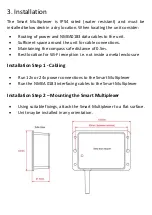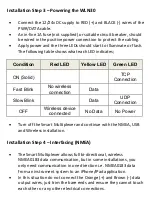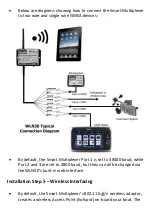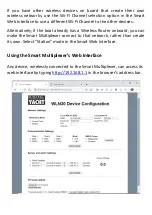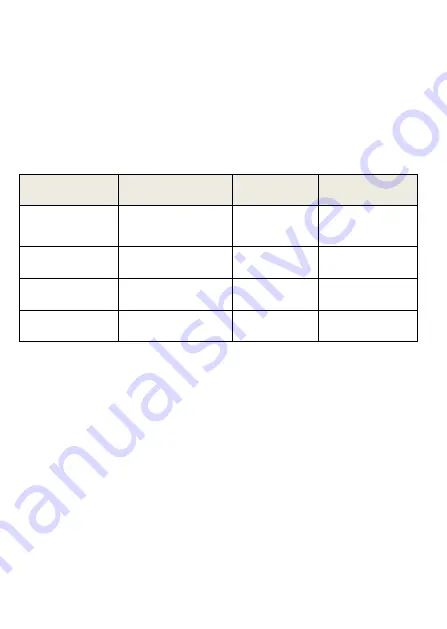
Installation Step 3
–
Powering the WLN30
•
Connect the 12/24v DC supply to RED (+) and BLACK (-) wires of the
PWR/DATA cable.
•
An in-line 1A fuse (not supplied) or suitable circuit breaker, should
be wired in the positive power connection to protect the cabling.
•
Apply power and the three LEDs should start to illuminate or flash.
The following table shows what each LED indicates;
Condition
Red LED
Yellow LED
Green LED
ON (Solid)
TCP
Connection
Fast Blink
No wireless
connection
Data
Slow Blink
Data
UDP
Connection
OFF
Wireless device
connected
No Data
No Power
•
Turn off the Smart Multiplexer and continue with the NMEA, USB
and Wireless installation.
Installation Step 4
–
Interfacing (NMEA)
•
The Smart Multiplexer allows full bi-directional, wireless
NMEA0183 data communication, but in some installations, you
only need communication in one direction i.e. NMEA0183 data
from an instrument system to an iPhone/iPad application.
•
In this situation do not connect the Orange (+) and Brown (-) data
output wires, just trim the bare ends and ensure they cannot touch
each other or any other electrical connections.