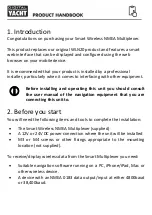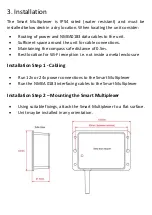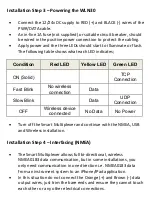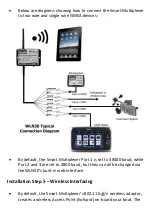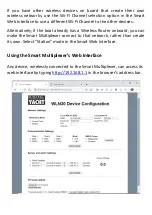Name (SSID) of the Access Point
will be “
DY-WiFi-xxxx
” where
xxxx is the unique four-digit code of your device.
•
To connect to the Smart Multiplexer, you will need scan for
wireless networks, select it and then enter the default WPA2
password, which is “
PASS-xxxx
”, where xxxx
is the same, unique
four-digit code in the hotspot name.
•
Consult the user manual for your wireless device to understand
how to connect to a wireless network.
•
The Smart Multiplexer can transmit wireless NMEA data using two
different network modes; either TCP (single device connection)
which is the default mode or UDP (multiple device connection).
•
Using UDP mode, can be configured in the smart web interface.
•
Once your mobile device is wirelessly connected to the Smart
Multiplexer, open the navigation application that accepts NMEA
data over a TCP or UDP connection and setup the connection.
•
Consult the help documentation for your App to see how wireless
data connections should be configured.
•
The Smart Multiplexer transmits data;
IP Address
-
192.168.1.1
Port
-
2000
•
Note that some UDP connections do not ask you to enter the IP
address just the port number.
4. Normal Operation
The Smart Multiplexer consumes around 0.1 Amp and can be left on
whenever the boat is sailing. Every time NMEA data is received, the
yellow data LED will flash. In some systems with lots of NMEA data, it is
not unusual for the yellow LED to be constantly flickering.
If you have a problem connecting wirelessly to the Smart Multiplexer,
press and hold the Reset button for 1-2 seconds and try connecting
again. In busy marinas with high levels of wireless activity, getting a
reliable connection to the Smart Multiplexer may be difficult, but once
underway (at sea) a strong and reliable connection will be achieved.