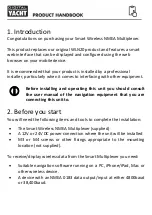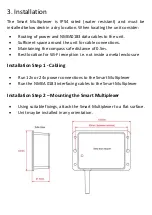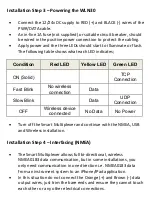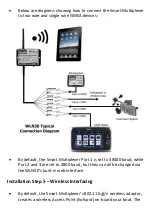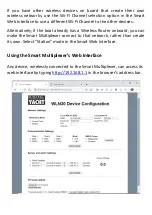From the Web Interface you can configure all the Smart Multiplexer features.
1.
Networking Mode
•
In Access Point mode, the Smart Multiplexer creates its own wireless network with the name,
password, IP address, Port and Wi-Fi channel you select. If you leave the Password box blank, it
will create an “Open” unprotected network.
•
In Station mode, the Smart Multiplexer will try to join another wireless network whenever it
powers up. The network can be selected from a drop down list and if it is password protected,
enter the correct password in the password box.
2.
Communication Settings
•
Set Baud rate to Standard
4800
or High Speed
38400 f
or each of the three ports
•
Set the communication protocol to
UDP
or
TCP
•
Set Port 1 NMEA Output to output the Multiplexed data (38400) or Wireless App data (4800)
3.
Firmware Update
•
The firmware of the Smart Multiplexer can be updated using web interface, simply click the
“Choose file” button to browse your device for the firmware update file and then once selected,
click the “Upload Firmware” button
After
changing any of the settings on the Web Interface, click the “Update Settings”
button to save and apply your changes. If the changes affect the networking, then
the Smart Multiplexer will reboot and you will need to reconnect wirelessly to it.
If you make a mistake with a setting or forget a password, reset the Smart
Multiplexer to factory defaults by pressing and holding the Reset button for 10
secs or more.
For diagnostic
purposes, you can
view the received
NMEA0183 data by
clicking the “View
Data” butto
n which
opens a new
browser tab
displaying the raw
NMEA0183 data
received.