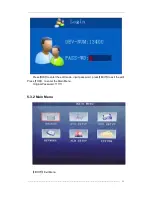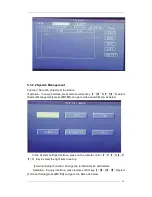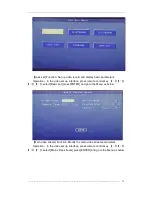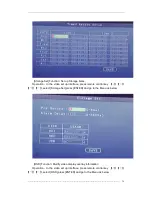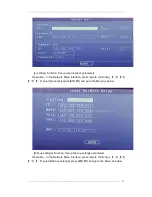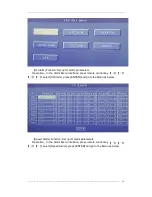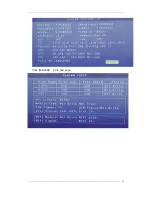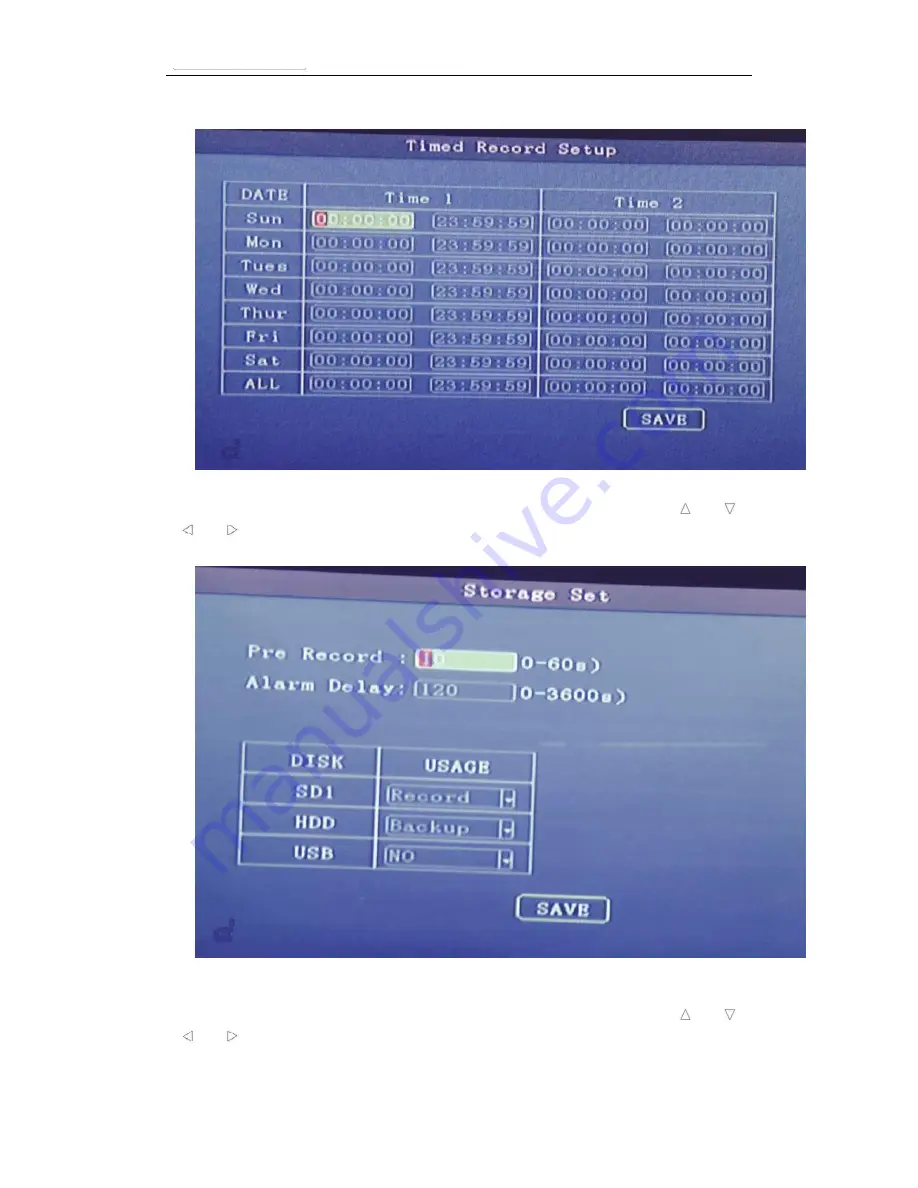
-----------------------------------------------------------------------------------------------------------------------------------
30
[Storage Set] Function: Set up Storage items.
Operation
:
In the video set up interface, press remote control key
【 】【 】
【 】【 】
,select [Storage Set],press [ENTER] and go to the Menu as below
[OSD] Function: Modify video display overlay information
Operation
:
In the video set up interface, press remote control key
【 】【 】
【 】【 】
,select [OSD],press [ENTER] and go to the Menu as below