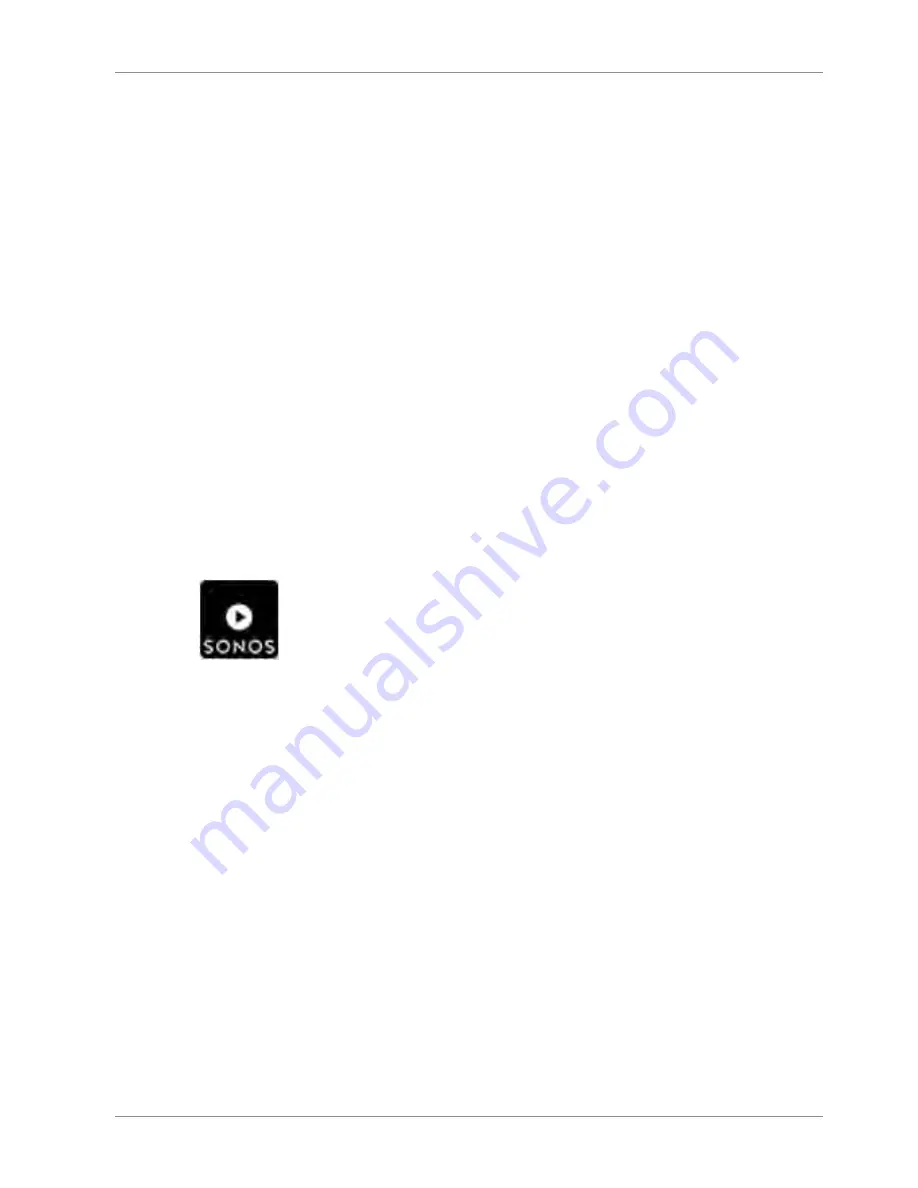
© digitalSTROM
Setup
dSS-IP_Manual
17 / 27
Setting Up Lighting Presets for Philips Hue Lights
u
Open the
dS Configurator
u
Select a room in the
Activity
tab.
u
Open the menu item
Light
.
u
Select one of the predefined
presets
(1, 2, 3, 4).
ð
The available lights are displayed on the
devices
window.
u
With the right mouse button you can
rename,
the preset
(e.g. Dine)
.
u
Select a light and set the desired color.
u
Repeat the color setting for all lights in the room.
u
Confirm your preset with
Save
.
ð
You have now set up the preset
Dine
that you can use later.
ð
Proceed in the same way to set up the preset
Cook
in the kitchen.
Tip:
You can also set up the lighting presets on your smartphone/tablet using the
digitalSTROM
(iOS) /
dS Home Control
(Android) app (under
Configuration > Activities
).
Setting up Audio Presets for Sonos
u
Open the
Sonos Controller
in the dS Configurator.
Sonos Controller
u
In the
Presets
tab select
New Preset
.
u
In the
Trigger
tab select the desired
room
and
preset
, which starts the music.
(to do this you can select one of the existing presets (2, 3, 4,…))
u
In the
What will be played
tab select the music you desire
(e.g. SWR3)
from your
playlist or favorites.
ð
The name of the music from your playlist or favorites will be used automatically as
the preset name.
u
You can optionally set the volume. Otherwise, the volume last used will be applied.
u
Confirm your preset with
Save
.
ð
You have now set up the preset
SWR3
that you can use later.











































