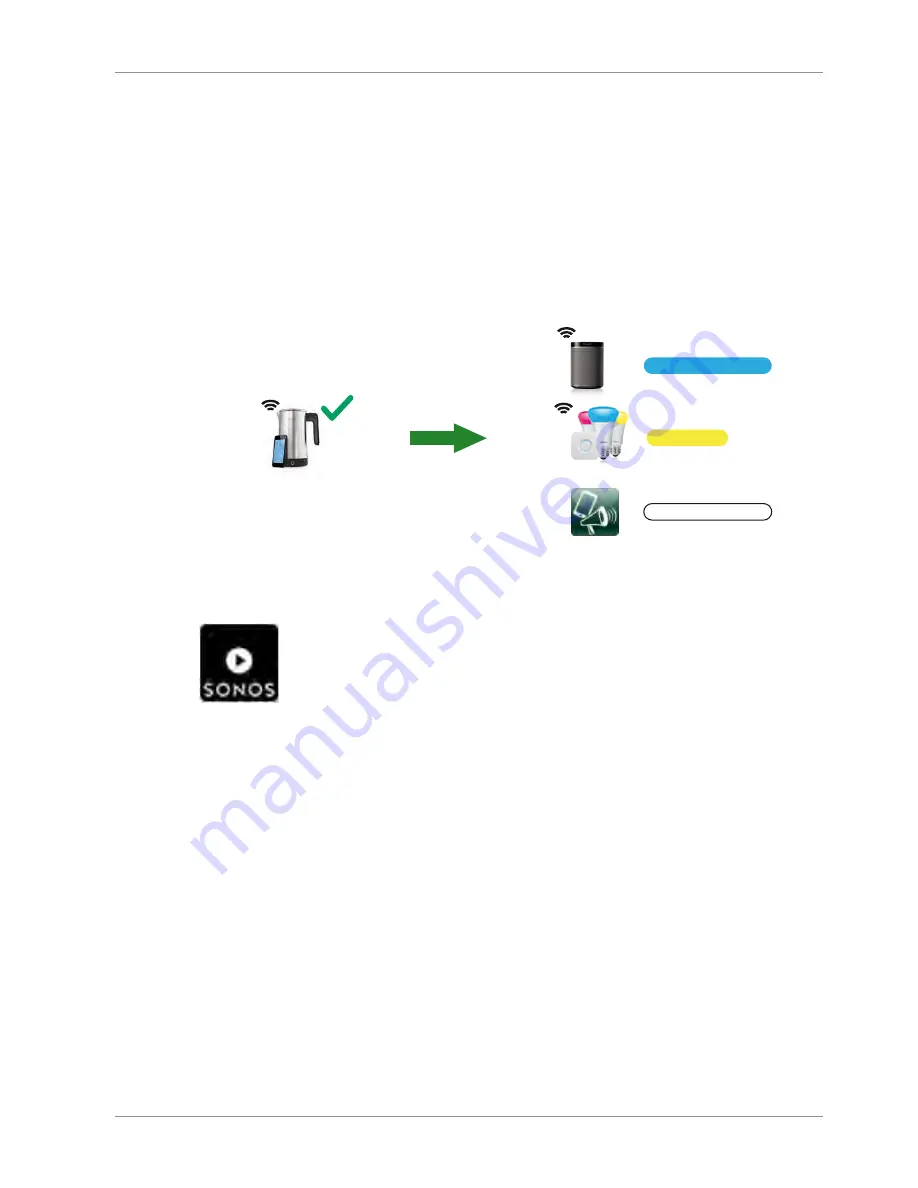
© digitalSTROM
Setup
dSS-IP_Manual
21 / 27
3.4
Creating Feedbacks
By the intelligent linking of the IP devices in your home the dSS-IP is also able to give
feedbacks to actions or presets that are called up. Thus, for example, Sonos can give a
voice feedback and the Philips Hue lights blink in the kitchen when the water for your tea
is ready.
Example:
You are preparing water for tea with the Smarter iKettle and you want to know when it is
ready. The Sonos speaker in the kitchen should say:
"Your tea is ready"
and the Philips
Hue lights in the kitchen should blink.
„Your tea is ready“
„Your tea is ready“
Blinking
Creating Feedbacks with the Sonos Controller
u
Open the
Sonos Controller
in the dS Configurator.
Sonos Controller
u
In the
Activities
tab create
New Activity
.
u
In the
Trigger
tab
Event on Device > Kitchen > iKettle > Events
select one or more
(Ctrl/Cmd) events.
u
In the
What To Play
tab select the
Text to Speech
.
u
Now write the desired voice output
(Your tea is ready)
in the output window.
u
Here, you can also perform the desired settings (language, voice, ...).
u
In the
Where To Play
tab select the room or rooms where the voice output should be
played.
u
Confirm your activity with
Save
.
ð
You will now receive the created feedback the next time you prepare water for tea.







































