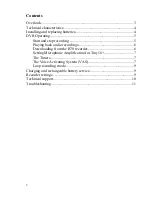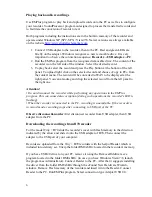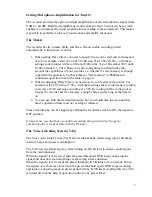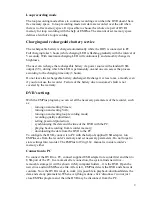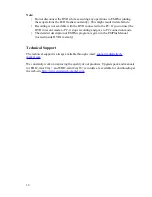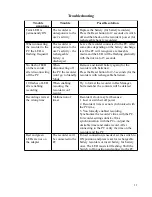Setting Microphone Amplification for
The recorder provides the option to adjust amplification of the microphone's signal (from
0 dB to +40 dB). Both fixed amplification and Automatic Gain Control can be set. AGC
enables it to automatically adjust amplification according to the sound level. That makes
it possible to perfectly record very loud sounds and amplify silent ones.
The Timers
The recorder has two timers: Daily and Once. Timers enable recording to start
automatically, without user’s control.
1.
When setting Once Timer you need to specify the record’s start and end time and
date. For example, «start 31.12.2013 23:00 stop 03.01.2014 10:00» - with these
settings your recorder will record from 23:00 on the 31st of December 2013 until
10:00 of January 3, 2014. However while configuring you should take into
account the capabilities of your recorder, i.e. whether it’s free memory is enough
to perform the operation. To check this see "free memory" in EMPlus and
continuous operation time in the table on page 4.
2.
When configuring Daily Timer you need to set record's start and end time. For
example «start 09:20 stop 13:05» - with these settings the recorder starts recording
every day at 9:20 and stops recording at 13:05. Recording will be carried out as
long as the recorder has free memory, enough charge and as long as the timer is
on.
3.
You can use both timers simultaneously, but you should take into account that
timer's operation times must not overlap or intersect.
Timer recording by can be stopped by shifting the recorder's switch to ON, then again to
OFF position.
If timer is on, you don't have to enable recording using switch (don't forget to
synchronize the recorder's time with the PC time).
The Voice Activating System (VAS)
The Voice Activating System (VAS) allows substantially minimizing (up tp 100 times)
memory usage and power consumption.
The VAS acts the following way: after turning on, DVR starts to analyze audio signal
from the microphone(s).
When the signals' level is lower than the preset threshold, DVR keeps analyzing the
signal and does not record anything except saving silence duration.
When the signals' level ixceeds the preset threshold, DVR turns to record mode. When
the signals' level becomes lower than the preset threshold again, DVR stops recording
and turns to analyzing mode in preset period of time. DVR keeps working this way till it
is turned off with the help of operation control or by preset timer.
7