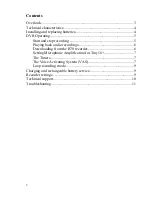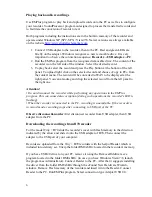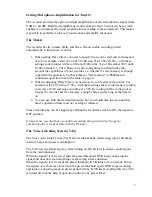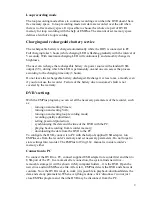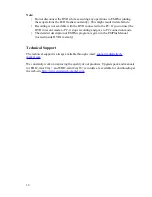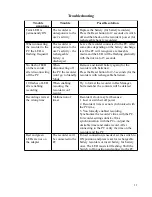Loop recording mode
The loop recording mode allows to continue recording even when the DVR doesn't have
free memory space. In loop recording mode new data are recorded over the old when
there is no free memory space. It it possible to choose the whole or a part of DVR's
memory for loop recording with the help of EMPlus. The amount of set memory space
defines a lenth of a loop recording.
Charging and rechargeable battery service
The rechargeable battery is charged automatically while the DRV is connected to PC.
Full charging takes 3 hours (while charging LED is flashing gradually with the interval of
5 seconds). With maximum charging LED will continuously and smoothly change its
brightness.
The user can recharge the rechargeable battery via power source with standard USB-
output (5 V), during which the LED is permanently on and one can assess the process
according to the charging time only (3 hours).
Do not leave the rechargeable battery discharged. Recharge it at least once a month, even
if you do not use the recorder . Failure of the battery due to customer's fault is not
covered by the warranty.
DVR's settings
With the EMPlus program you can set all the necessary parameters of the recorder, such
as:
turning on and setting Timers;
turning on and setting VAS;
turning on and setting loop recording mode;
recording quality adjustment;
setting password protection;
synchronizing the date and the time of the DVR with the PC;
playing back recording from recorder memory;
downloading the data from the DVR to the PC.
To configure the DVR, connect it to PC with the help of supplied USB adapter, run
EMPlus.exe from the recorder's memory and set necessary parameters. Do not forget to
store settings into recorder. The EMPlus for Tiny(16)+ manual is inside recorder's
memory either.
Connection to PC
To connect the DVR to a PC, connect supplied USB adapter to recorder first and then to
USB-port of the PC. In a moment after connection, the system finds new drive –
removable storage (it will be shown in My computer folder) – it is the DVR. Open the
new drive and run EMPlus.exe file. After start, EMPlus detects the DVR and shows its
contents. Now the DVR is ready to work (it is possible to playback/download/delete the
data and set any parameters). When everything is done, click 'disconnect' icon or just
close EMPlus program and then the DVR may be disconnect from the PC.
9