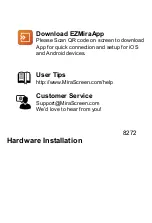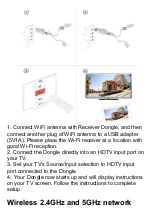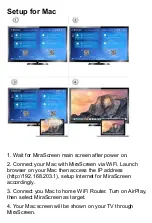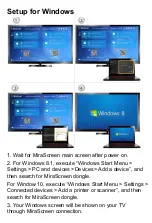If your Dongle supports dual WiFi band, please follow
below steps to use 5GHz WiFi Band
If MiraScreen is not connected to wireless home router,
then you may switch between 2.4GHz and 5GHz by
pressing the button on MiraScreen dongle.
An “5G” icon will show up once MiraScreen has been
switched to 5GHz wireless band.
If MiraScreen is connected to wireless home router, then
MiraScreen will operate at the same wireless band as the
router.
MiraScreen’s WiFi SSID and Password are shown on the
TV screen. You may connect your mobile phone or laptop
to the MiraScreen 's WiFi SSID, and then setup
MiraScreen accordingly.