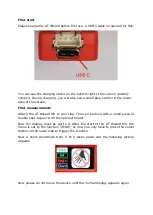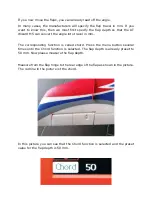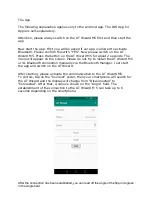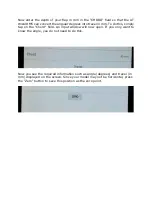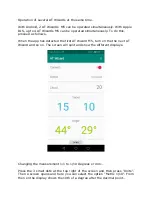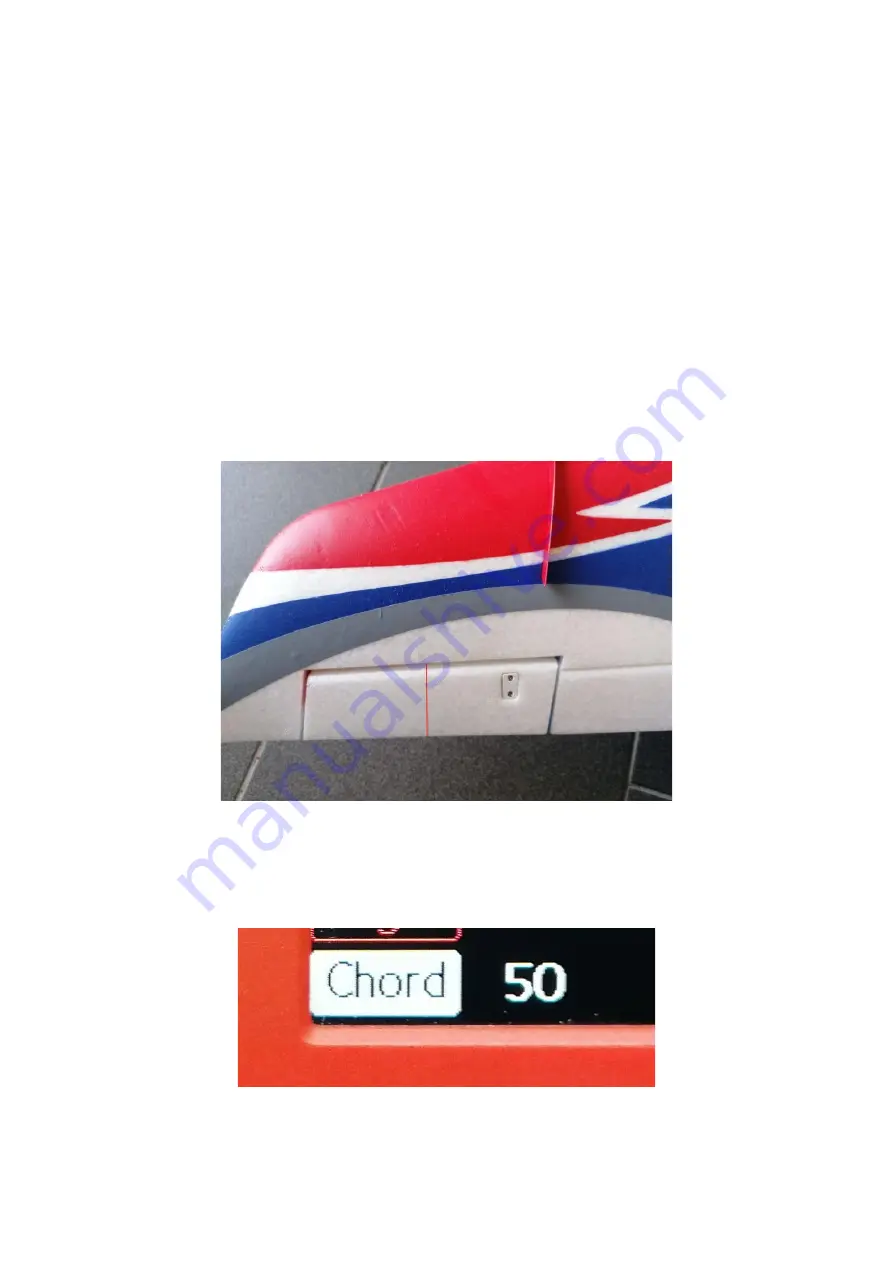
If you now move the flaps, you can already read off the angle.
In many cases, the manufacturers will specify the flap travel in mm. If you
want to know this, then we must first specify the flap depth so that the AT
Wizard M5 can convert the angle into travel in mm..
The corresponding function is called chord. Press the menu button several
times until the Chord function is selected. The flap depth is already preset to
50 mm. Now please measure the flap depth.
Measure from the flap hinge to the rear edge of the flap as shown in the picture.
The red line in the picture ist the chord.
In this picture you can see that the Chord function is selected and the preset
value for the flap depth is 50 mm.