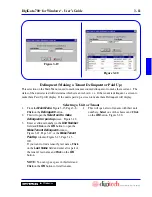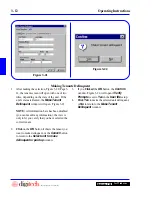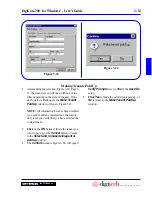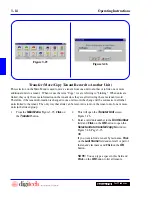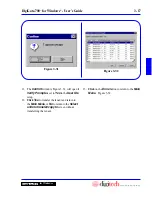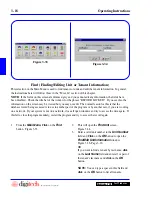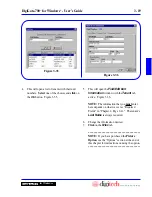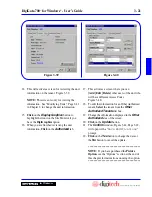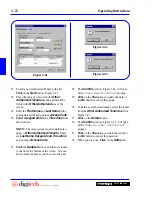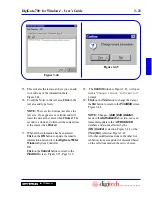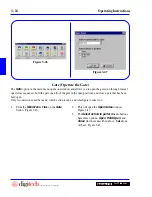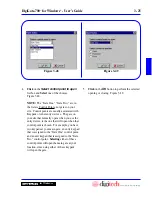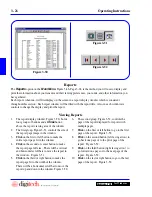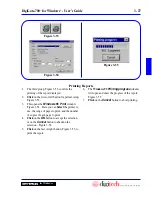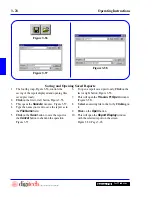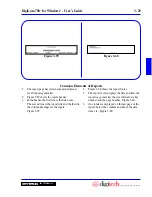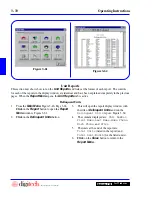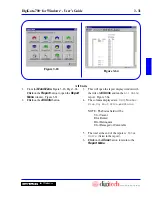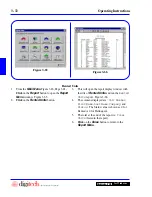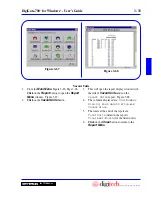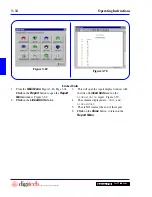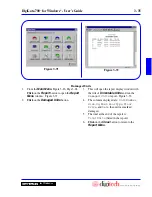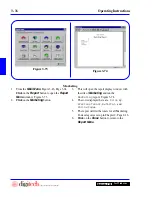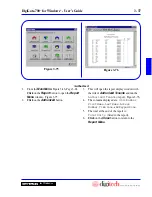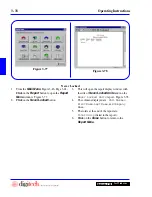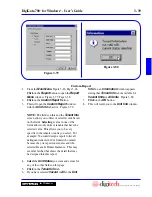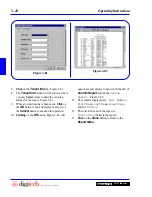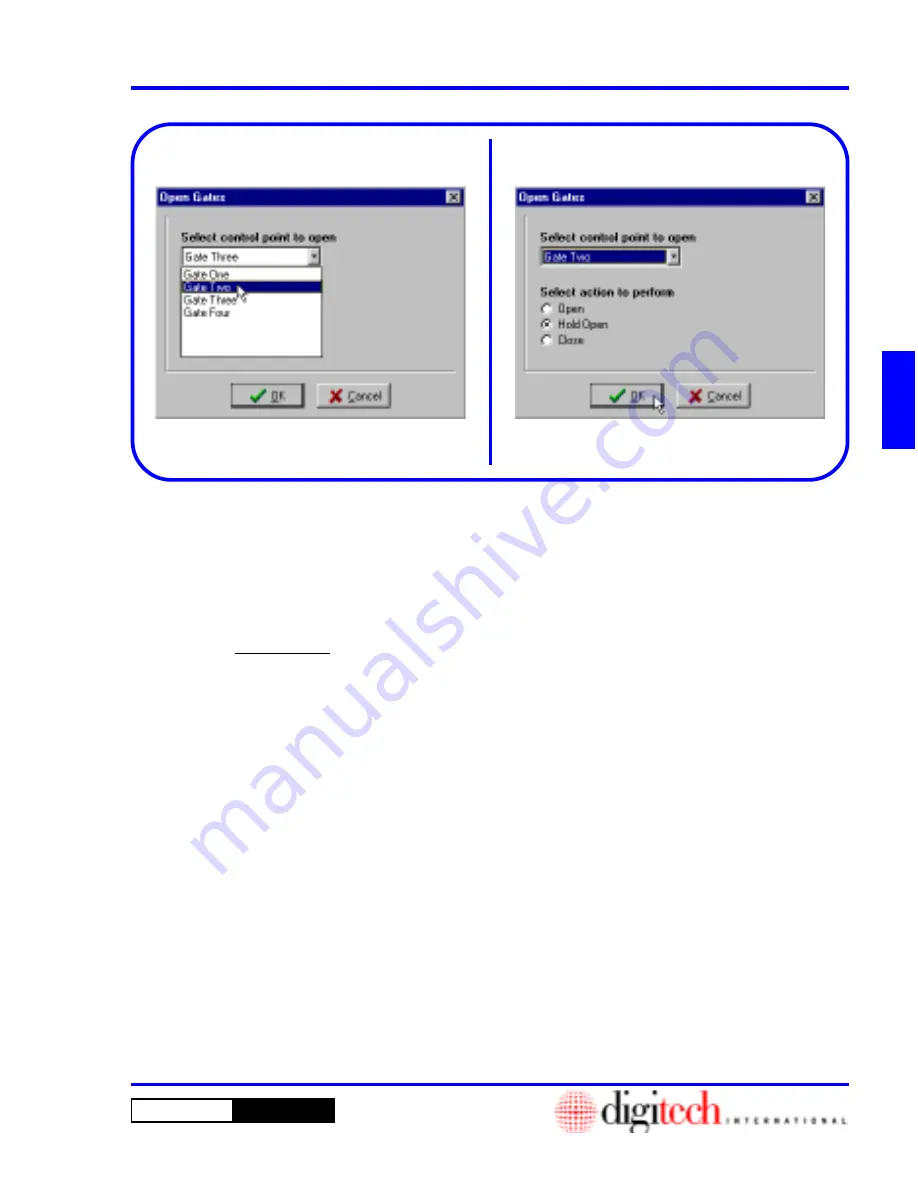
3 - 25
DigiGate-700
™
for Windows
®
- User’s Guide
DigiGate-700
for Windows
™
®
5.
Click
on the
OK
button to perform the selected
opening or closing. Figure 3-49.
4.
Click
on the
Select control point to open
list box and
Select
one of the choices.
Figure 3-48.
NOTE:
The “Gate One,” “Gate Two,” etc. in
the list are Control Points, not gates on your
site. Control points are usually associated with
Keypads or other entry devices. The gate on
your site that normally opens when you use the
entry device, is the one that will open when that
control point is chosen. For example, you have
two keypads at your main gate: an entry keypad
that is assigned to the “Gate One” control point,
and an exit keypad that is assigned to the “Gate
Two” control point.
Selecting
either of these
control points will open the main gate at your
location, since using either of these keypads
will open the gate.
Figure 3-48
Figure 3-49
Summary of Contents for DigiGate-700
Page 1: ...World Class Security Solutions DigiGate User s Guide ...
Page 2: ......
Page 3: ...User s Guide DigiGate 700 ...
Page 166: ...This Page Left Blank Intentionally 3 86 Operating Instructions DigiGate 700 for Windows ...
Page 202: ...This Page Left Blank Intentionally B 8 Appendix Title DigiGate 700 for Windows ...
Page 224: ...This Page Left Blank Intentionally G 6 DigiGate 700 for Windows Program Error Codes ...
Page 244: ...This Page Left Blank Intentionally K 8 DigiGate 700 for Windows Program Registration Codes ...
Page 262: ...X 10 Index DigiGate 700 for Windows This Page Left Blank Intentionally 2 3 ...
Page 263: ......
Page 264: ......
Page 265: ......
Page 266: ...DigiGate User s Guide Digitech International Inc 800 523 9504 toll free www digitech intl com ...