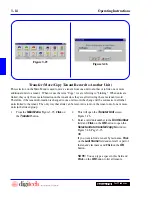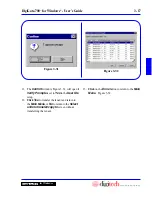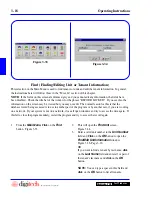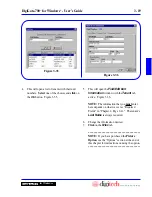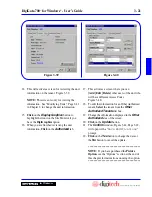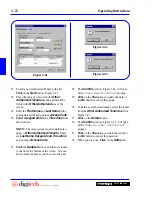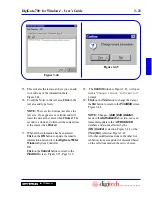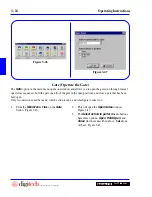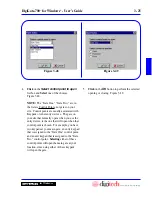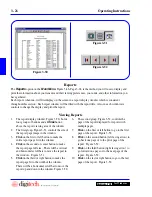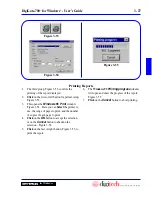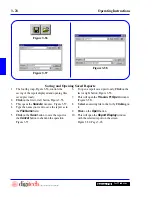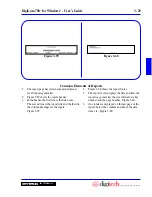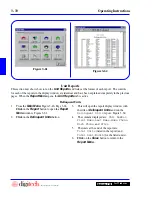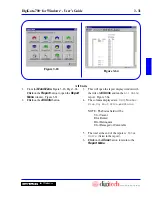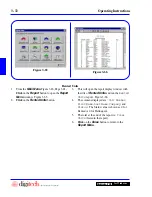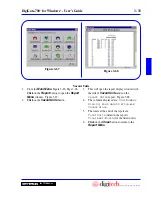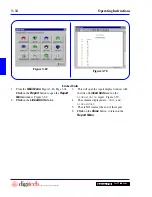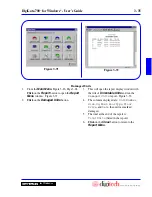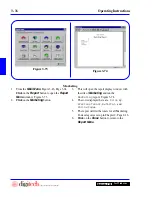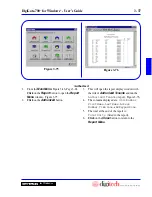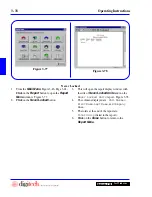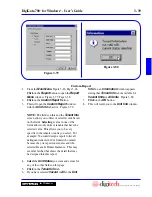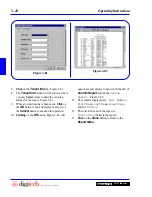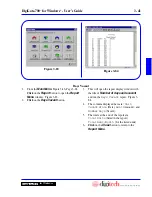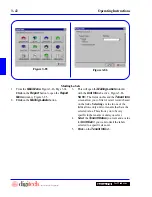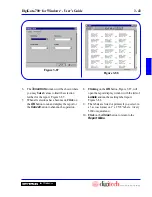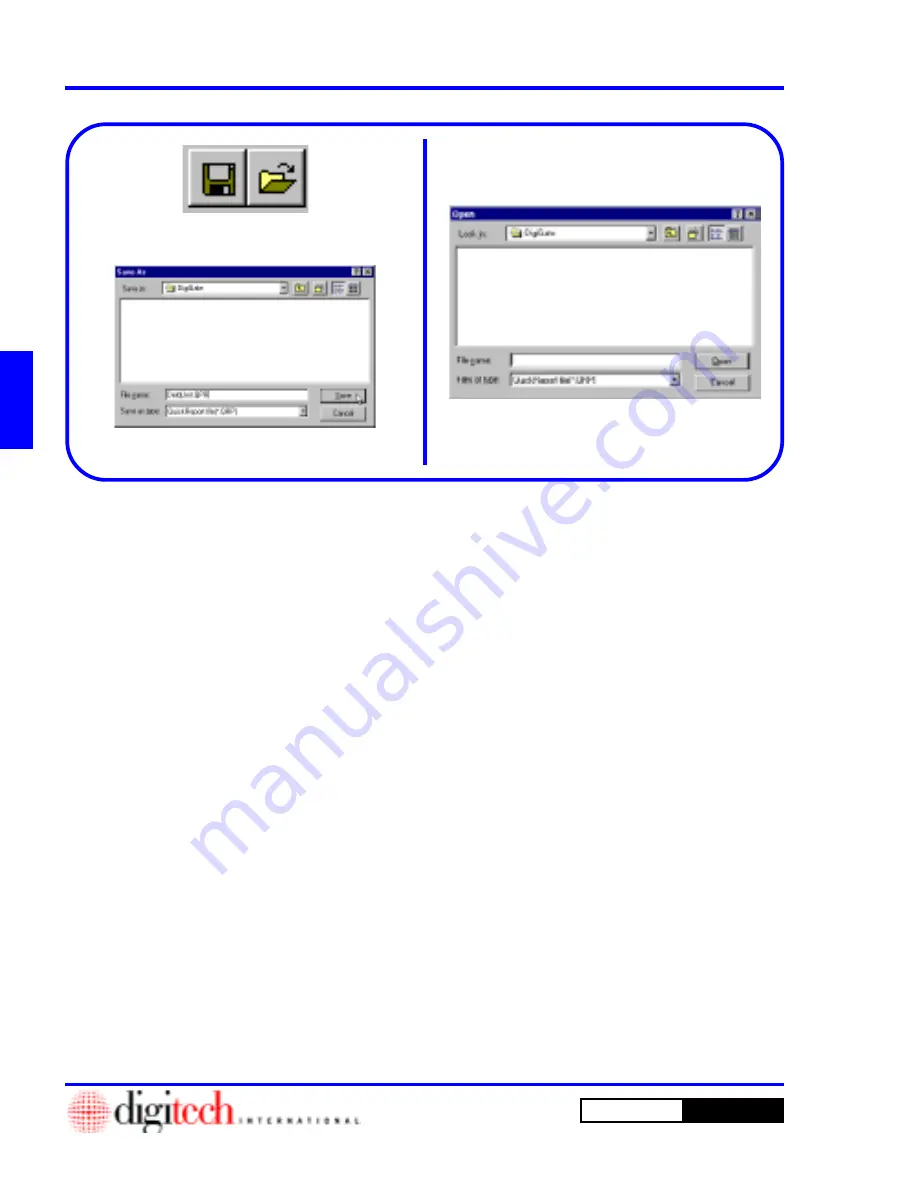
3 - 28
Operating Instructions
DigiGate-700
for Windows
™
®
Figure 3-57
Figure 3-58
1. The fourth group, Figure 3-56, controls the
saving of the report displayed and opening files
saved previously.
2.
Click
on the first or left button, Figure 3-56.
3. This opens the
Save As
window. Figure 3-57.
4. Type the name you want to save the report as in
the
File Name
field.
5.
Click
on the
Save
button to save the report or
the
Cancel
button to abandon the operation.
Figure 3-57.
6. To open a report saved previously,
Click
on the
last or right button, Figure 3-56.
7. This will open the
Windows 95
Open
window.
(Figure 3-58).
8.
Select
an existing file in the list by
Clicking
on
it.
9.
Click
on the
Open
button.
10. This will open the
Report Display
window
with the selected report on the screen.
Figure 3-50, Page 3-26.
Saving and Opening Saved Reports
Figure 3-56
Summary of Contents for DigiGate-700
Page 1: ...World Class Security Solutions DigiGate User s Guide ...
Page 2: ......
Page 3: ...User s Guide DigiGate 700 ...
Page 166: ...This Page Left Blank Intentionally 3 86 Operating Instructions DigiGate 700 for Windows ...
Page 202: ...This Page Left Blank Intentionally B 8 Appendix Title DigiGate 700 for Windows ...
Page 224: ...This Page Left Blank Intentionally G 6 DigiGate 700 for Windows Program Error Codes ...
Page 244: ...This Page Left Blank Intentionally K 8 DigiGate 700 for Windows Program Registration Codes ...
Page 262: ...X 10 Index DigiGate 700 for Windows This Page Left Blank Intentionally 2 3 ...
Page 263: ......
Page 264: ......
Page 265: ......
Page 266: ...DigiGate User s Guide Digitech International Inc 800 523 9504 toll free www digitech intl com ...