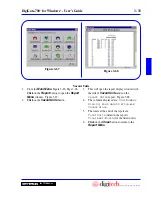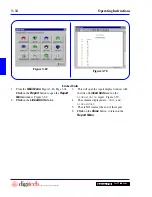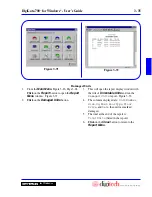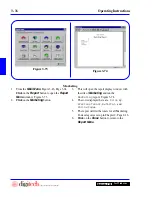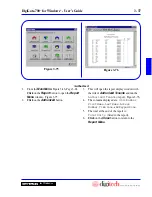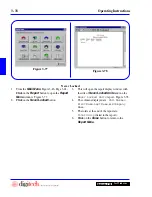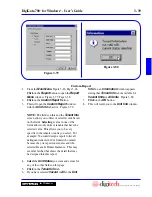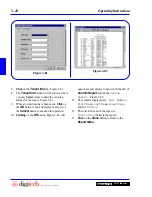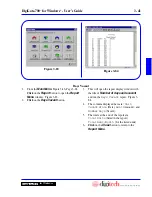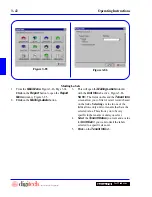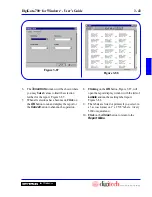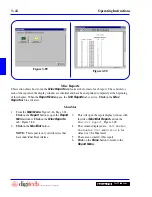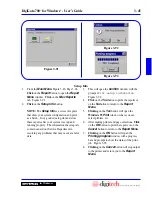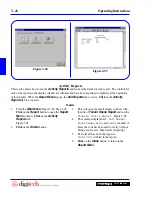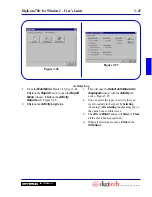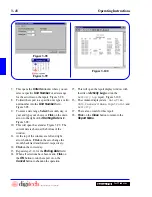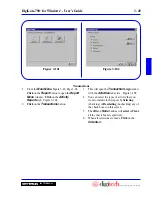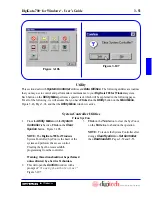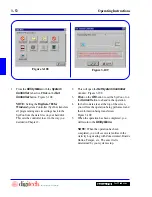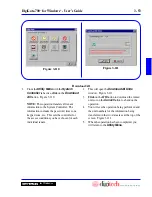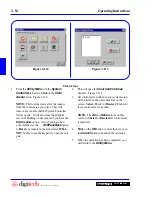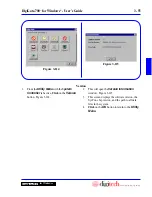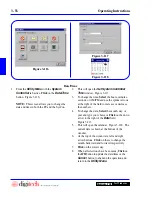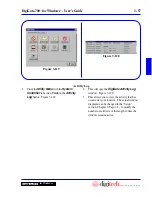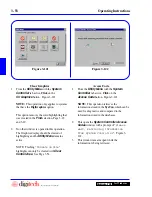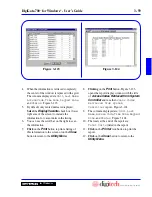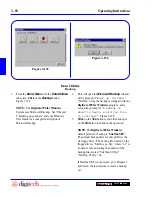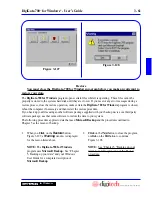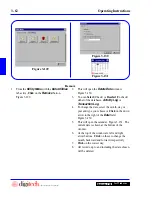3 - 47
DigiGate-700
™
for Windows
®
- User’s Guide
DigiGate-700
for Windows
™
®
Figure 3-96
Figure 3-97
1. From the
Main Menu
, Figure 3-46, Page 3-24,
Click
on the
Report
button to open the
Report
Menu
window.
Click
on the
Activity
Reports
tab. Figure 3-96.
2.
Click
on the
Activity Log
button.
3. This will open the
Select activities to be
displayed
window with the
Activity
tab
active. Figure 3-97.
4. You can select the types of activity that you
want to include in the report by
Selecting
(checking) or
Deselecting
(unchecking) any of
the check boxes on this screen.
5. The
All
and
None
buttons will
Select
or
Clear
all the check boxes respectively.
6. When all selections are made,
Click
on the
Criteria
tab.
Activity Log
Summary of Contents for DigiGate-700
Page 1: ...World Class Security Solutions DigiGate User s Guide ...
Page 2: ......
Page 3: ...User s Guide DigiGate 700 ...
Page 166: ...This Page Left Blank Intentionally 3 86 Operating Instructions DigiGate 700 for Windows ...
Page 202: ...This Page Left Blank Intentionally B 8 Appendix Title DigiGate 700 for Windows ...
Page 224: ...This Page Left Blank Intentionally G 6 DigiGate 700 for Windows Program Error Codes ...
Page 244: ...This Page Left Blank Intentionally K 8 DigiGate 700 for Windows Program Registration Codes ...
Page 262: ...X 10 Index DigiGate 700 for Windows This Page Left Blank Intentionally 2 3 ...
Page 263: ......
Page 264: ......
Page 265: ......
Page 266: ...DigiGate User s Guide Digitech International Inc 800 523 9504 toll free www digitech intl com ...