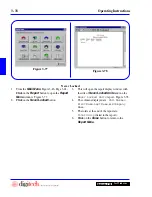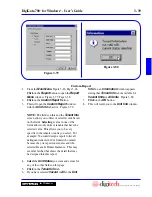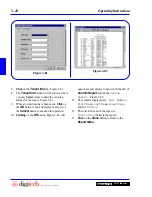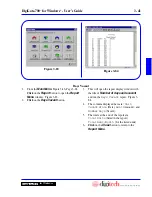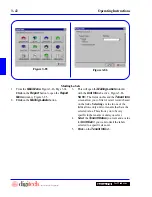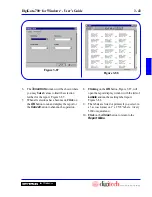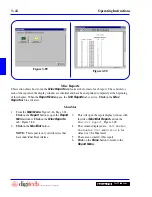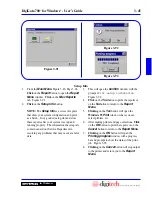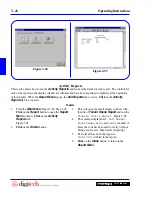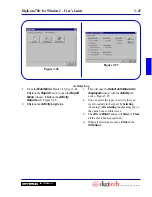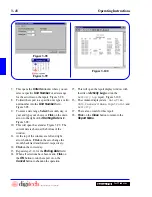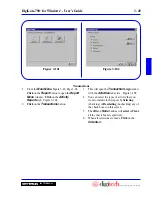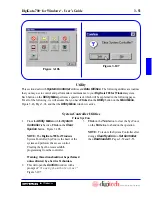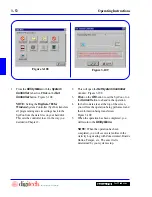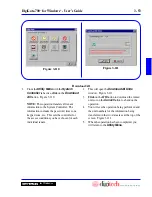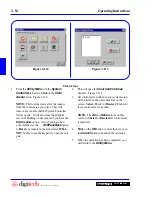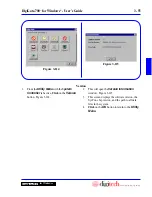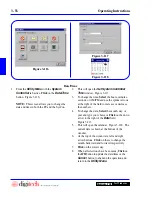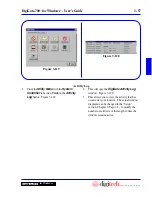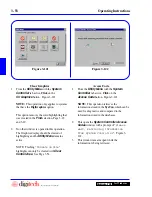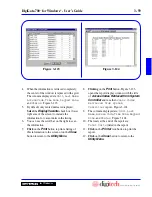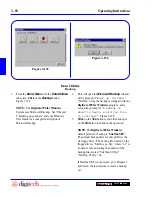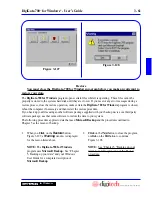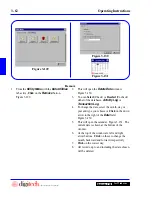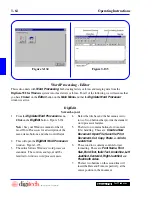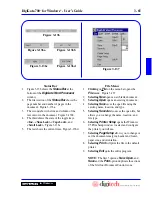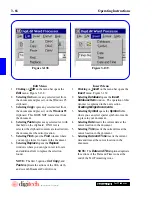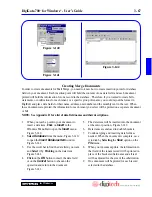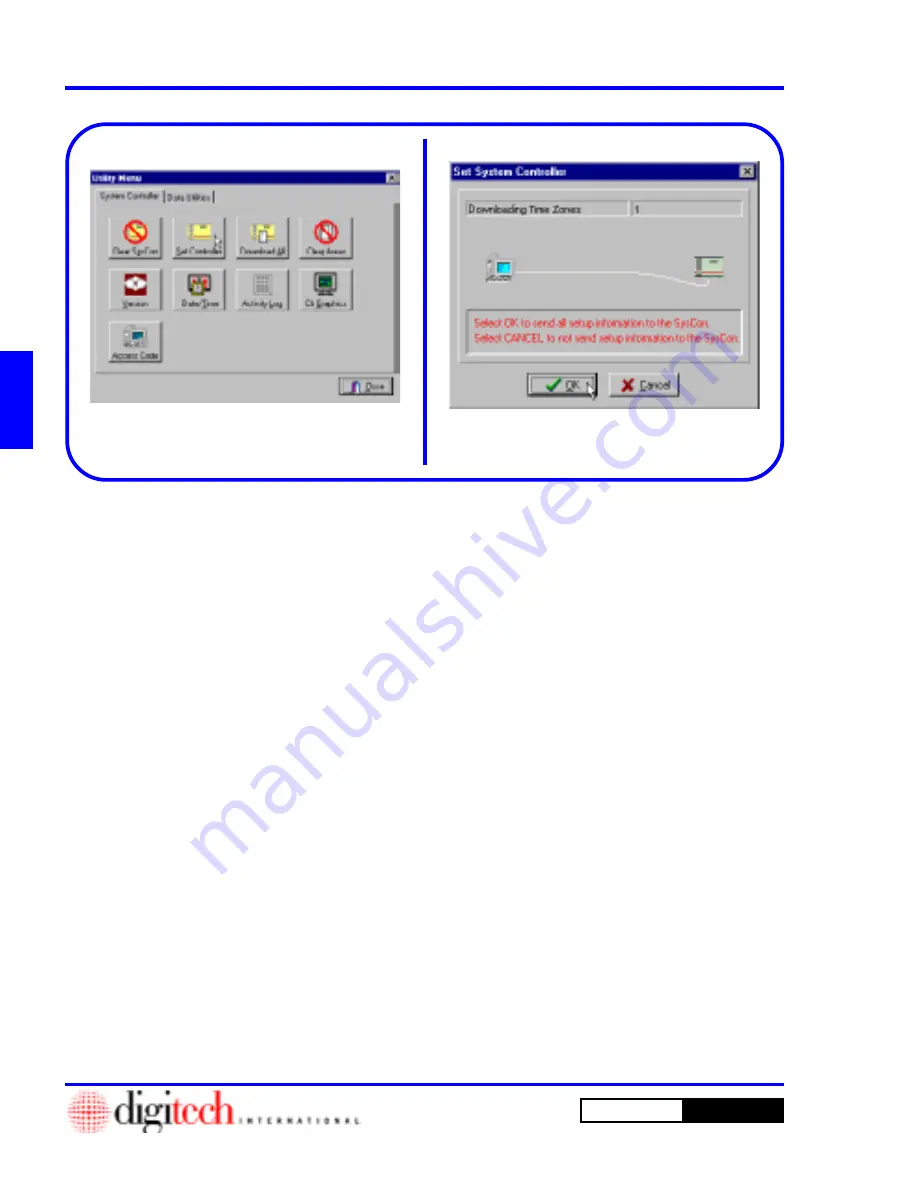
3 - 52
Operating Instructions
DigiGate-700
for Windows
™
®
Figure 3-108
Figure 3-109
Set Controller
1. From the
Utility Menu
with the
System
Controller
tab active,
Click
on the
Set
Controller
button. Figure 3-108.
NOTE:
Setting the
DigiGate-700 for
Windows
System Controller (SysCon) transfers
all programming and site settings back to the
SysCon from the data files on your hard disk.
This sets the controller to act in the way you
decided in Chapter 2.
2. This will open the
Set System Controller
window. Figure 3-109.
3.
Click
on the
OK
button to set the SysCon or on
the
Cancel
button to abandon the operation.
4. In the two data areas at the top of the screen,
you will see the operation being performed, and
the information being transferred.
Figure 3-109.
5. When the operation has been completed, you
will return to the
Utility Menu
.
NOTE:
When the operation has been
completed, you will see several entries in the
Activity Log dealing with Zones Armed, Boards
Online, Tamper, etc. The exact list is
determined by your system setup.
Summary of Contents for DigiGate-700
Page 1: ...World Class Security Solutions DigiGate User s Guide ...
Page 2: ......
Page 3: ...User s Guide DigiGate 700 ...
Page 166: ...This Page Left Blank Intentionally 3 86 Operating Instructions DigiGate 700 for Windows ...
Page 202: ...This Page Left Blank Intentionally B 8 Appendix Title DigiGate 700 for Windows ...
Page 224: ...This Page Left Blank Intentionally G 6 DigiGate 700 for Windows Program Error Codes ...
Page 244: ...This Page Left Blank Intentionally K 8 DigiGate 700 for Windows Program Registration Codes ...
Page 262: ...X 10 Index DigiGate 700 for Windows This Page Left Blank Intentionally 2 3 ...
Page 263: ......
Page 264: ......
Page 265: ......
Page 266: ...DigiGate User s Guide Digitech International Inc 800 523 9504 toll free www digitech intl com ...