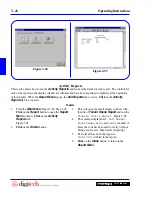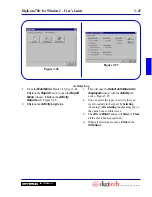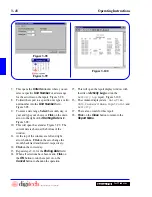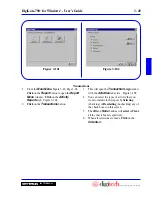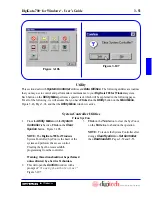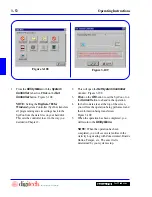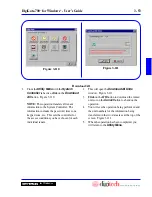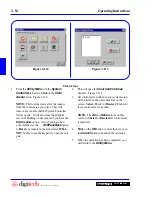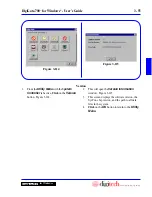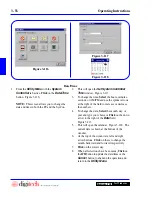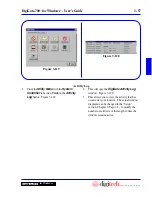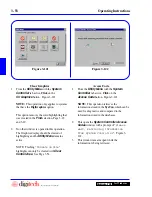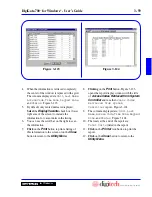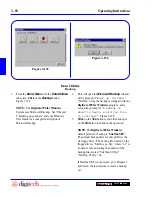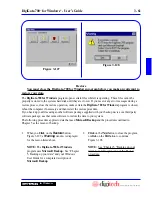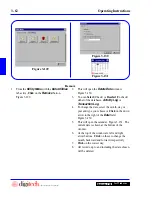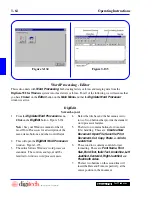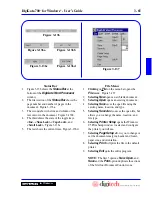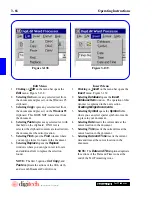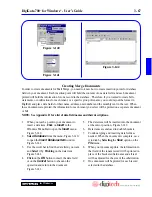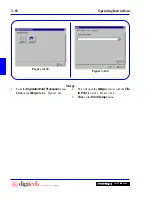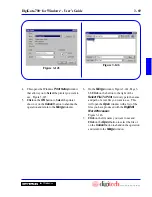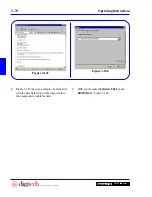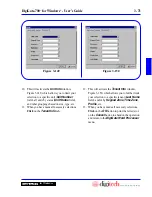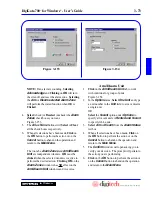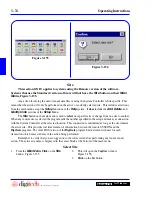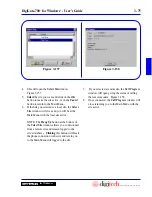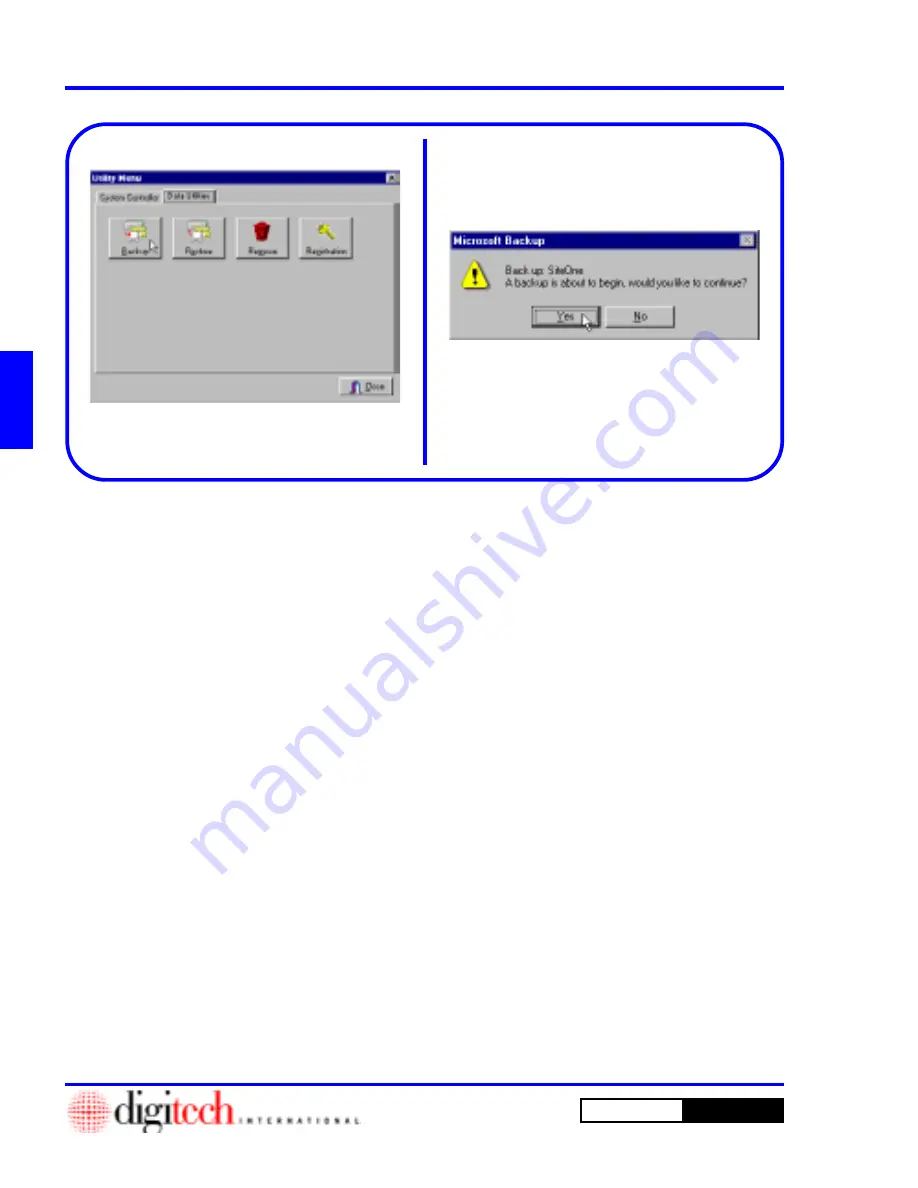
3 - 60
Operating Instructions
DigiGate-700
for Windows
™
®
Figure 3-125
Figure 3-126
Backup
1. From the
Utility Menu
with the
Data Utilities
tab active,
Click
on the
Backup
button.
Figure 3-125.
NOTE:
The
DigiGate-700 for Windows
System uses Microsoft Backup. See “Chapter
5, Backing up your data” and your Windows
User Guide for a complete description of
Microsoft Backup.
2. This will open the
Microsoft Backup
window
with a prompt of “
Back up: SiteOne,
”
“SiteOne” being the backup set shipped with the
DigiGate-700 for Windows
program, and a
second line prompt of “
A backup is
about to begin, would you like
to continue?
” Figure 3-126.
3.
Click
on the
Yes
button to start the backup or
on the
No
button to abandon the operation.
NOTE:
The
DigiGate-700 for Windows
default profile for backup is “
SiteOne.SET.
”
The default backup drive for this profile is the
A:
floppy drive. The backup file created on the
floppy drive is “SiteOne_xx.Qic,” where “xx” is
a numeric value denoting the number of the
backup file created, “SiteOne_00.Qic,”
“SiteOne_01.Qic,” etc.
If SiteOne.SET is not present, go to Chapter 5
and follow the instructions to create a backup
set.
Data Utilities
Summary of Contents for DigiGate-700
Page 1: ...World Class Security Solutions DigiGate User s Guide ...
Page 2: ......
Page 3: ...User s Guide DigiGate 700 ...
Page 166: ...This Page Left Blank Intentionally 3 86 Operating Instructions DigiGate 700 for Windows ...
Page 202: ...This Page Left Blank Intentionally B 8 Appendix Title DigiGate 700 for Windows ...
Page 224: ...This Page Left Blank Intentionally G 6 DigiGate 700 for Windows Program Error Codes ...
Page 244: ...This Page Left Blank Intentionally K 8 DigiGate 700 for Windows Program Registration Codes ...
Page 262: ...X 10 Index DigiGate 700 for Windows This Page Left Blank Intentionally 2 3 ...
Page 263: ......
Page 264: ......
Page 265: ......
Page 266: ...DigiGate User s Guide Digitech International Inc 800 523 9504 toll free www digitech intl com ...