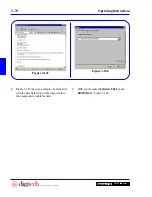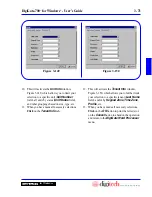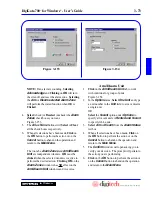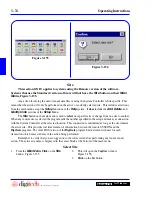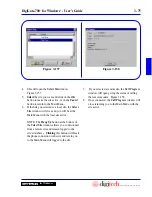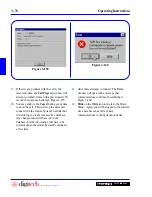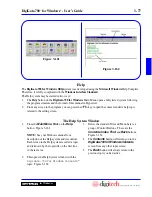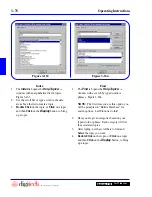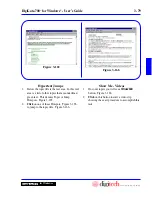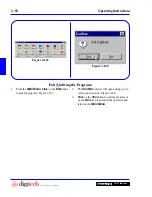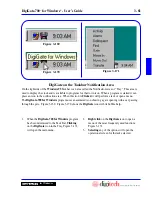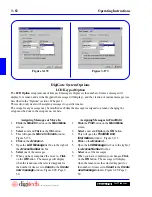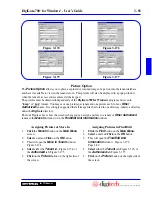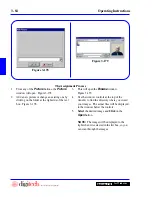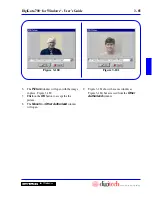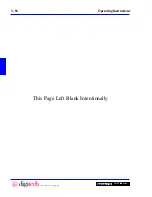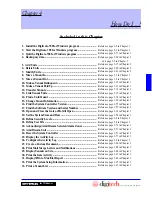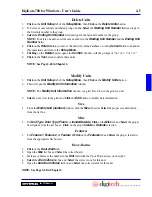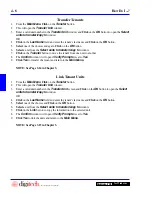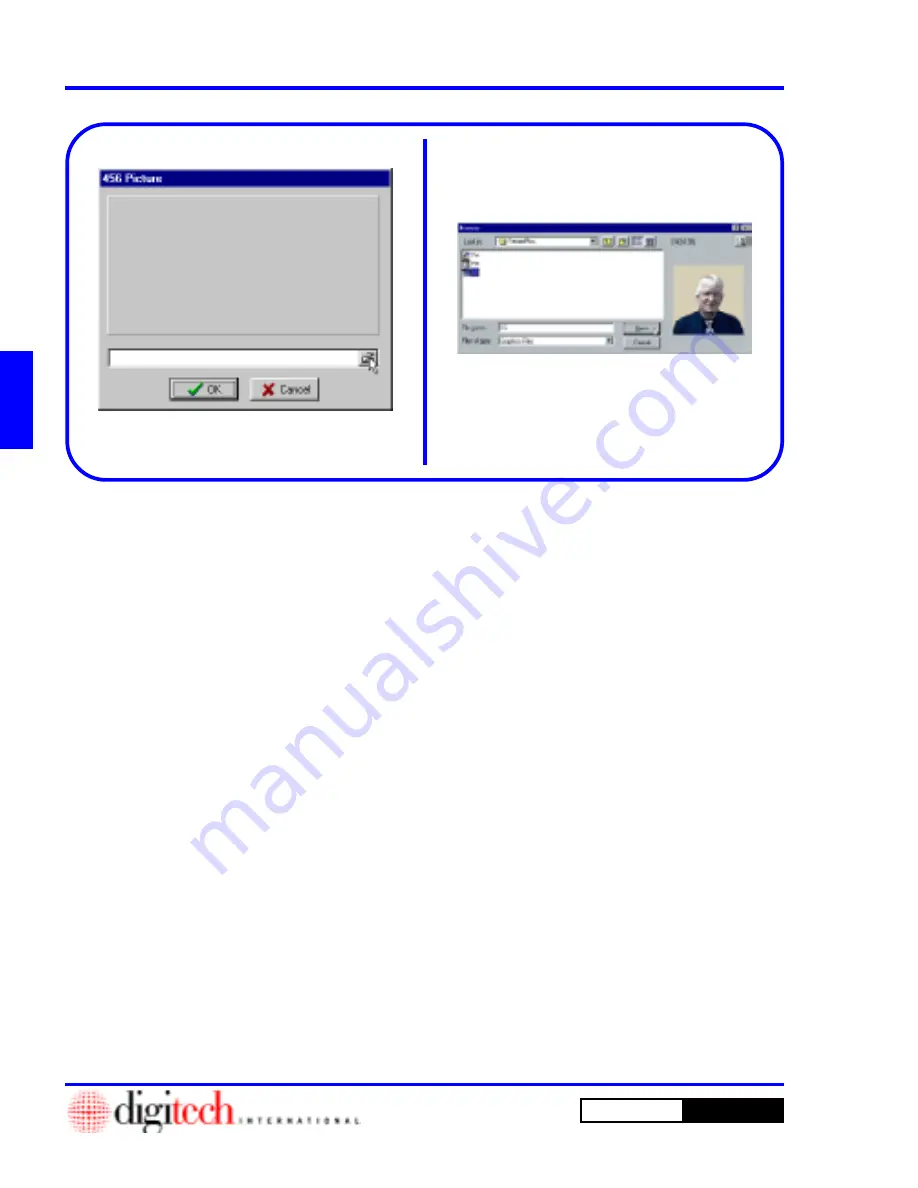
3 - 84
Operating Instructions
DigiGate-700
for Windows
™
®
Figure 3-178
Figure 3-179
1. From any of the
Picture
buttons, the
Picture
window will open. Figure 3-178.
2. Add a new picture or change an existing one by
clicking on the folder at the right side of the text
box. Figure 3-178.
3. This will open the
Browse
window.
Figure 3-179.
4. Use the window controls at the top of the
window to find the directory where you stored
your images. The actual files will be displayed
in the window below the controls.
5.
Select
the desired image and
Click
on the
Open
button.
NOTE:
The image will be displayed to the
right when it is selected in the list box, so you
can scan through the images.
The Assignment Process
Summary of Contents for DigiGate-700
Page 1: ...World Class Security Solutions DigiGate User s Guide ...
Page 2: ......
Page 3: ...User s Guide DigiGate 700 ...
Page 166: ...This Page Left Blank Intentionally 3 86 Operating Instructions DigiGate 700 for Windows ...
Page 202: ...This Page Left Blank Intentionally B 8 Appendix Title DigiGate 700 for Windows ...
Page 224: ...This Page Left Blank Intentionally G 6 DigiGate 700 for Windows Program Error Codes ...
Page 244: ...This Page Left Blank Intentionally K 8 DigiGate 700 for Windows Program Registration Codes ...
Page 262: ...X 10 Index DigiGate 700 for Windows This Page Left Blank Intentionally 2 3 ...
Page 263: ......
Page 264: ......
Page 265: ......
Page 266: ...DigiGate User s Guide Digitech International Inc 800 523 9504 toll free www digitech intl com ...