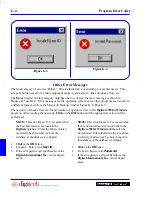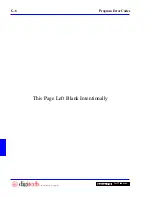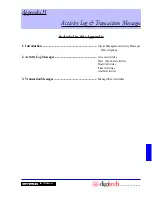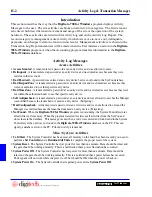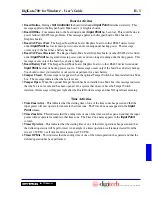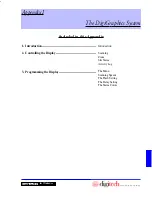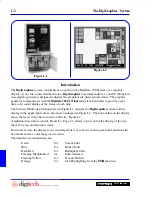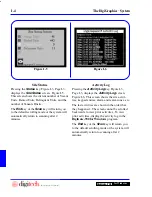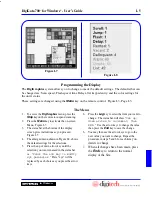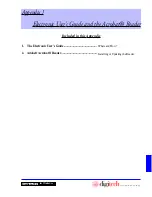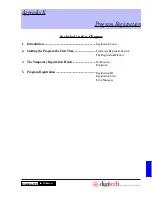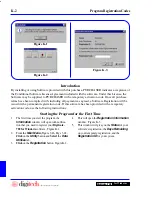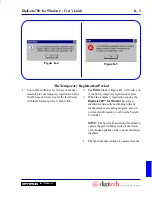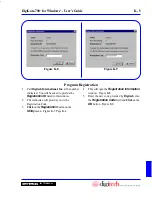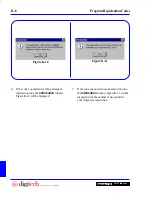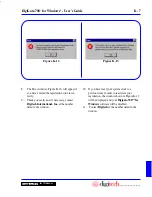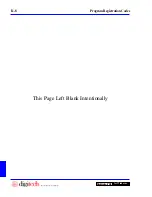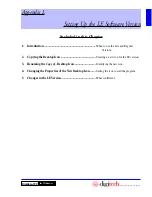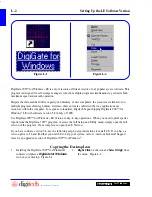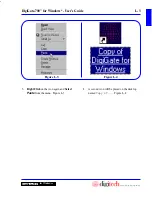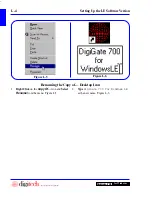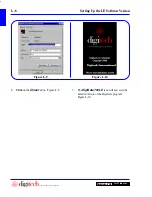J - 2
Preparation for Adding Units
DigiGate-700
for Windows
™
®
2.3
We have included an electronic version of the
DigiGate-700™ for Windows®
User’s Guide on
your Installation CD. This manual is viewable with the
Adobe® Acrobat® Reader
v3.x or 4.0.
For those that do not have the
Acrobat® Reader
installed, or would like to upgrade your version
to 4.0, an installation program has been provided.
The DigiGate Installation installed the Electronic User’s Guide in a directory named “Manual”
under the DigiGate directory in Program Files. An Icon to start the reader is also installed on your
Desktop.
The Electronic User’s Guide
I
f you are upgrading to Acrobat® version 4.0 from a 3.x version, you MUST first un-install
the 3.x version, then install the 4.0 version. Un-installing the 3.x version AFTER you have
installed the 4.0 version will erase some necessary files and cause problems when running
Acrobat® Reader.
To install and set up the electronic manual reader,
Acrobat® Reader
.
1. Place the
DigiGate-700 for Windows
CD into your CD-ROM drive.
2. On the
Windows 95/98
Task Bar,
Click
on the
Start
button, then select
Run
.
3.
Click
on the
Browse
button.
4. Navigate to your CD-ROM drive {
d:
}, then to the
Acrobat
directory.
5.
Double Click
on “
Acrd4enu.exe
”.
6. This will start the
Acrobat® Reader
installation program. Follow the instructions on the screen. When
completed, you will have an
Acrobat Reader 4.0
icon on your desktop.
Running
Acrobat® Reader.
1. The
DigiGate-700 for Windows
installation will create a shortcut on your desktop and in your
DigiGate
folder on the
Start
menu to run the Electronic Manual. If you choose, you may delete the
icon on your desktop.
2. Select the
DigiGate User’s Guide
icon on the desktop or from the
Start
menu select
Programs>DigiGate>DigiGate User’s Guide
. The Electronic Manual will open in the
Acrobat®
Reader
.
I
f you receive a “
No program associated with: {d:}\Acrobat\DWManual.pdf
”
error, you must install the
Acrobat® Reader
program as described above.
The Acrobat® Reader Manual is available from the Help menu in the
Acrobat® Reader
program
and is also included on the
DigiGate-700 for Windows
CD in the “
Acrobat
” directory and may
be viewed as described above and printed from the
Acrobat® Reader
program.
“Acrobat® Reader Copyright© 1987-1999 Adobe Systems Incorporated. All rights reserved.
Adobe, the Adobe logo, Acrobat, and the Acrobat logo are trademarks of Adobe Systems Incorpo-
rated.”
Adobe® Acrobat® Reader
Summary of Contents for DigiGate-700
Page 1: ...World Class Security Solutions DigiGate User s Guide ...
Page 2: ......
Page 3: ...User s Guide DigiGate 700 ...
Page 166: ...This Page Left Blank Intentionally 3 86 Operating Instructions DigiGate 700 for Windows ...
Page 202: ...This Page Left Blank Intentionally B 8 Appendix Title DigiGate 700 for Windows ...
Page 224: ...This Page Left Blank Intentionally G 6 DigiGate 700 for Windows Program Error Codes ...
Page 244: ...This Page Left Blank Intentionally K 8 DigiGate 700 for Windows Program Registration Codes ...
Page 262: ...X 10 Index DigiGate 700 for Windows This Page Left Blank Intentionally 2 3 ...
Page 263: ......
Page 264: ......
Page 265: ......
Page 266: ...DigiGate User s Guide Digitech International Inc 800 523 9504 toll free www digitech intl com ...