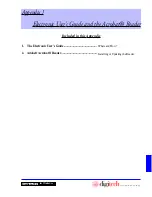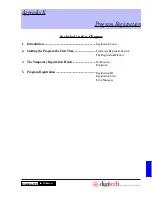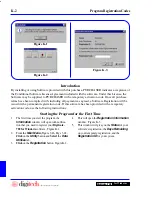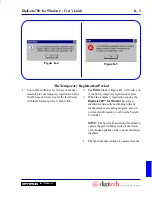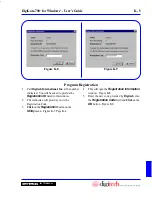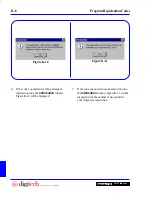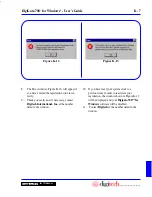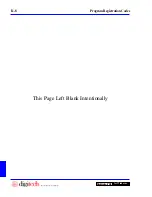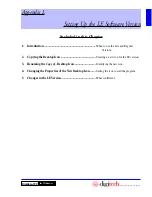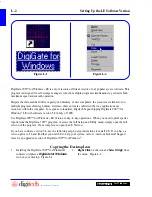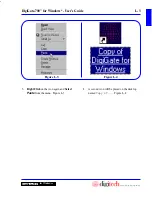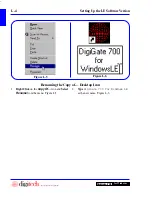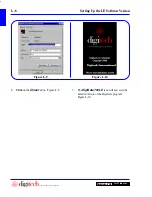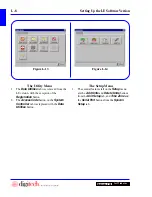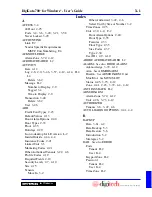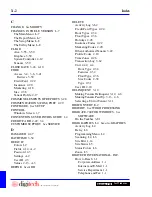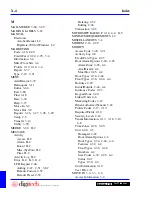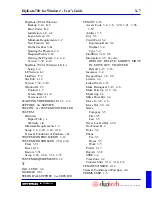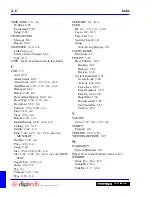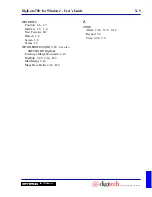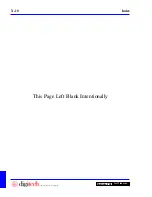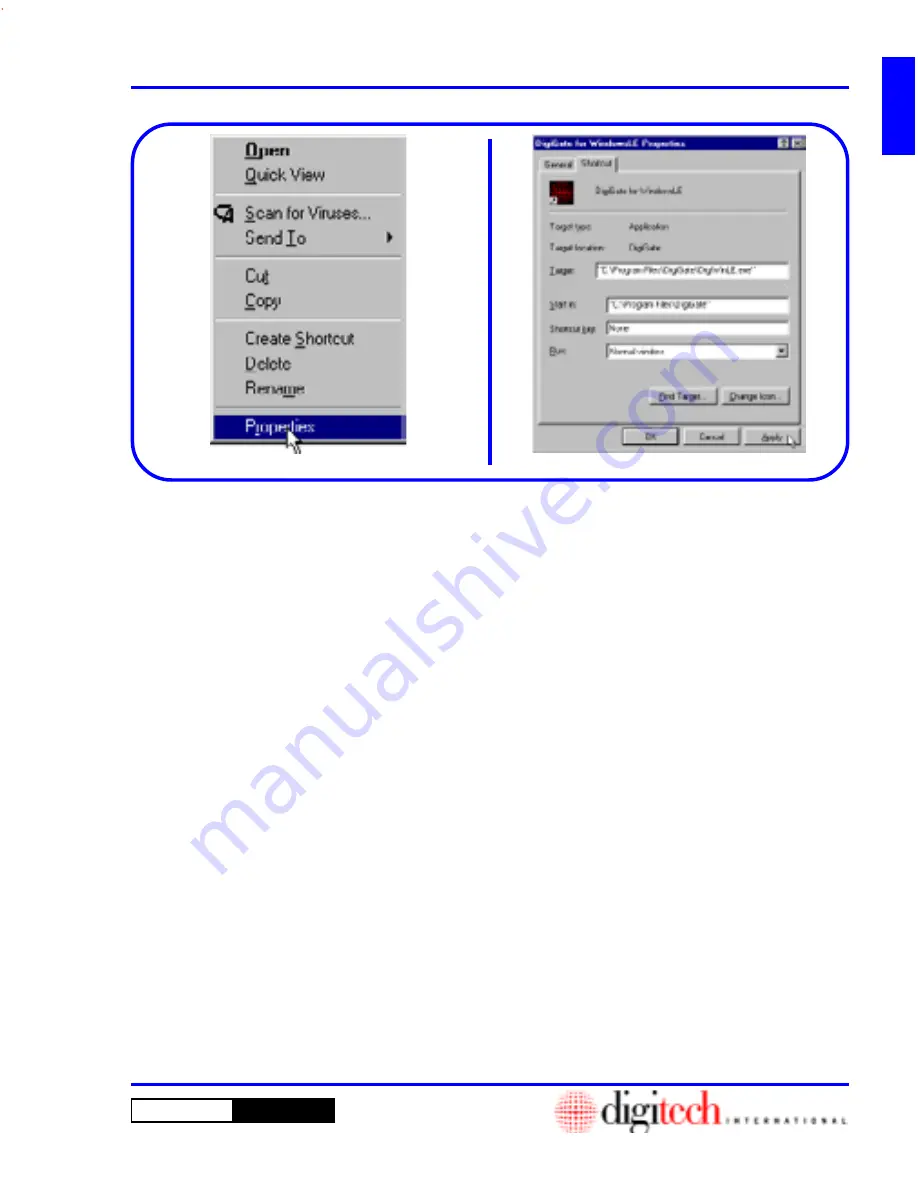
DigiGate-700
for Windows
™
®
L - 5
DigiGate-700
™
for Windows
®
- User’s Guide
Figure L-7
Figure L-8
2. This will open the
Properties
window.
Figure L-8
3. In the
Target
field,
C:\Program Files\
DigiGate\DigiWin.exe
will be displayed.
4.
Place
your cursor after
DigiWin
and add the
text
LE
before
.exe
.
5.
Click
on the
Apply
button.
Changing the Properties of the New Desktop Icon
1.
Right Click
on the
…WindowsLE
icon and
Select
Properties
from the menu. Figure L-7
Summary of Contents for DigiGate-700
Page 1: ...World Class Security Solutions DigiGate User s Guide ...
Page 2: ......
Page 3: ...User s Guide DigiGate 700 ...
Page 166: ...This Page Left Blank Intentionally 3 86 Operating Instructions DigiGate 700 for Windows ...
Page 202: ...This Page Left Blank Intentionally B 8 Appendix Title DigiGate 700 for Windows ...
Page 224: ...This Page Left Blank Intentionally G 6 DigiGate 700 for Windows Program Error Codes ...
Page 244: ...This Page Left Blank Intentionally K 8 DigiGate 700 for Windows Program Registration Codes ...
Page 262: ...X 10 Index DigiGate 700 for Windows This Page Left Blank Intentionally 2 3 ...
Page 263: ......
Page 264: ......
Page 265: ......
Page 266: ...DigiGate User s Guide Digitech International Inc 800 523 9504 toll free www digitech intl com ...