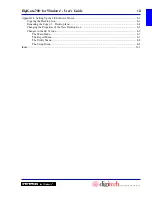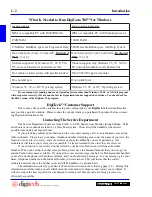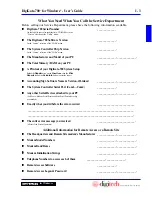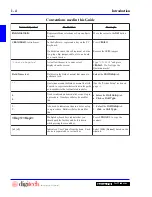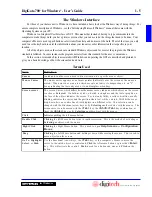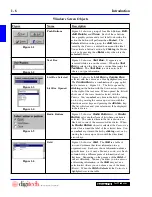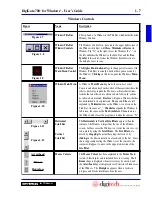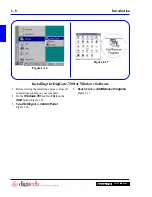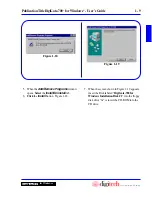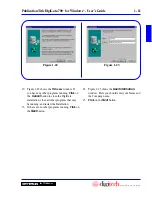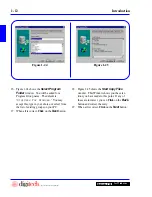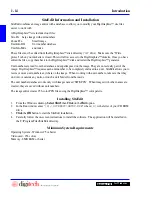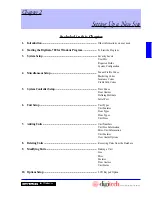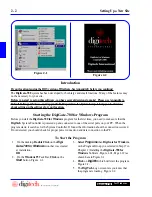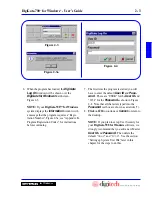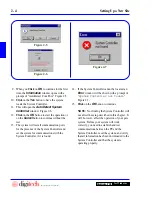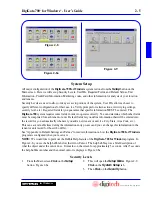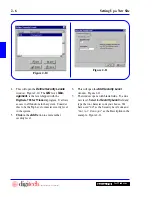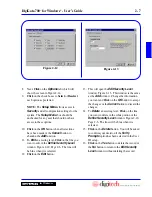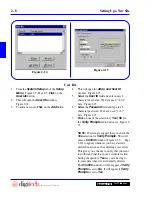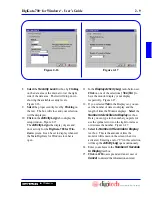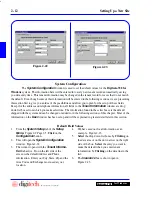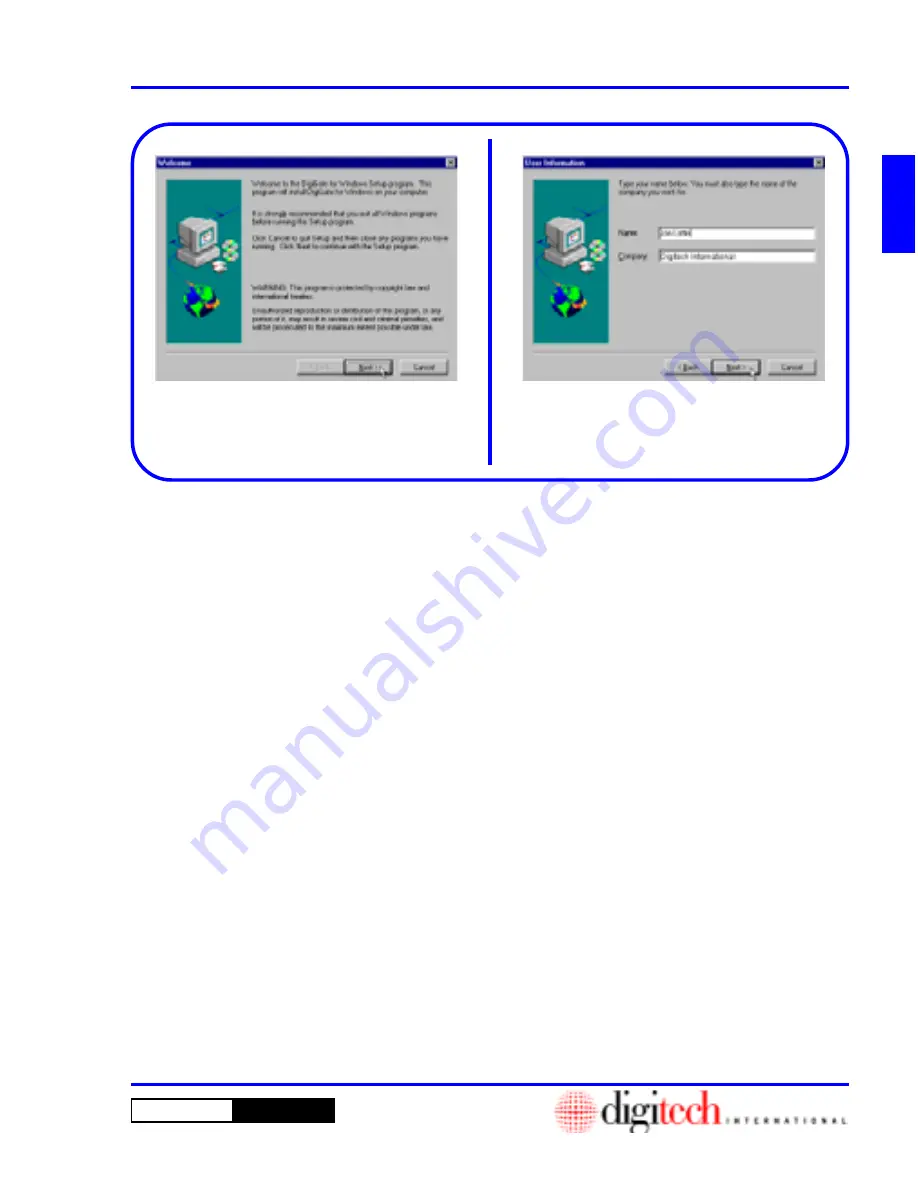
DigiGate-700
for Windows
™
®
1 - 11
Publication TitleDigiGate-700
™
for Windows
®
- User’s Guide
Figure 1-22
Figure 1-23
12. Figure 1-22 shows the
Welcome
window. If
you have any other programs running,
Click
on
the
Cancel
button to close the DigiGate
installation, close all other programs that may
be running, and restart the Installation.
13. If there are no other programs running,
Click
on
the
Next
button.
14. Figure 1-23 shows the
User Information
window. Here you should enter your Name and
the Company name.
15.
Click
on the
Next
button.
Summary of Contents for DigiGate-700
Page 1: ...World Class Security Solutions DigiGate User s Guide ...
Page 2: ......
Page 3: ...User s Guide DigiGate 700 ...
Page 166: ...This Page Left Blank Intentionally 3 86 Operating Instructions DigiGate 700 for Windows ...
Page 202: ...This Page Left Blank Intentionally B 8 Appendix Title DigiGate 700 for Windows ...
Page 224: ...This Page Left Blank Intentionally G 6 DigiGate 700 for Windows Program Error Codes ...
Page 244: ...This Page Left Blank Intentionally K 8 DigiGate 700 for Windows Program Registration Codes ...
Page 262: ...X 10 Index DigiGate 700 for Windows This Page Left Blank Intentionally 2 3 ...
Page 263: ......
Page 264: ......
Page 265: ......
Page 266: ...DigiGate User s Guide Digitech International Inc 800 523 9504 toll free www digitech intl com ...