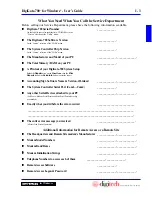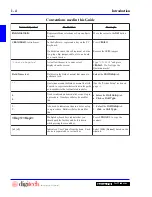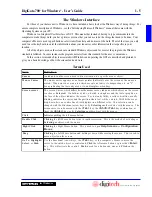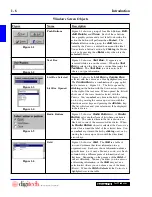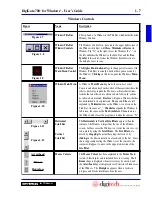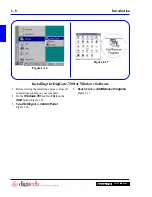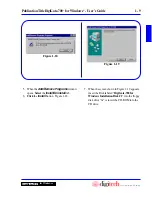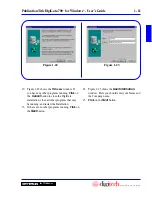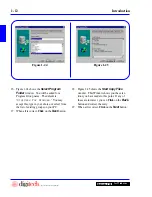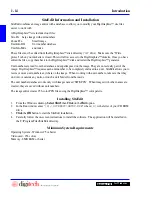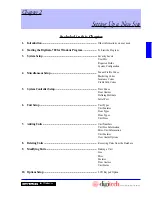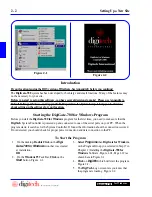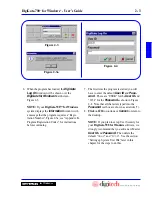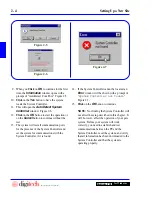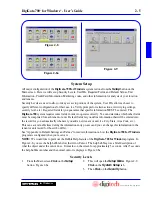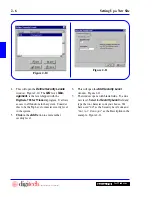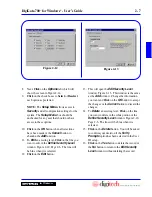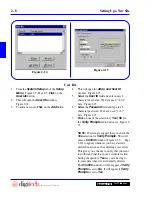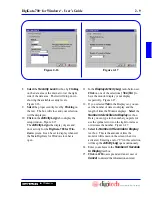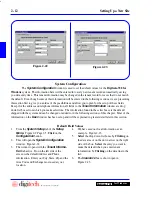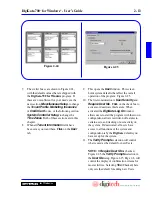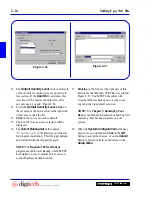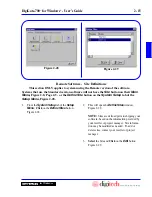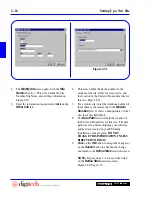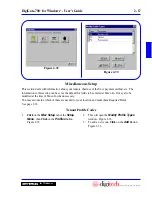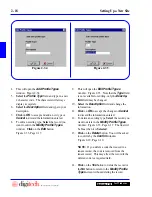2 - 3
DigiGate-700
™
for Windows
®
- User’s Guide
DigiGate-700
for Windows
™
®
6. When the program has loaded, the
DigiGate
Log On
window will be shown over the
DigiGate for Windows
Main Screen.
Figure 2-3.
NOTE:
If your
DigiGate-700™ for Windows
system displays the
Information
window with
a message that the program requires a “Regis-
tration Number”, Figure 2-3a, see “Appendix K,
Program Registration Codes,” for instructions
before continuing.
7. The first time the program is started you will
have to enter the default
User ID
and
Pass-
word
. These are “USER” for the
User ID
and
“1234” for the
Password
as shown in Figure
2-4. Note that all characters typed into the
Password
text box are shown as asterisks (*).
8.
Click
on
OK
to continue or
Cancel
to return to
the desktop.
NOTE:
If you plan to set up User Security for
your
DigiGate-700 for Windows
software, we
strongly recommend that you add a new Master
User ID
and
Password
. Then delete the
default “
User
” and “
1234
”. See the section
“Setting up System User IDs” later in this
chapter for the steps to do this.
Figure 2-3
Figure 2-4
Figure 2-3a
Summary of Contents for DigiGate-700
Page 1: ...World Class Security Solutions DigiGate User s Guide ...
Page 2: ......
Page 3: ...User s Guide DigiGate 700 ...
Page 166: ...This Page Left Blank Intentionally 3 86 Operating Instructions DigiGate 700 for Windows ...
Page 202: ...This Page Left Blank Intentionally B 8 Appendix Title DigiGate 700 for Windows ...
Page 224: ...This Page Left Blank Intentionally G 6 DigiGate 700 for Windows Program Error Codes ...
Page 244: ...This Page Left Blank Intentionally K 8 DigiGate 700 for Windows Program Registration Codes ...
Page 262: ...X 10 Index DigiGate 700 for Windows This Page Left Blank Intentionally 2 3 ...
Page 263: ......
Page 264: ......
Page 265: ......
Page 266: ...DigiGate User s Guide Digitech International Inc 800 523 9504 toll free www digitech intl com ...