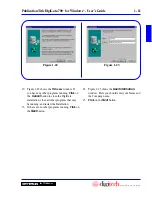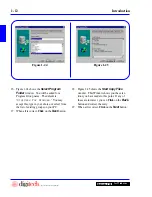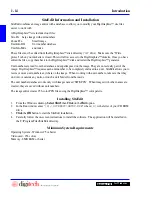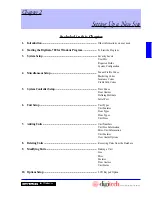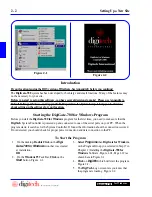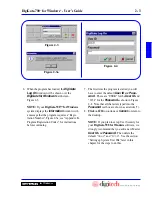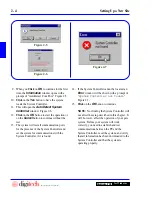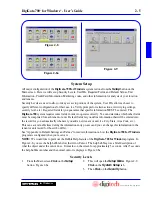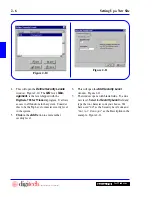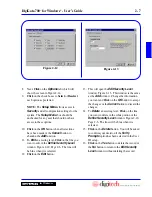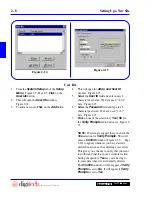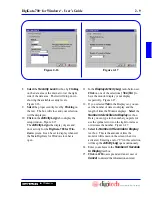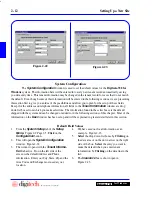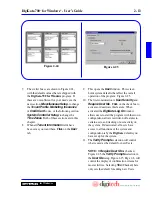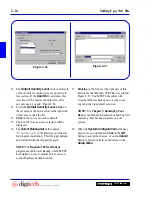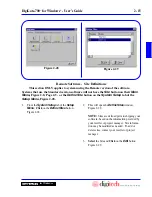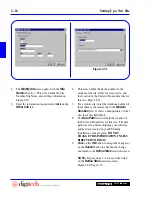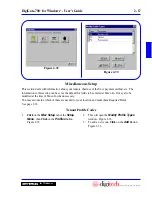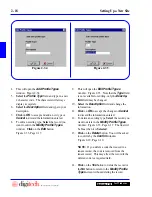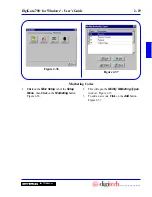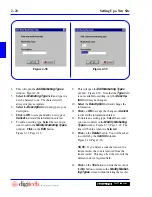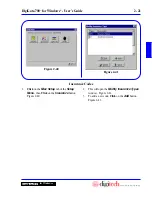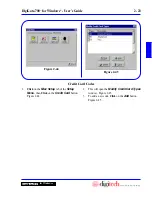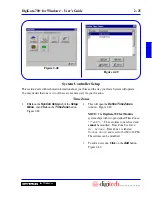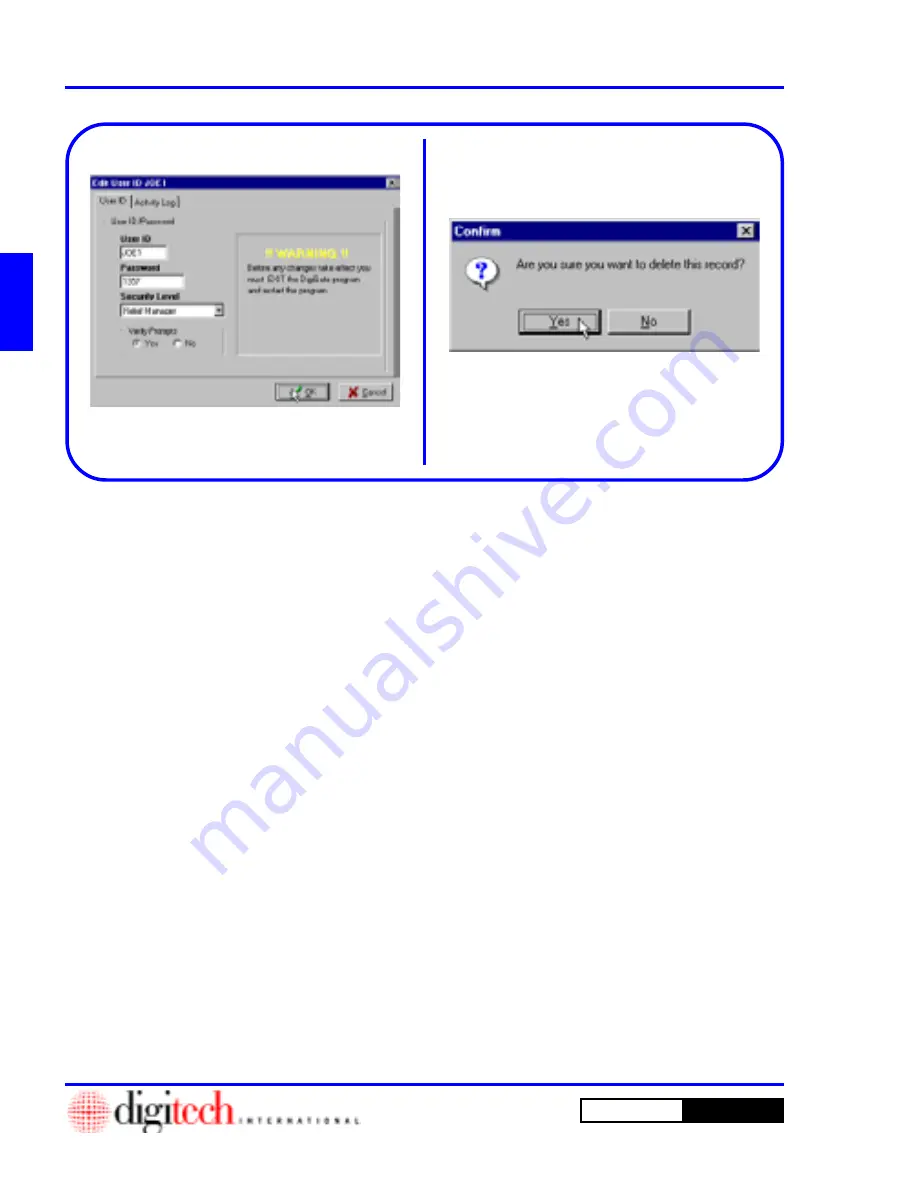
2 - 10
Setting Up a New Site
DigiGate-700
for Windows
™
®
16. To edit a User’s settings,
Select
the user in the
list. Figure 2-14, Page 2-8.
17.
Click
on the
Edit
button. The
Edit User ID
window will open. Figure 2-18. This window
is the same as the
Add
window. Change the
information you want and
Click
on the
OK
button to accept the changes or the
Cancel
button to discard the changes.
18. To
Delete
an existing User,
Click
on the line
you want to delete in the white portion of the
User IDs
window. Figure 2-14, Page 2-8. The
line will be blue when it is selected.
19.
Click
on the
Delete
button. You will be asked
to confirm your decision if the
Verify
Prompts
option has been selected in the User
ID setup. Figure 2-19.
20.
Click
on the
Yes
button to delete the record or
the
No
button to return to the
User IDs
window without deleting the record.
Figure 2-18
Figure 2-19
Summary of Contents for DigiGate-700
Page 1: ...World Class Security Solutions DigiGate User s Guide ...
Page 2: ......
Page 3: ...User s Guide DigiGate 700 ...
Page 166: ...This Page Left Blank Intentionally 3 86 Operating Instructions DigiGate 700 for Windows ...
Page 202: ...This Page Left Blank Intentionally B 8 Appendix Title DigiGate 700 for Windows ...
Page 224: ...This Page Left Blank Intentionally G 6 DigiGate 700 for Windows Program Error Codes ...
Page 244: ...This Page Left Blank Intentionally K 8 DigiGate 700 for Windows Program Registration Codes ...
Page 262: ...X 10 Index DigiGate 700 for Windows This Page Left Blank Intentionally 2 3 ...
Page 263: ......
Page 264: ......
Page 265: ......
Page 266: ...DigiGate User s Guide Digitech International Inc 800 523 9504 toll free www digitech intl com ...