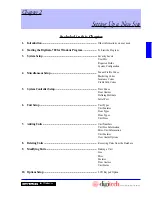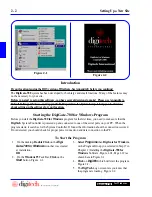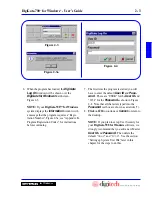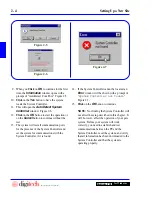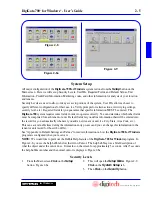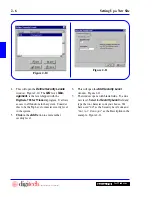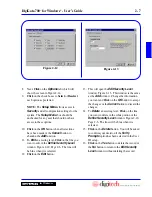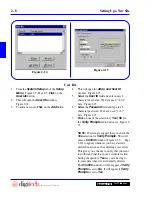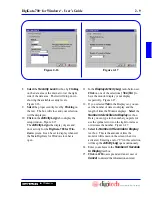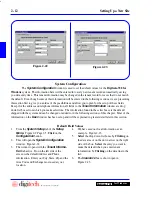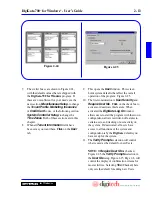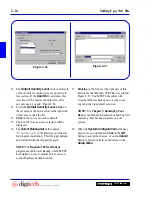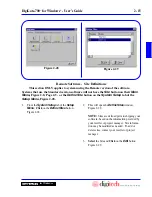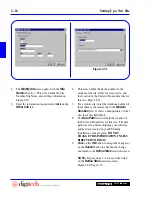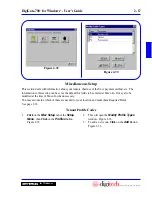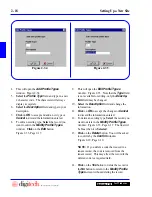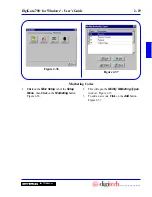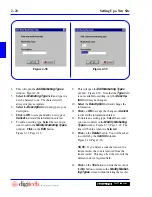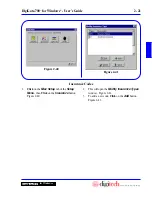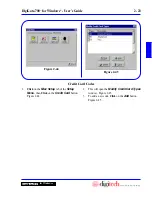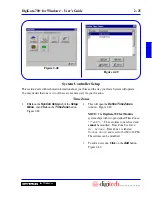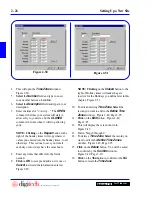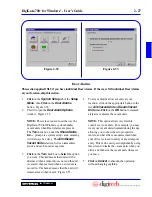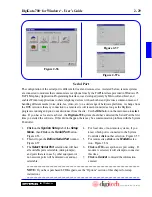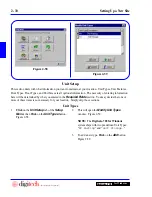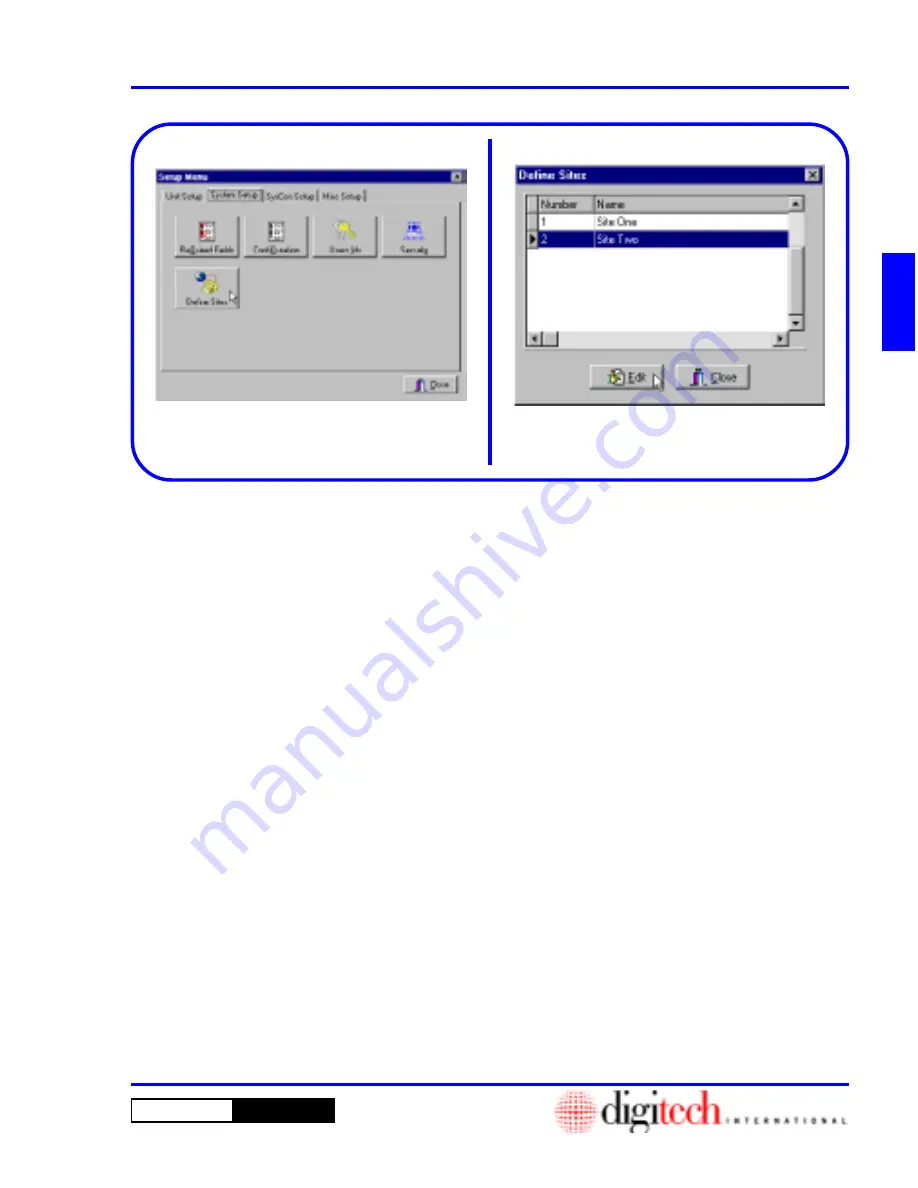
2 - 15
DigiGate-700
™
for Windows
®
- User’s Guide
DigiGate-700
for Windows
™
®
1. From the
System Setup
tab of the
Setup
Menu
,
Click
on the
Define Sites
button.
Figure 2-28.
2. This will open the
Define Sites
window.
Figure 2-29.
NOTE:
Sites are defined prior to shipping your
software, based on the information provided by
your reseller or project manager. Site informa-
tion may be modified as needed. To add or
delete sites, contact your reseller or project
manager.
3.
Select
the Site and
Click
on the
Edit
button.
Figure 2-29.
Figure 2-28
Figure 2-29
Remote Software - Site Definitions
This section ONLY applies to systems using the Remote version of the software.
Systems that use the Standard version software will not have the
Site
button on their
Main
Menu,
Figure 2-8, Page 2-5,
or the
Define Site
button on the
System Setup
tab of the
Setup Menu
, Figure 2-28.
Summary of Contents for DigiGate-700
Page 1: ...World Class Security Solutions DigiGate User s Guide ...
Page 2: ......
Page 3: ...User s Guide DigiGate 700 ...
Page 166: ...This Page Left Blank Intentionally 3 86 Operating Instructions DigiGate 700 for Windows ...
Page 202: ...This Page Left Blank Intentionally B 8 Appendix Title DigiGate 700 for Windows ...
Page 224: ...This Page Left Blank Intentionally G 6 DigiGate 700 for Windows Program Error Codes ...
Page 244: ...This Page Left Blank Intentionally K 8 DigiGate 700 for Windows Program Registration Codes ...
Page 262: ...X 10 Index DigiGate 700 for Windows This Page Left Blank Intentionally 2 3 ...
Page 263: ......
Page 264: ......
Page 265: ......
Page 266: ...DigiGate User s Guide Digitech International Inc 800 523 9504 toll free www digitech intl com ...