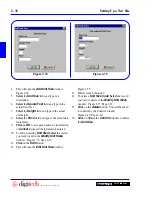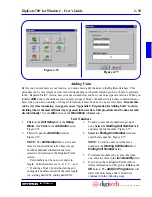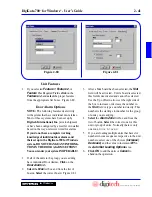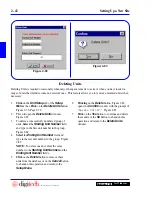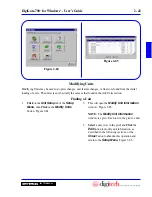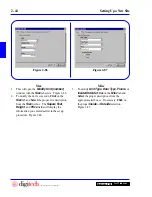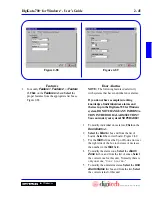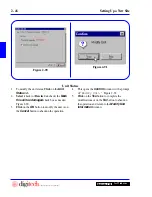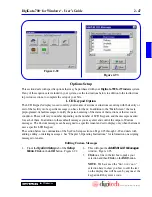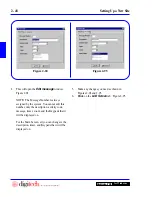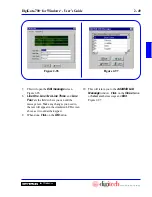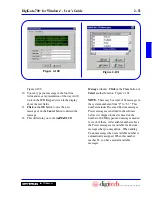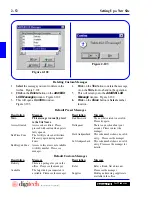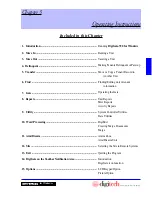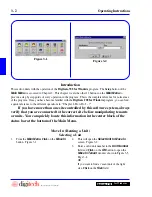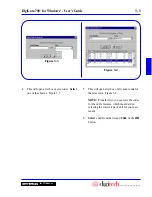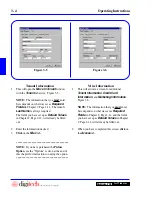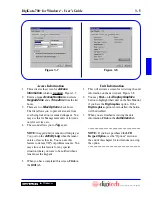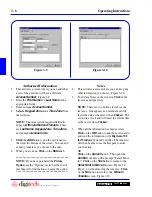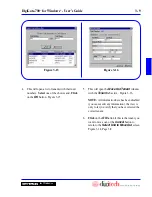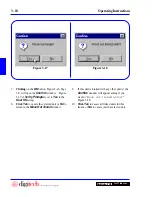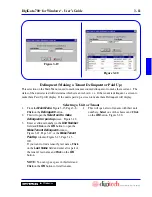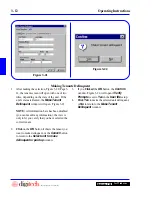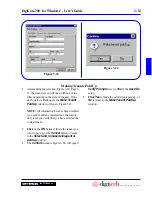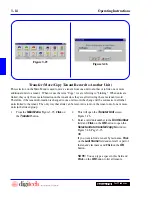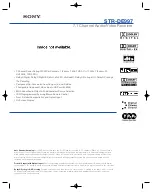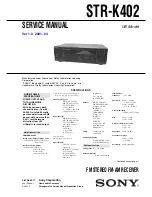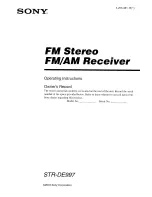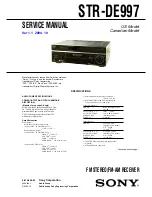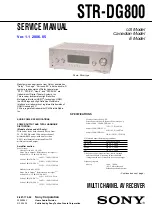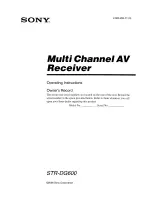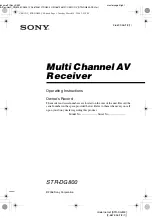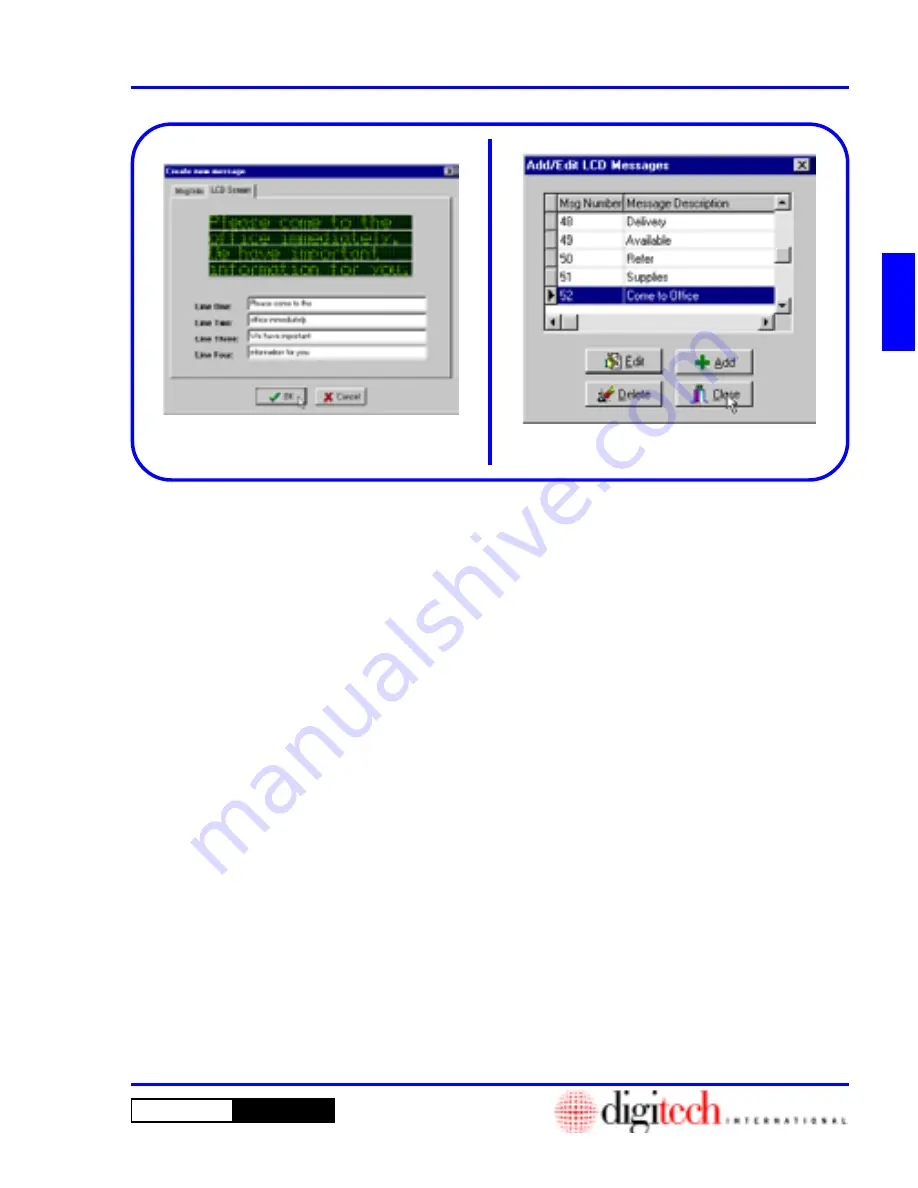
2 - 51
DigiGate-700
™
for Windows
®
- User’s Guide
DigiGate-700
for Windows
™
®
Figure 2-100.
10. You can type your message in the four line
fields and see a representation of the way it will
look on the LCD Keypad screen in the display
above the text fields.
11.
Click
on the
OK
button to save the new
message or on the
Cancel
button to discard the
message.
12. This will return you to the
Add/Edit LCD
Message
window.
Click
on the
Close
button or
Select
another function. Figure 2-101.
NOTE
: There may be a total of 64 messages in
the system numbered from “0” to “63.” This
number includes Preset and Custom messages.
Preset messages are defined in the software
before it is shipped to the site based on the
number of LCD Keypads and messages needed
for each of them. All available numbers above
the Preset messages are available for Custom
messages that you may define. When adding
Custom messages the next available number is
automatically assigned. When this number
reaches 63, you have used all available
messages.
Figure 2-100
Figure 2-101
Summary of Contents for DigiGate-700
Page 1: ...World Class Security Solutions DigiGate User s Guide ...
Page 2: ......
Page 3: ...User s Guide DigiGate 700 ...
Page 166: ...This Page Left Blank Intentionally 3 86 Operating Instructions DigiGate 700 for Windows ...
Page 202: ...This Page Left Blank Intentionally B 8 Appendix Title DigiGate 700 for Windows ...
Page 224: ...This Page Left Blank Intentionally G 6 DigiGate 700 for Windows Program Error Codes ...
Page 244: ...This Page Left Blank Intentionally K 8 DigiGate 700 for Windows Program Registration Codes ...
Page 262: ...X 10 Index DigiGate 700 for Windows This Page Left Blank Intentionally 2 3 ...
Page 263: ......
Page 264: ......
Page 265: ......
Page 266: ...DigiGate User s Guide Digitech International Inc 800 523 9504 toll free www digitech intl com ...