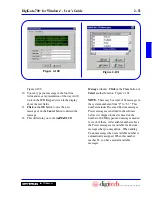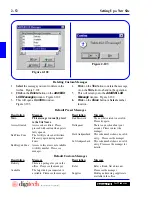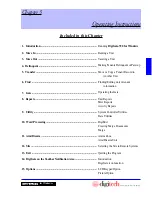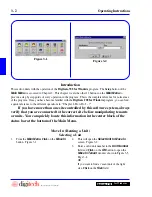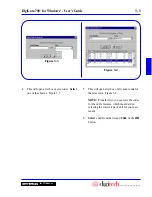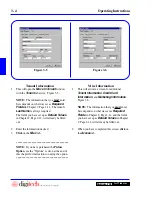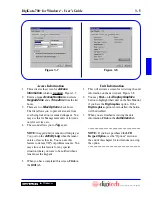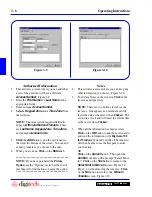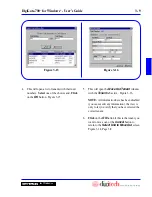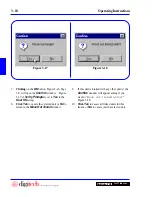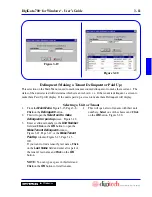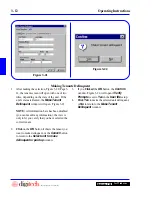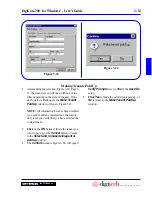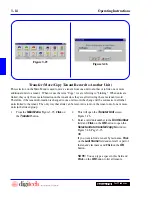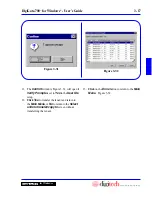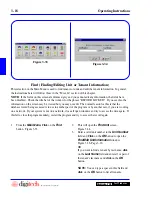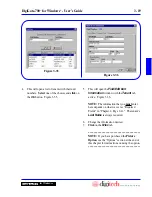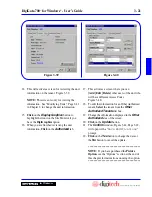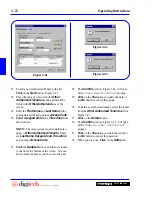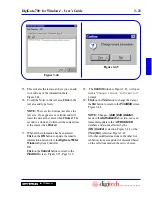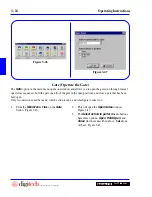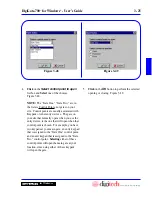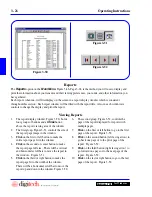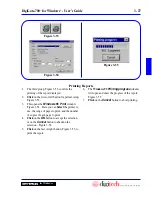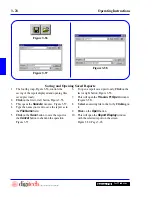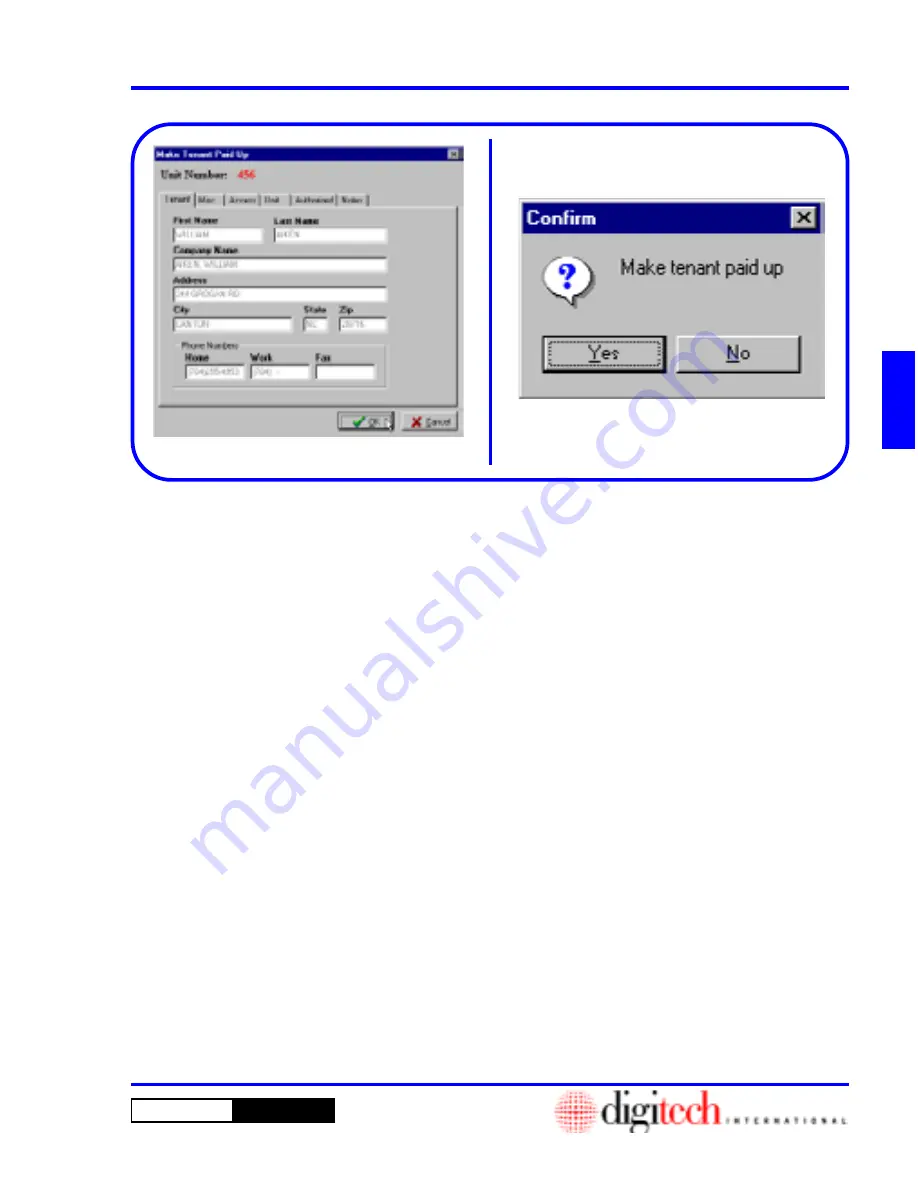
3 - 13
DigiGate-700
™
for Windows
®
- User’s Guide
DigiGate-700
for Windows
™
®
Verify Prompts
is set to
Yes
in the
User IDs
setup.
4.
Click
Yes
to make the selected unit paid up, or
No
to return to the
Make Tenant Paid Up
window.
1. After making the selection, Figure 3-20, Page 3-
11, the tenant screen will open with one of two
titles depending on the state of the unit. If the
unit’s status is Delinquent, the
Make Tenant
Paid Up
window will open. Figure 3-23.
NOTE:
All information here has been disabled
(you cannot edit any information), the view is
only to let you verify that you have selected the
correct tenant.
2.
Click
on the
OK
button if this is the tenant you
want to pay up, or the
Cancel
button to return
to the
Select unit to make delinquent or
paid up
window.
3. The
Confirm
window, Figure 3-24, will open if
Figure 3-23
Figure 3-24
Making Tenants Paid Up
Summary of Contents for DigiGate-700
Page 1: ...World Class Security Solutions DigiGate User s Guide ...
Page 2: ......
Page 3: ...User s Guide DigiGate 700 ...
Page 166: ...This Page Left Blank Intentionally 3 86 Operating Instructions DigiGate 700 for Windows ...
Page 202: ...This Page Left Blank Intentionally B 8 Appendix Title DigiGate 700 for Windows ...
Page 224: ...This Page Left Blank Intentionally G 6 DigiGate 700 for Windows Program Error Codes ...
Page 244: ...This Page Left Blank Intentionally K 8 DigiGate 700 for Windows Program Registration Codes ...
Page 262: ...X 10 Index DigiGate 700 for Windows This Page Left Blank Intentionally 2 3 ...
Page 263: ......
Page 264: ......
Page 265: ......
Page 266: ...DigiGate User s Guide Digitech International Inc 800 523 9504 toll free www digitech intl com ...