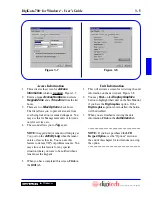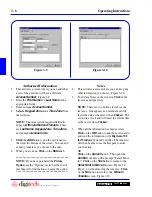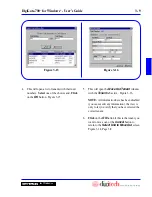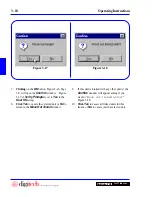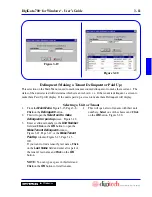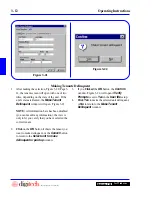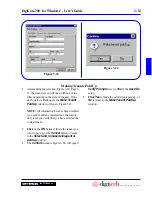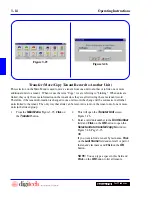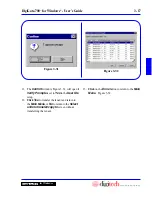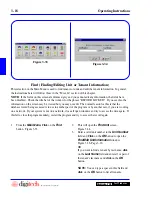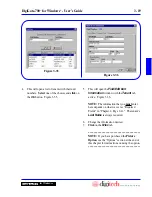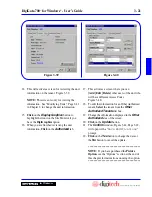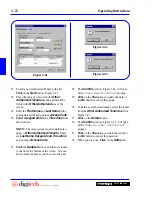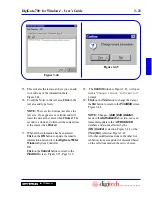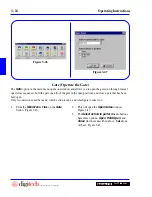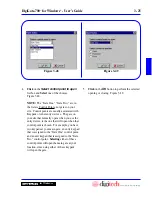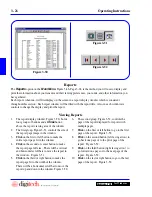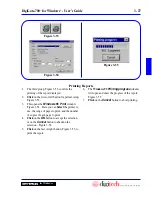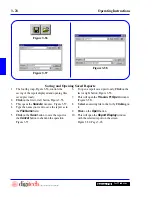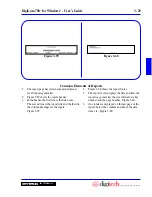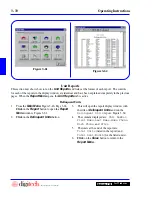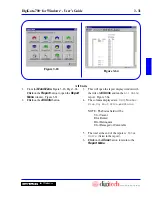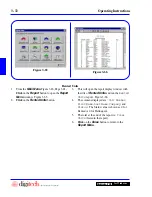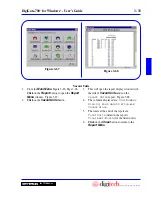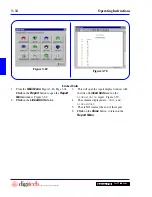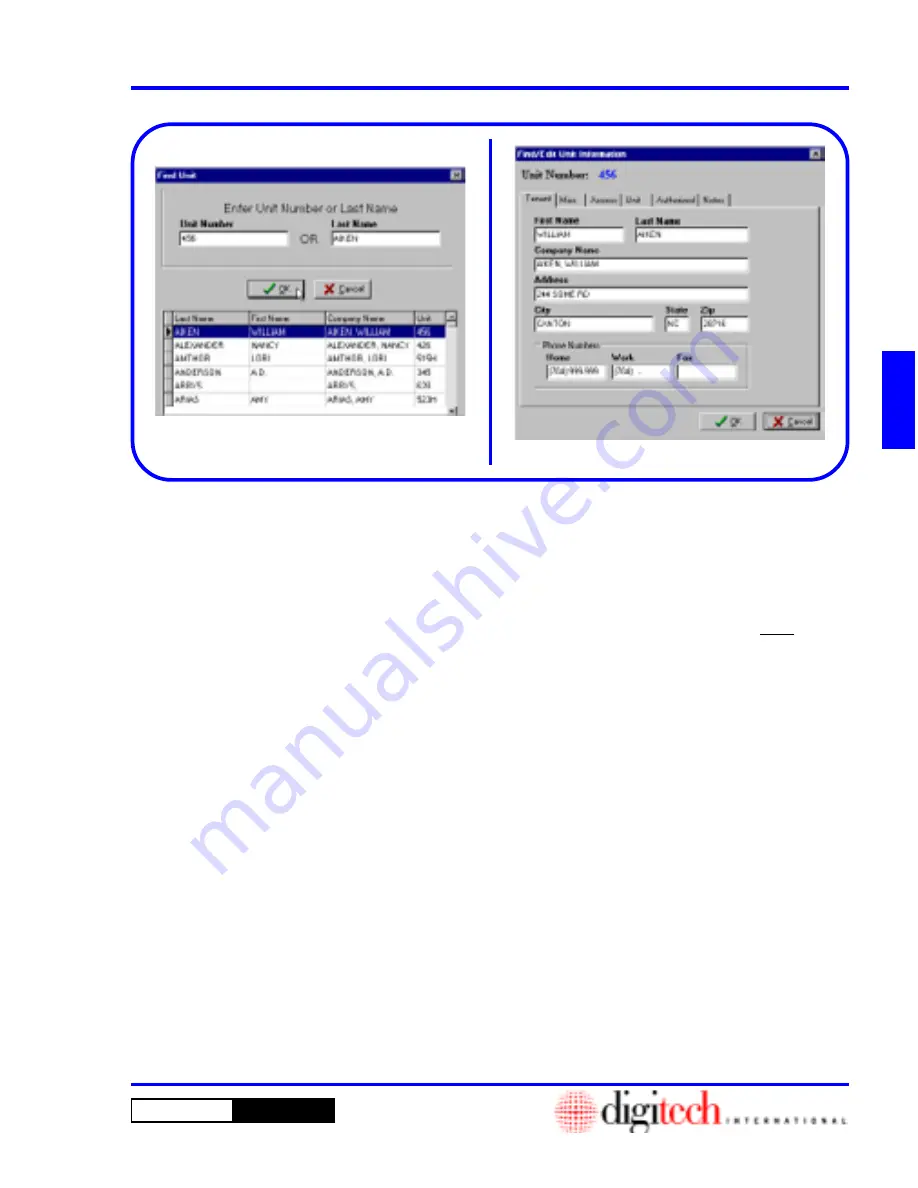
3 - 19
DigiGate-700
™
for Windows
®
- User’s Guide
DigiGate-700
for Windows
™
®
5. This will open the
Find/Edit Unit
Information
window with the
Tenant
tab
active. Figure 3-36.
NOTE:
The information that you
must
enter
here depends on what was set as “Required
Fields” in “Chapter 2, Page 2-11.” The tenant’s
Last Name
is always required.
6. Change the information desired.
7.
Click
on the
Misc
tab.
***************************************
NOTE:
If you have purchased the
Picture
Option
, see the “Options” section at the end of
this chapter for instructions on using the option.
***************************************
4. This will open a list of tenants with their unit
numbers.
Select
one of the choices and
click
on
the
OK
button. Figure 3-35.
Figure 3-35
Figure 3-36
Summary of Contents for DigiGate-700
Page 1: ...World Class Security Solutions DigiGate User s Guide ...
Page 2: ......
Page 3: ...User s Guide DigiGate 700 ...
Page 166: ...This Page Left Blank Intentionally 3 86 Operating Instructions DigiGate 700 for Windows ...
Page 202: ...This Page Left Blank Intentionally B 8 Appendix Title DigiGate 700 for Windows ...
Page 224: ...This Page Left Blank Intentionally G 6 DigiGate 700 for Windows Program Error Codes ...
Page 244: ...This Page Left Blank Intentionally K 8 DigiGate 700 for Windows Program Registration Codes ...
Page 262: ...X 10 Index DigiGate 700 for Windows This Page Left Blank Intentionally 2 3 ...
Page 263: ......
Page 264: ......
Page 265: ......
Page 266: ...DigiGate User s Guide Digitech International Inc 800 523 9504 toll free www digitech intl com ...