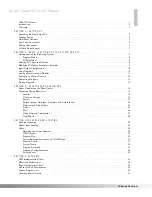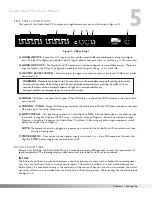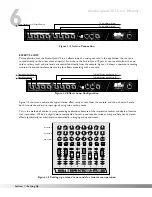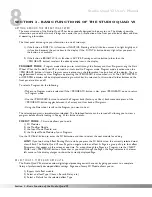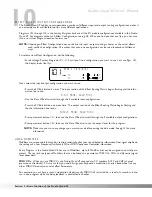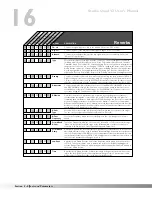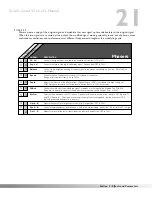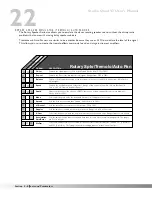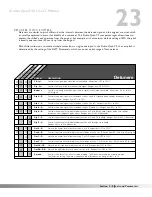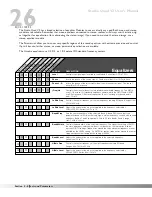13
COMPARING PROGRAMS
During the course of editing Programs, you may find that you want to compare the edited version of the Program to
the original, stored version. Fortunately, the Studio Quad V2 provides you with this valuable A/B feature in the
Compare function. To compare an edited Program with the original Stored version, do the following:
• After having altered a program, press the <PROGRAM> and <EDIT> buttons together. The top line of the
display reads:
*COMPARING ORIGINAL PRG*
. When this message is displayed, the stored Program is tem-
porarily loaded and active.
• To return to the edited version, press either the <PROGRAM> or <EDIT> button depending on which mode
you would like to return to.
NOTE:
If you have not altered a program and press the <PROGRAM> and <EDIT> buttons together, the display
reads:
Prg has not been changed
.
STORING PROGRAMS
The Store procedure allows you to rename, relocate and save any modifications you have made to Programs so
that they can be accessed easily later. The following procedure tells how to store a Program:
• When you finish editing a Program, press the <STORE> key once. The display shows the current Program
name (which may look something like this):
A cursor appears under the first character of the Program name.
• Using the Data wheel, change the character to one you want in the selected position. When the correct char-
acter is displayed in that position, press <NEXT PAGE>. The cursor moves one character to the right.
• Using the <NEXT PAGE> and <PREVIOUS PAGE> buttons and the Data Wheel, continue editing all the char-
acters in the name until it is displayed the way you want (up to 24 characters can be used). Use <1> to select
capital and lower case letters, <2> to select numbers, <3> to delete a character and <4> to insert a blank
space.
• When you have the name the way you want it, press <STORE> again. The top line of the display reads:
STORE TO:
, followed by the stored name of the current Program. This screen allows you to select the loca-
tion of the new Program.
NOTE:
When the Program is stored, it is stored in the User bank of Programs because Factory Programs cannot
be overwritten.
• Use the Data Wheel to select the Program number where you want to store the new Program.
• Press <STORE> again. The top line of the display briefly reads:
STORING PROGRAM TO ##
, after which
you are taken to the Program you just stored.
The newly created Program is now loaded, and can now be recalled at any time.
USER PRG
Sec
Sec
Sec
NAME:
N
ice Hall
IN 4
IN 3
IN 2
IN 1
FACTORY PRG
- CHANGED
- CHANGED
LEVEL 4
LEVEL 3
LEVEL 2
LEVEL 1
OUT 4
OUT 3
OUT 2
OUT 1
FX EDIT PAGE
FX EDIT PAGE
1 2
3 4
nbr
deL
InS
MODIFIERS
1
2
3
4
S-DISC
™
P
ROCESSING
1
%kHz
m
%kHz
m
%kHz
m
Cap
Section 2 - Basic Function of the Studio Quad V2
Studio Quad V2 User's Manual