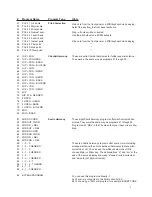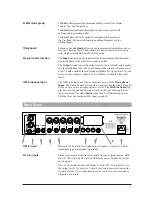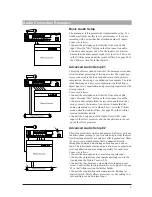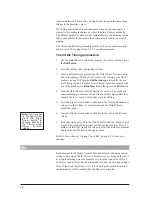10
Basic MIDI Setup
This setup could be used for a live performance or live recording
situation. The Studio Vocalist EX can recognize the chords you
play and output the appropriate harmony or you could use a
Vocoder preset to play the exact harmony notes you need. These
concepts are explained in greater detail later on in this manual.
Connect as follows:
•
Connect the output of your controller keyboard to the MIDI in
of the Studio Vocalist EX.
•
Set your keyboard's MIDI transmit channel to 1 (the Studio
Vocalist EX's default channel) or change the Studio Vocalist
EX's MIDI receive channel to match your keyboard. See page
33 in the Utilities section for further details.
•
Connect any MIDI sound modules to the MIDI thru jack.
Intermediate MIDI Setup
This configuration allows you to record key, chord and harmony
style change keystrokes from the front panel into a sequencer for
automated playback later. This could be useful for live vocal per-
formances using sequenced backing tracks. You could also use
the sequencer to back up your edited patches to disk. If you do
extensive editing, it is very important to store backup copies of
your work.
Connect as follows:
•
Connect the MIDI output of the Studio Vocalist EX to the
input of your sequencer or storage device.
•
Connect the output of the sequencer or storage device to the
Studio Vocalist EX's input.
•
The patch dump from the Studio Vocalist EX to the storage
device must be initiated from the Studio Vocalist EX. The
Studio Vocalist EX can receive a patch dump at any time. See
page 42 in the Utilities section for further details.
Advanced MIDI Setup
The setup at left may be found in many audio and MIDI record-
ing studios. The sequencer allows you to record and edit the key-
board performance that controls the harmony voices. Routing the
vocal performance through the Studio Vocalist EX and control-
ling it with the sequencer allows you to “craft” exactly the har-
mony performance you want.
Connect as follows:
•
Connect the MIDI output of your keyboard to the input of the
sequencer.
•
Connect the MIDI output of the sequencer to the input of the
Studio Vocalist EX.
•
Connect your MIDI sound module(s) to the Studio Vocalist
EX's Thru jack.
MIDI Connection Examples
Summary of Contents for STUDIO VOCALIST EX
Page 1: ...EX Version 1 10 ...
Page 6: ...4 ...