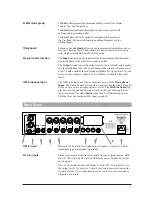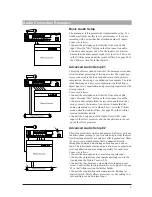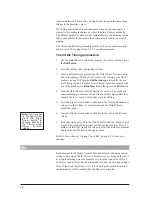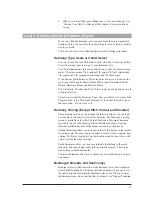19
The Store Button
The
Store
button allows you to save any changes you have made to a
program or style. You can also use it to copy programs and styles to
other locations. Store can be pressed in any Studio Vocalist EX mode
except for Utilities. Refer to the section on “Storing Your Edits” at the
end of this chapter to save your changes.
The Exit Button
This button presents the previous menu layer screen. Pressing it
repeatedly will backtrack through the menu layers to the last used mode.
Gender
The Gender styles introduce a unique harmonic character into the har-
monies to add the qualities associated with male or female voices. This
makes the harmonies sound more as if they are coming from a distinctly
separate group of people rather than being multiples of you. The two
editable parameters for Gender are Assignment and Setting.
Assignment
There are two Genders assignable for each program. You can assign a
male Gender to a lower harmony and a female Gender to a higher harmo-
ny for instance. This can also be reversed for special effects.
To assign no Gender to voices, you must still assign Gender 1 or 2 to
those voices and change the Gender setting to 0.
Setting
The Gender settings range from +50 to –50. The positive values shift the
overtones higher for female characteristics and the negative values shift
the overtones lower for male characteristics.
To assign no Gender to voices, you must still assign Gender 1 or 2 to
those voices and change the Gender setting to 0.
To edit the Gender parameters:
1.
Use the Data Wheel to select the program you want to edit and press
the
Edit button
.
2.
Press the softkey that corresponds to Gender. (
Gend
)
3.
Select a different style preset using the Data Wheel. If you are satis-
fied with loading a different style, refer to the “Storing your Edits”
section. Press the
Edit button
again to modify the current Gender
style or, to create a new Gender style from scratch, load one of the
blank styles (
BlnkGend #
) and then press the
Edit
button.
4.
Press the softkeys below the LCD to select which voice you want to
modify.
5.
Turn the Data Wheel to change the Gender assignment for the select-
ed voice. The softkeys can also be used for this purpose.
Note:
Each voice
must have a
Gender setting
even if it is zero
Summary of Contents for STUDIO VOCALIST EX
Page 1: ...EX Version 1 10 ...
Page 6: ...4 ...