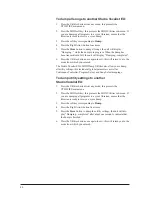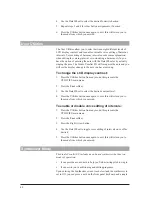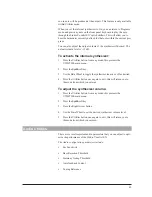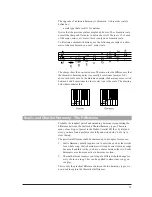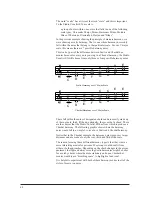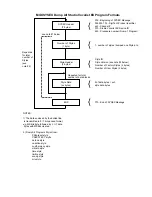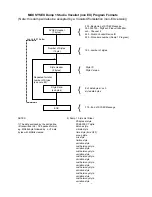4.
Use the Data Wheel, softkeys and keyboard to enter the new infor-
mation. The Arrow buttons are still active so you can make changes
to additional steps.
5.
Press the
Exit
button twice to exit and store your changes if you
decide to keep them.
Naming Songs and Sections
Naming your song is important for your reference but not required by the
Studio Vocalist EX.
If you plan to use the Arrangement editing feature you should assign
each section a name such as verse, chorus etc.. This will make it easier to
know where you are in performance and when it comes time to put the
sections together into an arrangement. To save you typing in each section
name, we have given you factory names from which you can choose.
To name a song:
1.
Press the
Songs
button to enter Songs mode, and select the desired
song # with the Data Wheel.
2.
Press the
Edit
button once.
3.
Press the
Name
softkey.
4.
The current name is shown on the second line. The softkeys are used
to move the cursor and to enter letters, numbers and symbols and the
Data Wheel is used to select data.
5.
Press the
Exit
button twice and then
Store;
or
Exit
then
Store
to
save your changes.
To name a song section:
1.
Press the
Songs
button to enter Songs mode.
2.
Press the
Edit
button once.
3.
Press the
Right
and
Left Arrow
buttons to locate which section you
want to name.
4.
Press the
Edit
button.
5.
Press the
Name
softkey. This presents the section naming screen.
6.
Turn the Data Wheel to select the predefined name you want to
assign to the current section.
7.
Press the
Exit
button twice and then
Store
to save your changes, or
the screen-labeled softkeys to discard edits. Press
Exit
to return to
Songs mode..
You have now created the first building block of a song. Depending on
the complexity of your song, you may be finished with programming at
this point.
55
Summary of Contents for STUDIO VOCALIST EX
Page 1: ...EX Version 1 10 ...
Page 6: ...4 ...