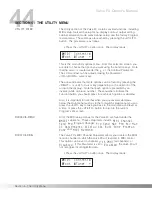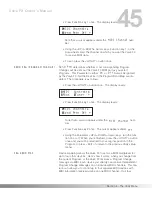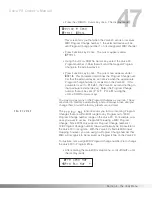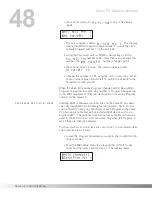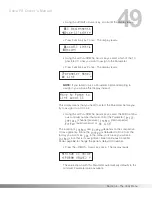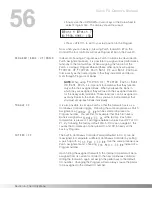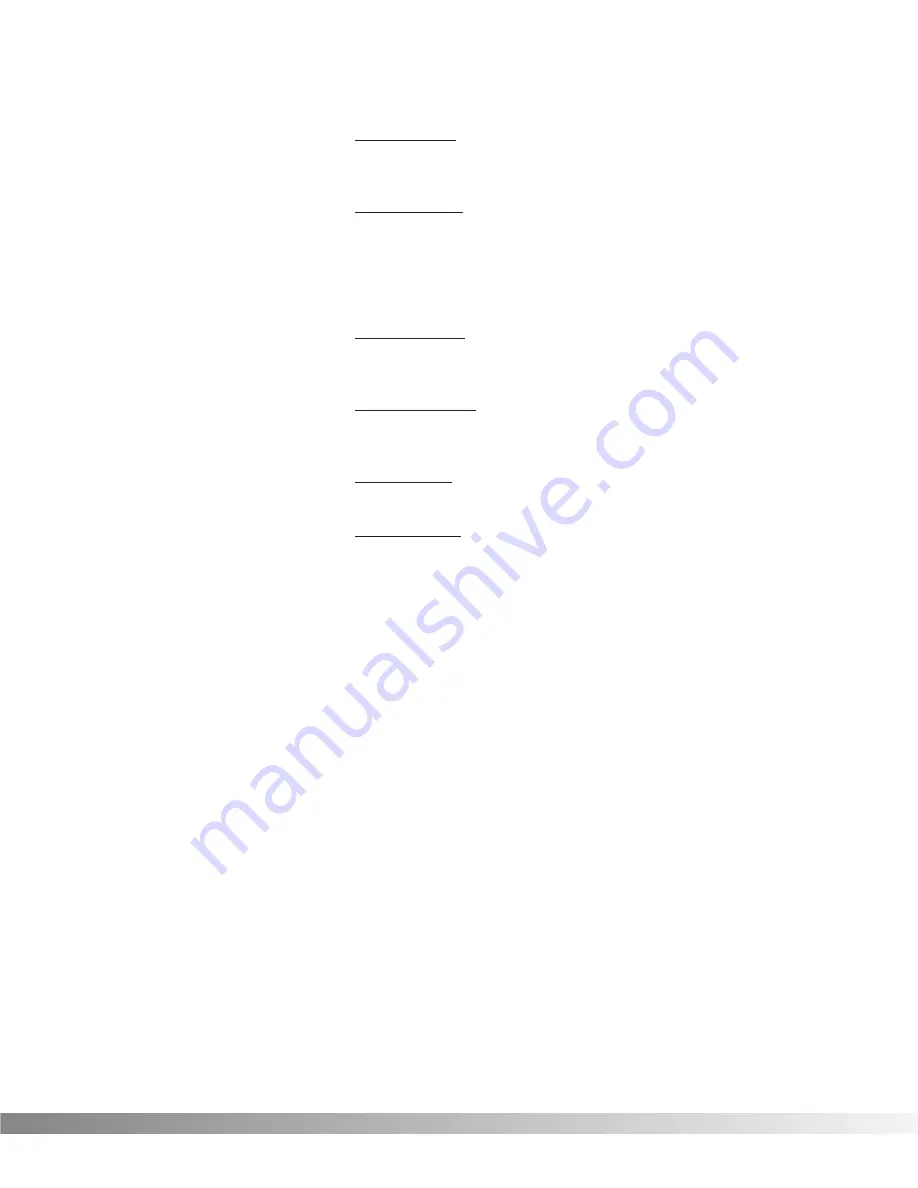
43
Duc Hold Time ..............Controls the amount of time before the ducker
disengages after the signal has stopped.
Varies from 0.000 to 5.000 seconds.
Duc Attenuation ............Adjusts the amount of level attenuation
applied to the ducked effects when the duck-
er is engaged (ducker is engaged when the
input level exceeds the setting of CONTROL
THRESHOLD). Adjustable from -100 dB to 0
dB.
Duc Attack Rate ............Sets the amount of time over which the ducker
will reach full attenuation. Adjustable in mil-
liseconds from 0.00 to14.00 seconds.
Duc Release Rate .........Sets the amount of time over which the ducker
will disengage. Adjustable in milliseconds
from 0.00 to 14.00 seconds.
PHASE INVERTER
Phase Inverter ...............Flips the signal phase 180 degrees. Settings
are either IN PHASE or OUT OF PHASE.
Phase Inv Level.............Sets the level of the output signal from the
Phase Inverter Module. Adjustable from 0 to
100.
Section 5 - The Utility Menu
Valve FX Owner’s Manual