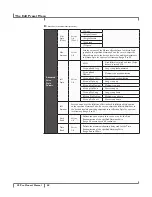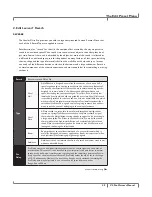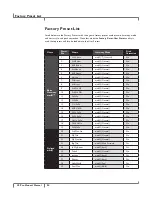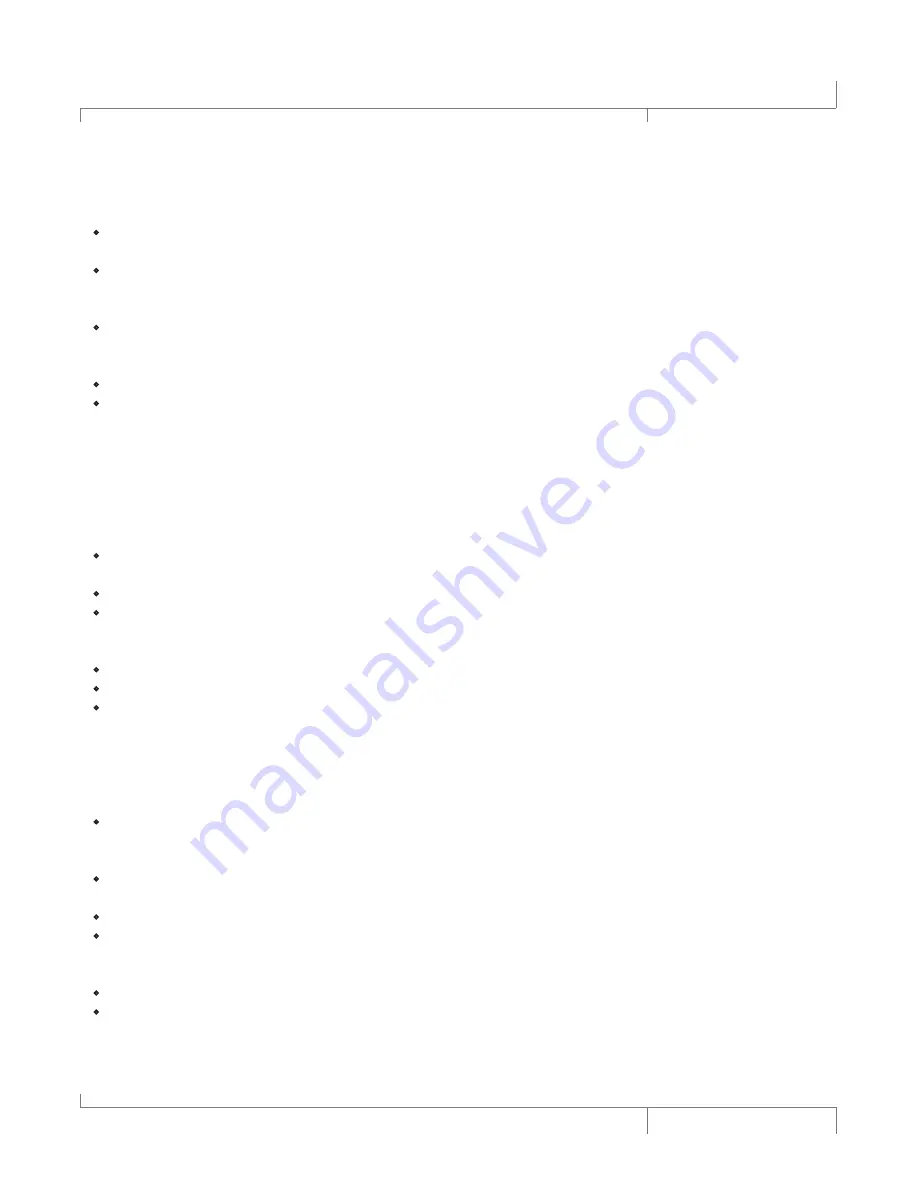
57
VL.Pro.Owner’s.Manual
Troubleshooting
The Vocalist® Live Pro does not turn on.
•
Make sure the power cord is plugged into both the AC Power Jack on the rear panel and an AC
outlet or power bar that is turned on.
•
Check that the fuse installed in the fuse compartment of the AC Power Jack has not blown.
The Main Out signals sound like they are clipping.
•
Verify that when you sing into the microphone or provide the lead voice, the Vocal Input - Signal
LED lights green. Use the Vocal Input – Input Level knob to adjust vocal input to the optimum
level.
•
Turn the input gain level down on the device connected to the Vocalist Live Pro outputs.
•
The Vocalist Live Pro Main Out XLR outputs are line level outputs. Many mixers accept only mic
levels on the XLR inputs. You will know this is the case if you find that you have to turn your
Input Level completely down in order to avoid clipping at the mixer’s XLR input. To remedy this
you will need to either use an XLR to 1/4” cable or XLR to 1/4” adapter on an XLR cable to
plug into your mixer’s 1/4” line inputs. Alternatively, you can use a Direct Injection (DI) box to
provide a mic level signal to the mixer’s XLR inputs.
I don’t hear any lead voice or harmony vocals coming from the outputs.
•
Confirm that the device the outputs are connected to is turned on, has its volume turned up
and is not muted.
•
Make sure the correct Vocal Input is selected (Mic or Line).
•
Verify that when you sing into the microphone or provide the lead voice, the Vocal Input -
Signal LED lights green. Use the Vocal Input – Input Level knob to adjust the vocal input to the
optimum level.
•
Ensure the Lead and Harmony Levels knobs are turned up to sufficient levels.
•
Ensure the Effects On/Off – Harmony button is selected.
•
If the Main Out outputs a signal but the Aux Out does not, check that the Output Mode in
the Global I/O Setup menu is set to Aux=Main or Main,Aux Separate. If Main, Aux Separate is
selected for the Output Mode, verify that the AuxLead Level and Aux Hrm Level settings are at
high enough levels.
The harmony voices are not tracking the guitar properly.
•
Check that when you play your guitar, the Guitar Input Signal Level LED lights green. If it does
not light, try changing the GTR Sensitivity to High in the Global I/O Setup menu. If it lights
amber or red, try changing the GTR Sensitivity to High in the Global I/O Setup menu.
•
Confirm the currently selected preset is using the musIQ Harmony Mode. This is displayed in
the Harmony Mode portion of the Preset Screen.
•
Ensure the Harmony Mode – musIQ Guitar button is selected.
•
Be sure that have tuned your guitar (see page 14).
The harmony voices are not tracking the MIDI keyboard properly.
•
Verify that the MIDI keyboard is connected to the MIDI In port.
•
Ensure the MIDI keyboard is turned on.
Troubleshooting