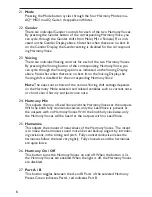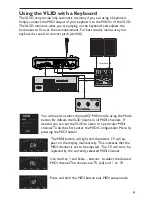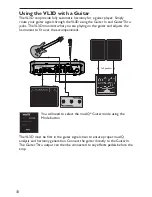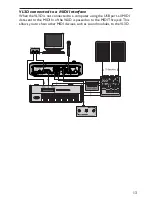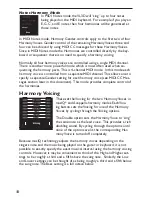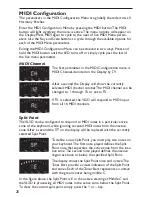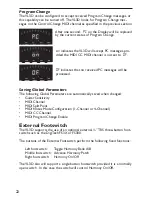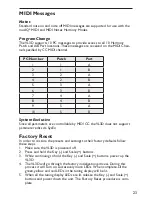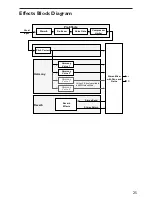20
MIDI Configuration
The parameters in the MIDI Configuration Menu are globally shared across all
Harmony Patches.
Enter the MIDI Configuration Menu by pressing the MIDI button. The MIDI
button will light, signifying the menu is active. The menu options will appear on
the Display. Press MIDI again to cycle to the next of five MIDI Menu param-
eters. Use the Key and Scale buttons to cycle through the available options for
each of the MIDI Menu parameters.
Exiting the MIDI Configuration Menu can be achieved in two ways. Press and
hold the MIDI button until the LED turns off or simply cycle past the last of
the five menu parameters.
MIDI Channel
The first parameter in the MIDI Configuration menu is
MIDI Channel, denoted on the Display by
CH
.
After a second the Display will show the currently
selected MIDI channel number. The MIDI channel can be
changed to
1
through
16
or set to
AL
.
If
AL
is selected, the VL3D will respond to MIDI input
from all 16 MIDI channels.
Split Point
The VL3D can be configured to respond to MIDI notes in a particular active
zone of the keyboard, while ignoring received MIDI notes from the inactive
zone. After a second the
SP
on the display will be replaced with the currently
selected Split Point.
To define a new Split Point, you must play two notes on
your keyboard. The first note played defines the Split
Point note that separates the active zone from the inac-
tive zone. The second note played defines the inactive
region as above or below the specified Split Point.
The display shows the Split Point note and octave. The
Tuner Bars provide a visual indication of the Split Point
and zones. Each of the Tuner Bars represents an octave
with the green center being middle C.
In the figure above, the Split Point is E in the octave starting at Middle C and
the VL3D is processing all MIDI notes in the active zone below the Split Point.
To clear the current split point simply press the + or – key.
Summary of Contents for VOCALIST VL3D -
Page 1: ...1 Owner s Manual Vocal Harmony and Effects Processor...
Page 31: ...27...