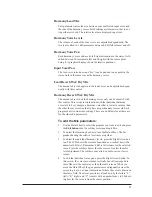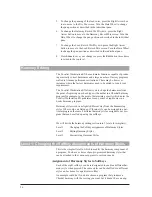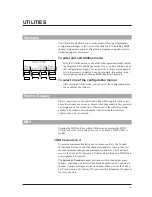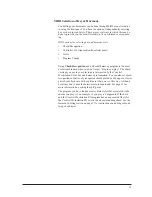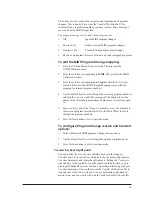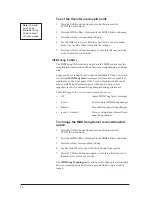30
When you are satisfied, press
Store
once or
Exit
twice to save your
changes. See ÒStoring Your EditsÓ at the end of this chapter for more
details on saving.
Level 3: Customizing A Harmony
Customizing allows you to determine exactly which notes are produced
for any given input note. It is the deepest harmony editing level and it is
only available with Chordal, Scalic and Chromatic harmony types.
Examples of customized harmonies are the Blu1, Blu2 and Blu3 harmo-
ny styles shown in the ÒBlues Third AboveÓ program. All three styles are
based on a major Scalic harmony that has been edited so that certain
input notes produce different harmonies from those in the strict definition
of a Major scale.
Once you have customized a harmony, the Voicing edit screen disap-
pears and is replaced by the Customize Voicing screens. The Customize
Voicing screens work differently in that you have all twelve notes of the
scale to apply to input notes where you previously could choose only the
notes within a major or minor scale for Scalics and notes from a particu-
lar chord in Chordal harmonies.
The Custom Harmonies screens are as follows:
Custom Voicing
You have a range of twelve input notes within one octave to assign alter-
native harmony voicings to. You can, however, choose any of the notes
within a four octave range to apply to the input notes in your octave.
You also have the option of inserting a Òno changeÓ shown by Òn/cÓ in
the Custom Voicing screen. This is a way of handling non-scale or non-
chord notes gracefully and to control harmony motion. Instead of assign-
ing a particular note, you can assign a Òno changeÓ which locks the har-
mony note on the previous one regardless of whether it was higher or
lower. In fact, Òno changeÓ forms the basis for the Chordal harmony con-
cept where the harmony notes are confined to two or three notes per
octave for any of twelve input notes.
Custom Harmony Key
You must tell the Vocalist Workstation EX what key your input notes are
referenced to before you begin customizing. The default key from the
factory is C but you can change it to any of the 12 keys.
To make your own custom harmony:
1.
Select a program with harmony styles close to what you want and
press the
Edit
button.
2.
Press the softkey that corresponds to Harmony. Select the harmony
style closest to what you want. This will save you extra effort.
3.
Press the
Edit
button.
Summary of Contents for VOCALIST Workstation EX
Page 1: ...VERSION EX 1 2...