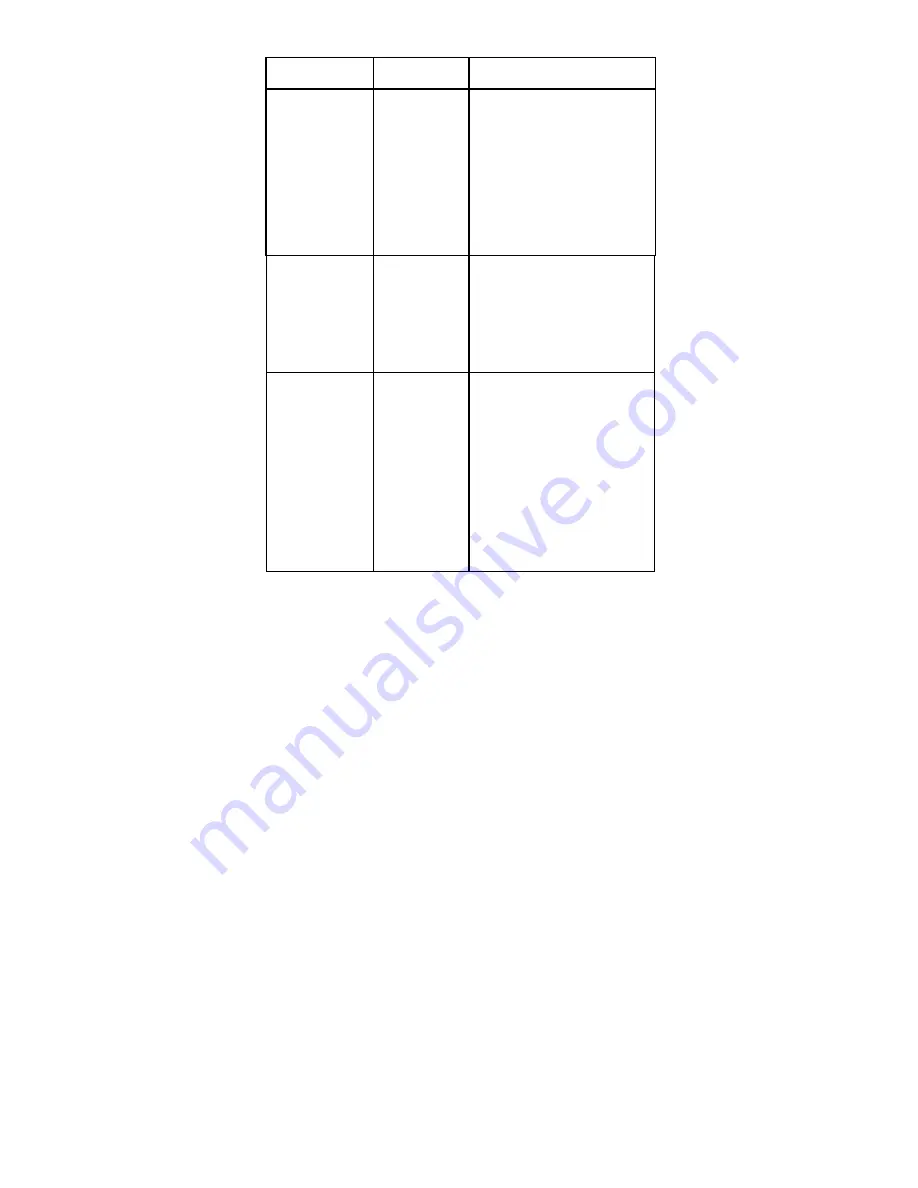
-
28
-
Trouble Shooting
Issue
Possible
cause
Resolution
My computer
does not
recognize the
image copier.
I get a Windows
message that
reads "device
not recognized"
Image Copier
not plugged
into a
high-speed
USB port.
Your computer must have a
USB 2.0 to communicate with
your image copier. Check to see
if USB 2.0 is installed on your
computer. If you do not have a
USB 2.0 installed on your
computer you can upgrade your
USB ports. This hardware is
available at most electronic
stores.
My installation
disc will not auto
start
May be a
problem with
install CD.
May be a
problem with
your CD drive.
Check to see if your CD drive is
operating properly. If possible
check another computer to see
if the disc is recognized.
Some “Anti Virus” system may
block the auto start, please
install manually.
My image copier
works ok, but
some of my
slides or
negatives look
overexposed
Time for auto
exposure
varies
according to
your computer
configuration.
The image copier self adjusts to
your slide/negative exposure.
Wait for the live view window to
stop adjusting for exposure and
then click “Capture” to get
image. Check your slides or
negatives to see if they may
have been overexposed when
originally developed. You may
use the MediaImpression
software to adjust or improve
the image quality.
Summary of Contents for XC4881
Page 1: ...1...



































