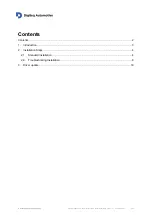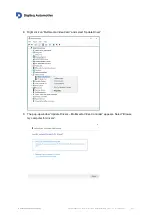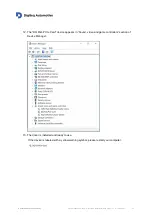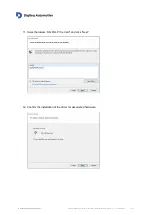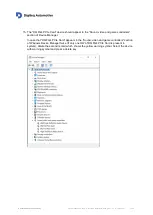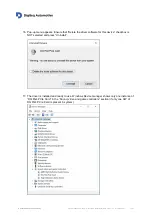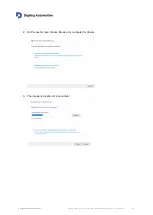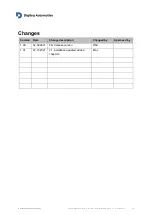A Volkswagen Group Company
FrameGrabber 4 PCIe Card - Windows Driver installation guide
– v 1.0 – 02.02.2021
4/15
2. Installation Steps
2.1.
Standard Installation
1. Prepare FG4 PCIe card:
a. Loosen screws (see picture below - point 1.)
b. Remove module (see picture below - point 2.)
1.
1.
2.
2.
2. Turn the PC off and insert the DQ FG4 PCIe card into an empty PCIe slot
(PCIe x4, PCIe x8 or PCIe x16) on motherboard.
3. Plug Module into the card and tighten screws
4. Power on the PC when DQ FG4 PCIe card is properly inserted.
5. Create a folder and unzip the DQ FG4 PCIe Windows Driver into that folder.
6. Start Windows Device Manager.
7. The
“Multimedia Video Card“ device should be detected in the “Other devices“ section of
Windows Device manager.
C
heck the “Sound, video and game controllers” section if the “Multimedia Video Card” device
is not present in the
“Other devices“ section.
If the device is not present in either of those sections, please follow the steps from chapter
“Troubleshooting Installation”.
NOTE: If you already proceeded with these installation steps anytime in the past and the
driver is still present in OS, it might happen that Windows automatically detects a new
hardware and automatically installs
the driver. In that case the device “DQ FG4 PCIe Card” is
already present in “Sound, video and game controllers” section.