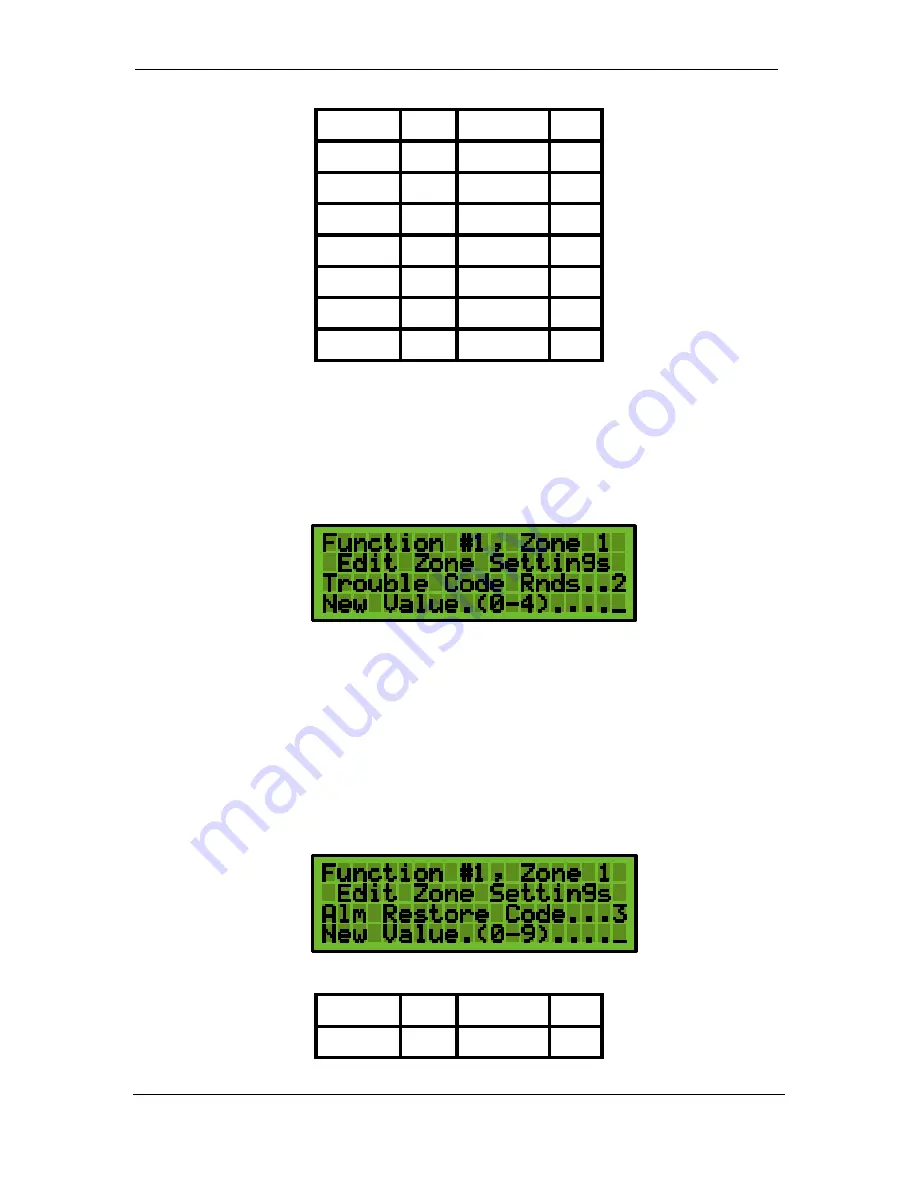
Digitize Inc. System Programming
700271-0001 Rev. G 05/13
21
Zone 1
1
Zone 9
1
Zone 2
2
Zone 10
2
Zone 3
3
Zone 11
3
Zone 4
4
Zone 12
4
Zone 5
5
Zone 13
5
Zone 6
6
Zone 14
6
Zone 7
7
Zone 15
7
Zone 8
8
Zone 16
8
5.4.5
Setting 5 Zone Trouble Code Rounds
This function sets the number of times a Zone Box Number & Trouble Code will be sent
when a zone is placed in a TROUBLE condition. The number of rounds can be set from 0 to
4. If the rounds is set equal to 0, no transmission will occur when the zone is placed in
trouble.
Default Settings:
For ALL Zones: 0 Rounds
5.4.6
Setting 6 Zone Alarm Restore Code
The DET-16 sends an Alarm Restore Transmission when a zone that was previously in an
Alarm condition returns to a Secure condition. Each zone of the DET-16 panel can be
programmed with a completely independent Alarm Restore Code. The Zone Alarm Restore
Code can be set from 0 – 9. When an Alarm Restoral is sent, the DET-16 will first transmit
the box number followed by the Zone Alarm Restore Code. For example: Zone 1 returns to a
Secure condition after previously being in Alarm, the panel would send 22221. The “1” is the
alarm restore code.
Default Settings:
Zone 1
1
Zone 9
1
Zone 2
2
Zone 10
2
Summary of Contents for DET-16
Page 4: ......
Page 10: ...Introduction Digitize Inc 4 700271 0001 Rev G 05 13 ...
Page 16: ...System Installation Digitize Inc 10 700271 0001 Rev G 05 13 ...
Page 22: ...System Operation Digitize Inc 16 700271 0001 Rev G 05 13 ...
Page 40: ...System Programming Digitize Inc 34 700271 0001 Rev G 05 13 ...
Page 51: ...700271 0001 Rev G 05 13 45 ...
Page 53: ...700271 0001 Rev G 05 13 47 ...
















































