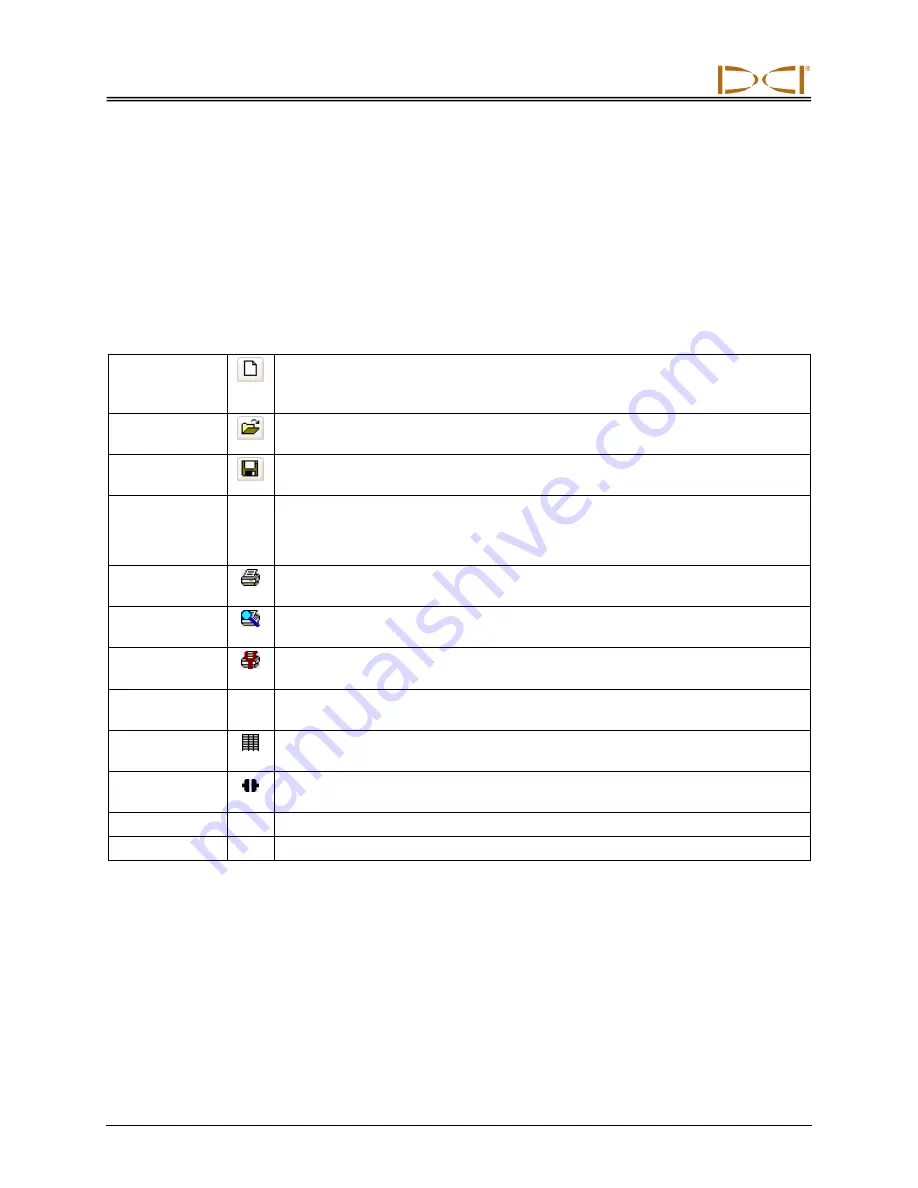
Software Instructions
38
DigiTrak
®
F5
®
SST
®
Operator’s Manual
Menu and Tool Bars
Under each menu item on the menu bar (
File
,
Edit
,
View
,
Window,
and
Help
) are commands for running
the LWD program. Many of the commands are similar to those used in other Windows programs and
have associated icons on the tool bar. The menu commands and associated tool bar icons are
summarized below. You can also move the cursor over any icon on the screen for a brief description of its
function.
File Menu Commands
New
Opens the New dialog box where you select the job type to be created
(
“Steering” for an SST or steering tool job). Once a selection is made, a new
blank job screen appears.
Open
…
Allows you to select an existing project to open from a Windows Explorer
dialog box.
Save
Saves an open project using the same file name and folder as designated
previously.
Save As
…
Opens the Save As dialog box to save the open job to a specified file name
and folder. When a new file has not yet been saved, selecting the save icon
on the tool bar will open the same screen as the Save As menu command.
NOTE: DCI recommends saving SST data often and with different names.
…
Opens the Print dialog box where you can select printing options and print the
job.
Print
Preview
…
Displays the project on the screen as it would appear printed.
Print Setup
Allows you to select a printer and printer connection as well as the paper size
and orientation.
Import
Allows you to import data saved using the Atlas Bore Planner or terrain or drill
plan data that you have saved as a comma-separated-value (CSV) file.
Export
Spreadsheet...
Exports a spreadsheet-compatible CSV (*.csv) Unicode text file so you can
share charts using standard spreadsheet software.
Upload
Control
…
Launches or hides the Steering Tool Data Upload Control dialog box where
you can link to the cable box and view and record steering tool data.
File 1, 2…
Opens the specified previously opened file.
Exit
Exits DigiTrak LWD program.
















































