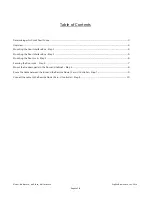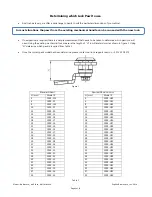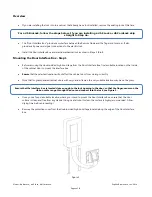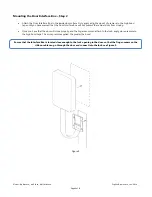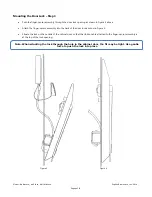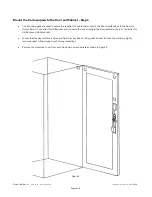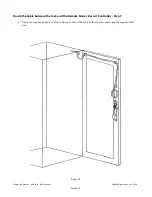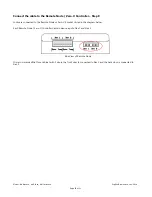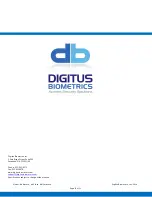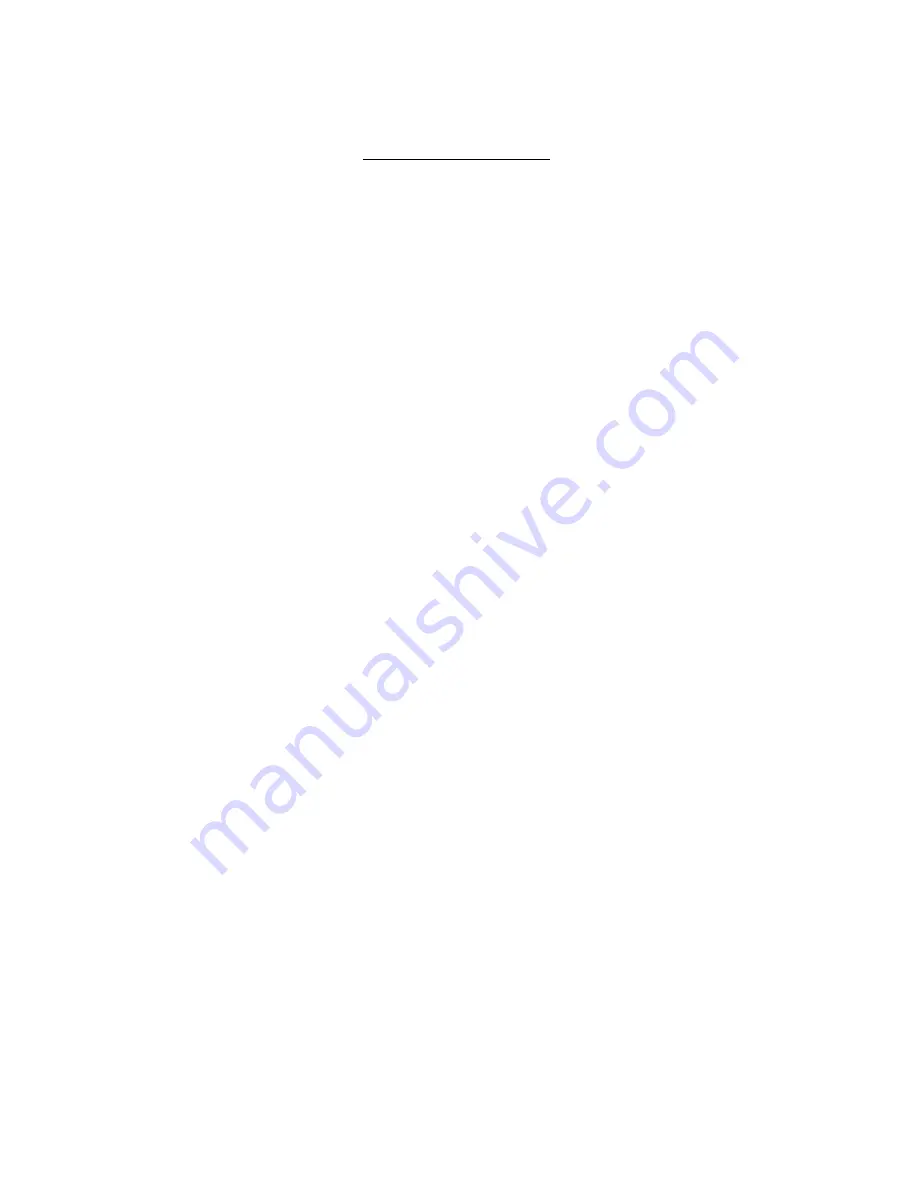
Model: db BioLock, db ELock, db iCardLock
Digitus Biometrics, Inc. 2014
Page 2 of 11
Table of Contents
Determining which Lock Pawl to use
................................................................................................ 3
Overview
................................................................................................................................ 4
Mounting the Door Interface Box - Step 1
......................................................................................... 4
Mounting the Door Interface Box – Step 2
......................................................................................... 5
Mounting the Door Lock – Step 3
................................................................................................... 6
Securing the Door Lock - Step 4
..................................................................................................... 7
Mount the tie-down pads to the Door and Cabinet – Step 6
.................................................................... 8
Route the Cable between the lock and the Remote Node / Zero-U Controller – Step 7
..................................... 9
Connect the cable to the Remote Node / Zero-U Controller – Step 8
........................................................ 10