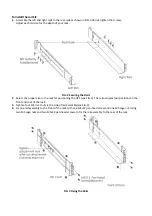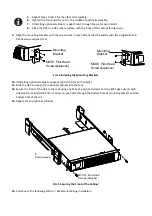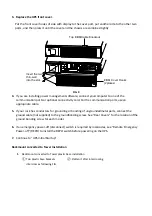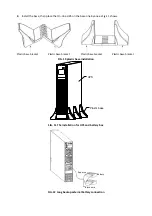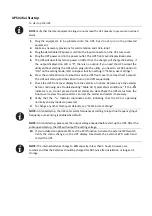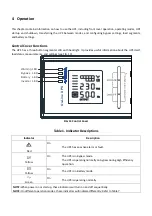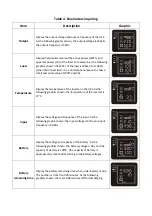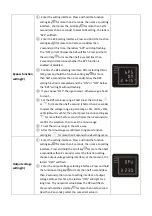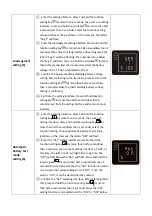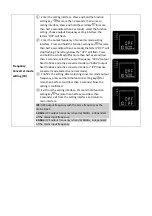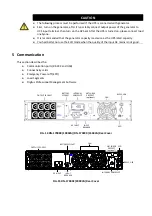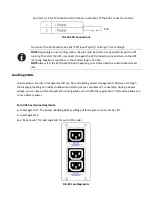LCD display section
Section Description
Graphic
NumericalValuesection
Display the corresponding numerical value of inquiring
items (output, load, temperature, input, battery).For
example, as the graphics shows above, the output
voltage is 230v, and the output frequency is 50Hz.
Capacitygraphicssection
Display the capacity of the battery and load. Every pane
represents 20
%
capacity. As graphics shown above, the
load reaches 80%-100% (5 panes),the capacity of the
battery is 40%-60% (3 panes). When UPS is overloaded,
the icon will flash; when battery is weak or
disconnected, the icon will also flash.
Fan-status graphics
section
Display if the fan works normally. When the fan works
normally, it will show the dynamic fan blades rotating;
when the fan works abnormally, the icon
will keep
on flashing with the warning.
Charger-status graphics
section
Display the status of the charger.
When charger works normally, the corresponding icon
will vary dynamically and orderly.
When charger works abnormally, the icon will keep
flashing
When UPS is in battery mode, the number of the icons
of the charger-state section will vary according to the
changeable capacity of the battery (pane).
Parameters inquiring
Press and hold the scroll key
or
for more than half a second (less than 2 seconds) to inquire about
items.The inquired items include input, battery, output, load, and temperature.Press and hold the scroll key
for
more than 2 seconds, LCD begins to display the items circularly and orderly which transfer to another every 2
seconds.Press and hold the key for some time again, it will return to output status.