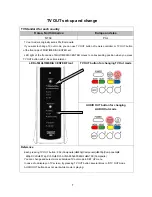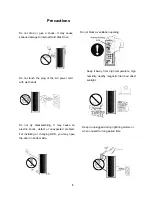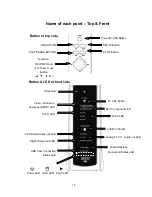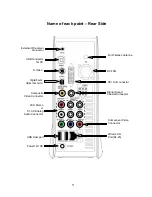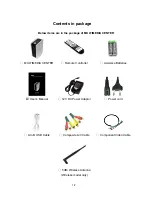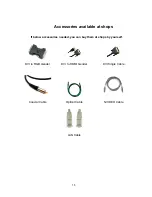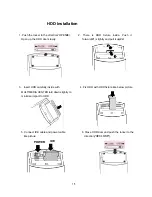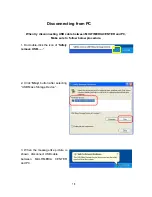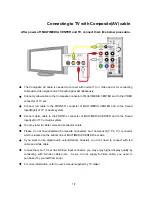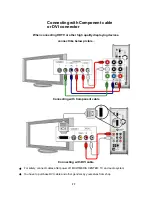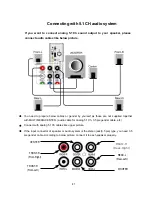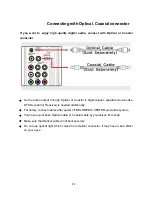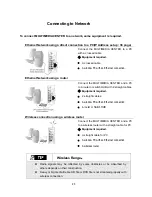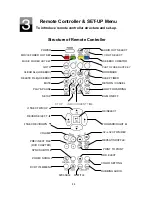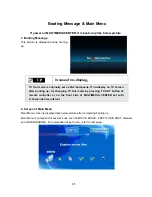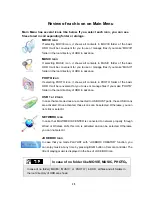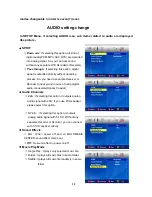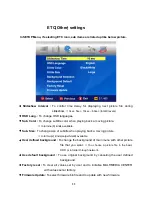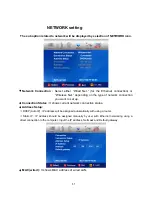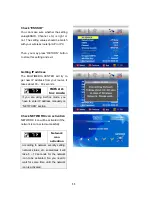When try disconnecting USB cable between MULTIMEDIA CENTER and PC,
Make sure to follow below procedure.
1. Do double-click the icon of “
Safely
remove USB……
”.
2. Click “
Stop
” button after selecting
“USB Mass Storage Device”..
3. When the message like picture is
shown, disconnect USB cable
between MULTIMEDIA CENTER
and PC.
Disconnecting from PC
18
Summary of Contents for DA-70900
Page 1: ...English User s Manual ...