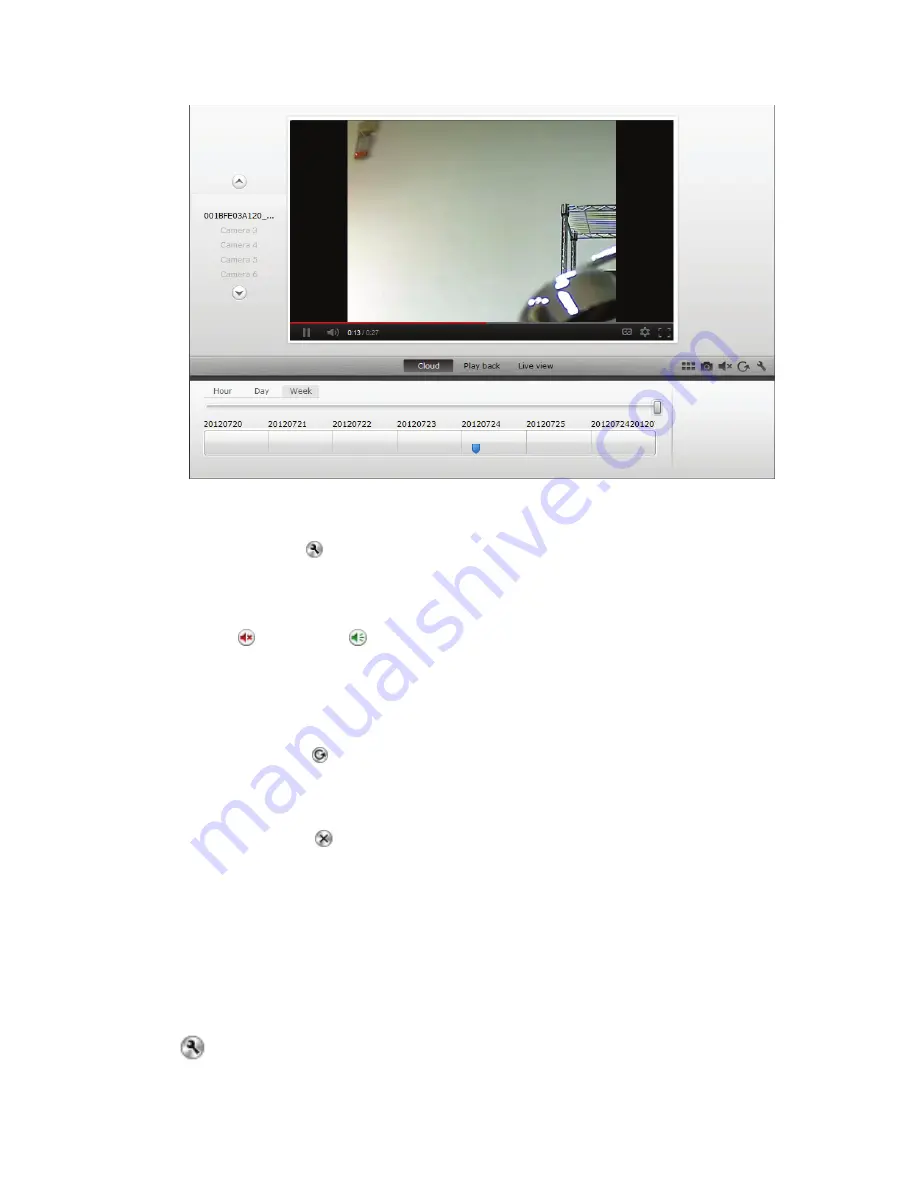
9
Setting
Setting button
is to lead you to that specific IP cam’s setting web UI.
Mute
Mute
or un-mute
buttons are used to control whether the users would like
to hear the voice receiving via camera or not.
Refresh
Refresh button
is for you to refresh or reload the IP cam video.
Remove
Remove button
is the button for you to remove this specific IP cam media in
Overview page.
6.0 Camera User Interface
After entering Camera User Interface from DIGITUS Plug&View website through setting
icon
, please key in “
admin
” for the Username and Password to login.































