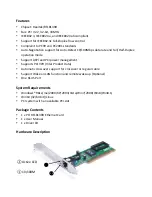LED Indicators
The following table provides descriptions of the LED status and their meaning.
LED Color
Status
Description
10/100 Link
Green
ON
The port is connecting with 100 Mbps
Active LED
Green
BLINK
Sending/Receiving Packets
Hardware Installation
1.
Turn off your computer and devices connected to it.
2.
Remove the computer’s cover, Refer to your computer user’s manual for more details
3.
Find an unused PCI slot and remove the metal bracket. Save the bracket screw for later
use
4.
Align the card horizontally with respect to the PCI slot and insert it into the slot firmly
and evenly, take care not to force it into the slot, once you have properly positioned
the PCI lan card into the slot, then replace the computer cover and reconnect the
power cord.
Driver Installation
Installing Driver for Windows 98, 2000, XP, server2003, Vista, Win7, Win8 and Win10
1.
Start Windows and insert the driver CD into the CD-ROM drive, assume drive D.
2.
Windows will automatically detect the card. Ignore the driver installation wizard.
3.
Browse to the following folder on the driver CD in your operation system:
3.1
For Windows® WIN98SE, Win ME
Type “
RTL8139,
RTL8100 (ABCD)\Windows Auto installation Program\PCI_Install_98ME_
5707_1119\setup. exe”
Double click it.
3.2
For Windows® WIN2K, XP, Server 2003
Type “
RTL8139,
RTL8100 (ABCD)\Windows Auto installation Program\PCI_Install_XP_2K_
5719_10202010\setup.exe”
Double click it.