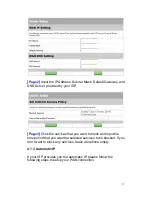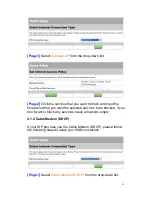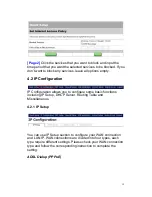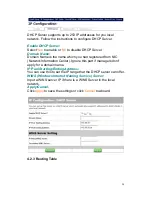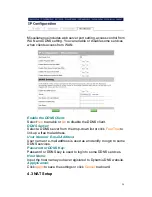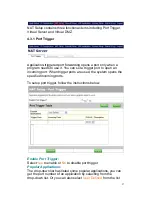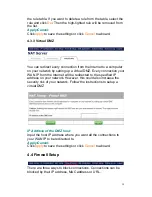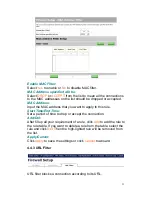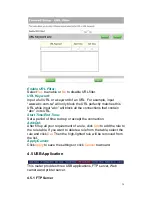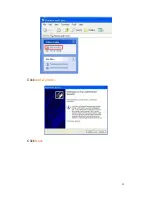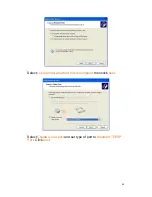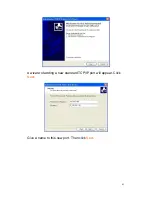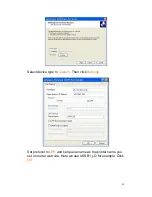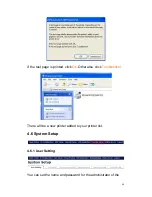4.4.1 IP Filter
IP Filter blocks connections according to their IP addresses and
ports. You can also set start time and end time if you only want to
apply the filter rules during a specific period in a day.
Enable Firewall:
Select
Yes
to enable or
No
to disable firewall.
Enable Firewall Log:
Select
Yes
to enable or
No
to disable firewall log.
Source IP and Port Range:
Input the source IP address and port range for the filtering rule.
Destination IP and Port Range:
Input the destination IP address and port range for the filtering rule.
Protocol:
Select from the drop-down list whether certain filter rule should
31